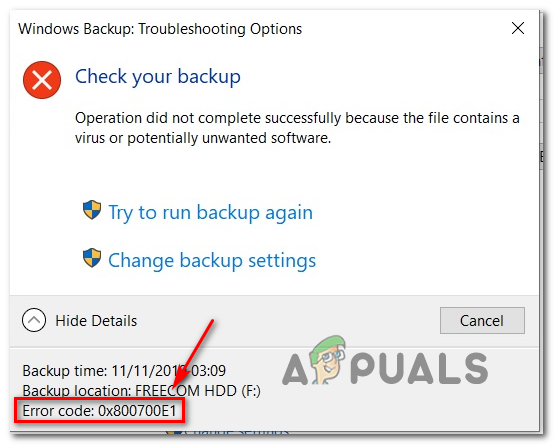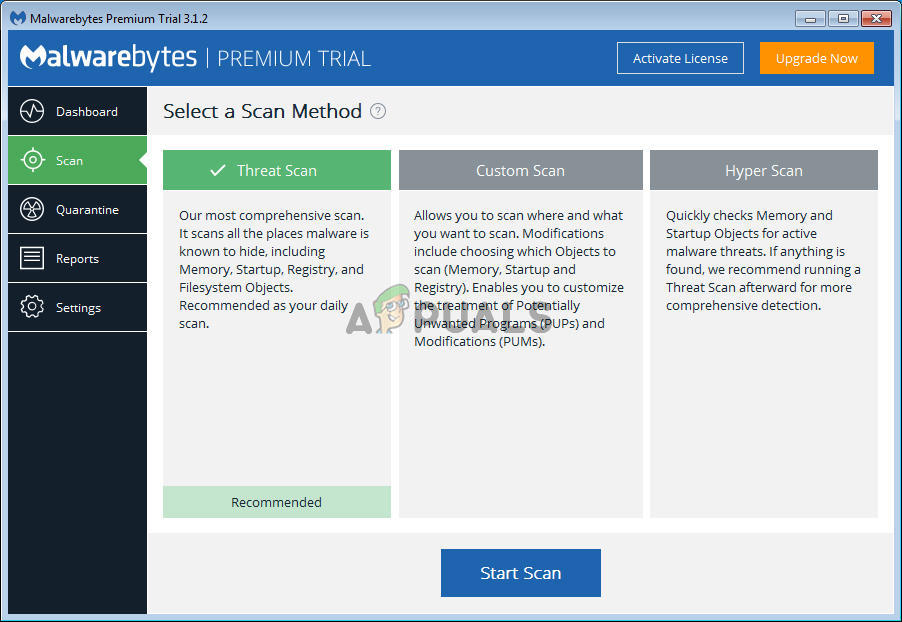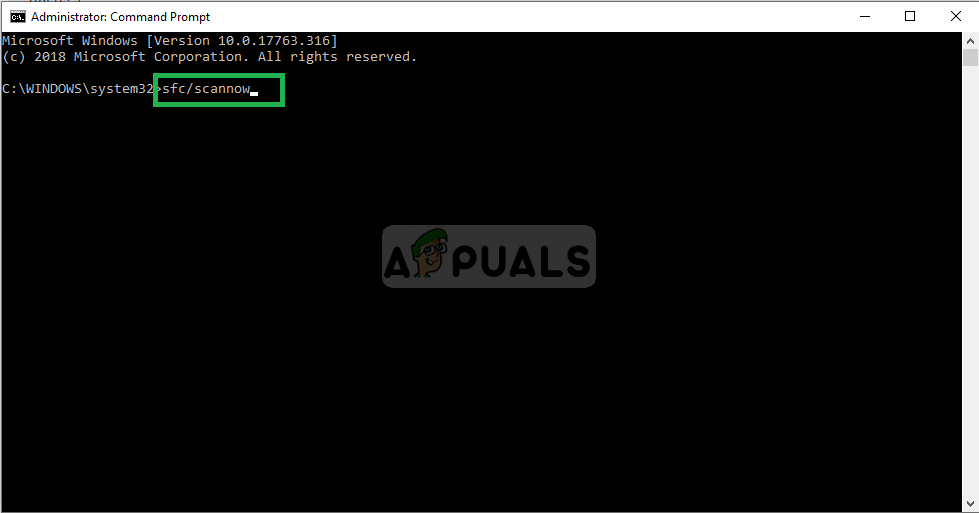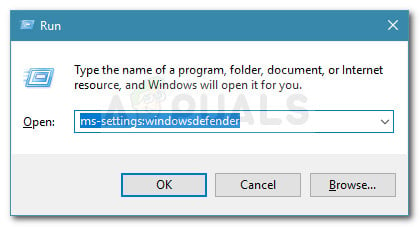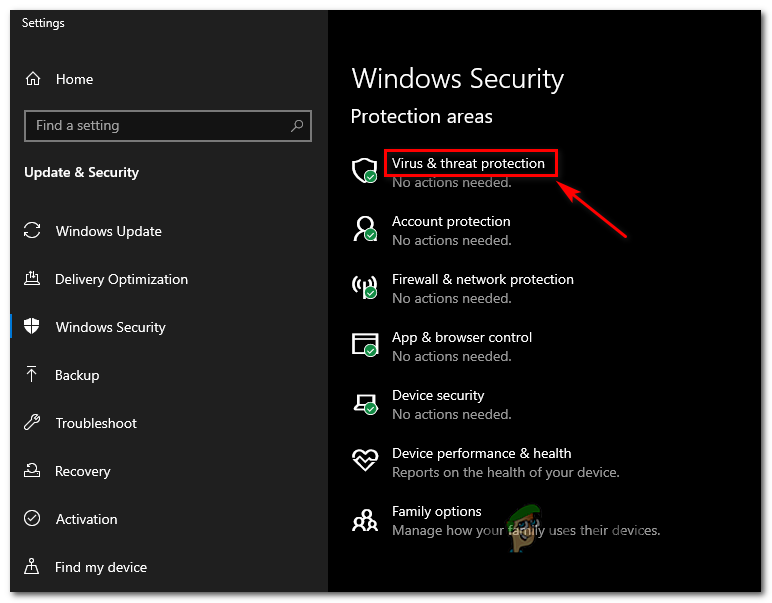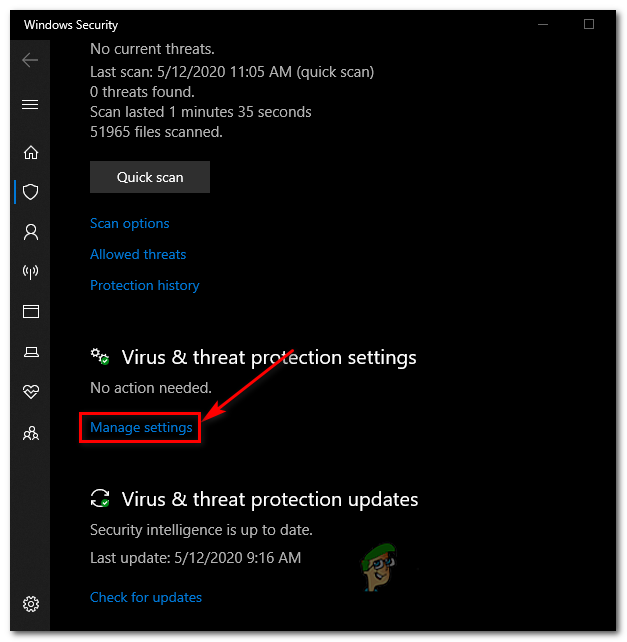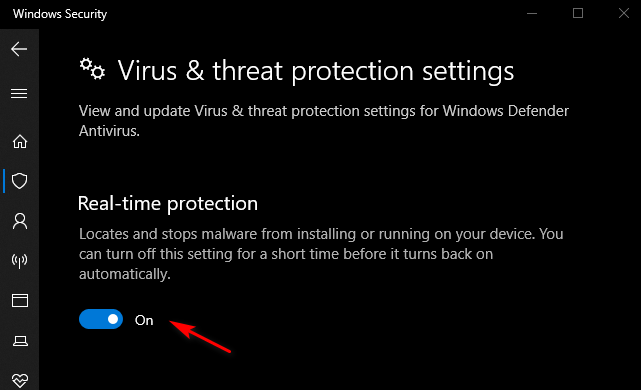If you’re encountering this error code every time you attempt to create a Windows backup, you should start by using a powerful AV scan to locate and eliminate any malware, adware, or spyware that might cause this problem. Next, you should focus on resolving any type of system file corruption that prevents you from mounting or creating a windows backup. In this case, utilize SFC and DISM scans to ensure that you remove any corrupted system files. However, it’s also possible that you are actually dealing with a false positive. In this case, you need to disable the real-time protection of your security suite (3rd party or otherwise).
Performing a Deep Malwarebytes scan
First things first, start by ensuring that you’re not actually dealing with malware, adware, or spyware that Windows is reluctant to include in your backup. You need to ensure that you remove the virus infection before you concentrate on repairing any system file corruption or ignoring any false positive that might cause this problem. From our testing, the most effective way of doing this is via a Threat Malwarebytes scan. This operation will do a complete system inspection (and look outside your OS drive) and quarantine and delete any infected files or dependencies. If you’re not exactly sure how to do this, here’s how to run a Deep Malwarebytes scan. In case the same 0x800700E1 error code is still occurring even after you ve ensure that you’re not dealing with any viruses, move down to the next potential fix below.
Performing SFC and DISM Scans
If you have performed the necessary scans to ensure that you are not actually dealing with a virus or other type of malware, it’s likely that some type of system file corruption is stoping your OS from mounting or creating Windows backups. In this case, you should be able to fix the issue by running a couple of corruption-fixing utilities that are built-in into every recent Windows version: DISM (Deployment Image Servicing and Management) and SFC (System File Checker) Our recommendation is to start by performing a System File Checker scan since it’s entirely local (it uses a locally stored archive to replace corrupted instances. Initiate and SFC scan and wait patiently until the operation is complete, then reboot your machine. Once you’re computer boots back up, prepare for the second phase – a DISM scan. This operation is different from an SFC scan since it’s using Windows Update to download fresh files that will be used to replace corruption. But before you initiate a DISM scan, make sure that you’re currently connected to a stable network with Internet access. Once the DISM scan is completed successfully, reboot your computer and see if the problem is fixed at the next startup. In case you still end up seeing the 0x800700E1 error code when you try to mount or create a backup, move down to the next potential fix below.
Disabling the Security Suite
Windows Defender or a different 3rd party suite might end up stopping the backup process and trigger the 0x800700E1 error code due to a false positive – this is regularly caused by unsigned applications, cracked executables, and game mods. In case you’re absolutely certain that this particular problem is not being caused by malware or a PuP, you can simply disable Windows Defender before initiating the backup in order to stop the security scan from triggering this error code. This operation was confirmed to work on Windows 10 by a number of affected users. If you are using a 3rd party AV suite, disable the real-time protection or uninstall the security program along with any remnant files. If you are not using a 3rd party security suite, follow the instructions below to disable Windows Defender + Firewall in order to resolve the issue: In case the same problem is still occurring, move down to the next potential fix below.
How to Backup your Server using Solarwinds Backup?FIX: Windows 10 Update Fails with Error Code 0x80070013Fix: Update KB4041994 Fails With Error Code 0x80070643[FIX] Windows Backup Error Code 0x8100002F