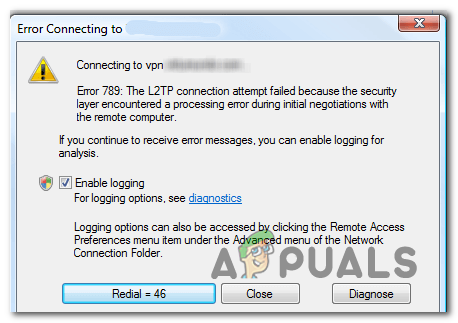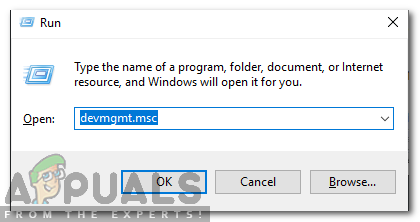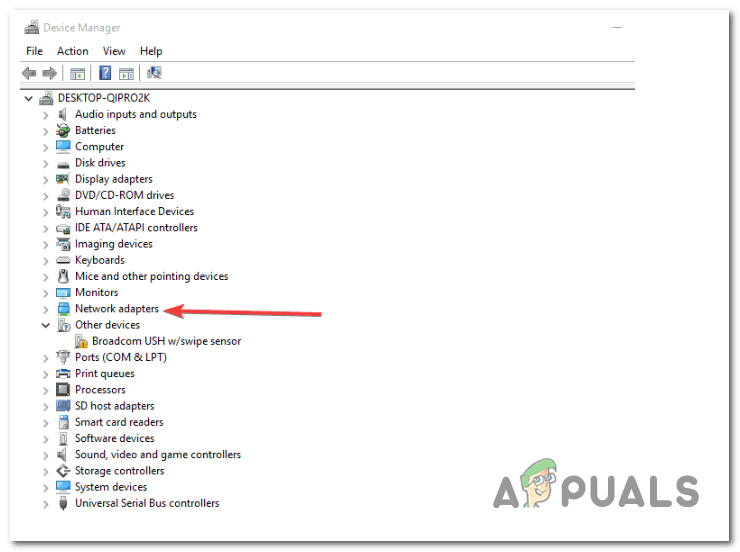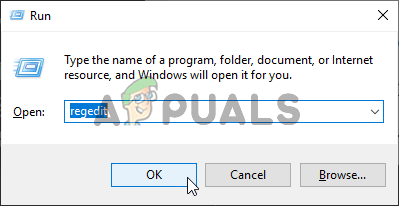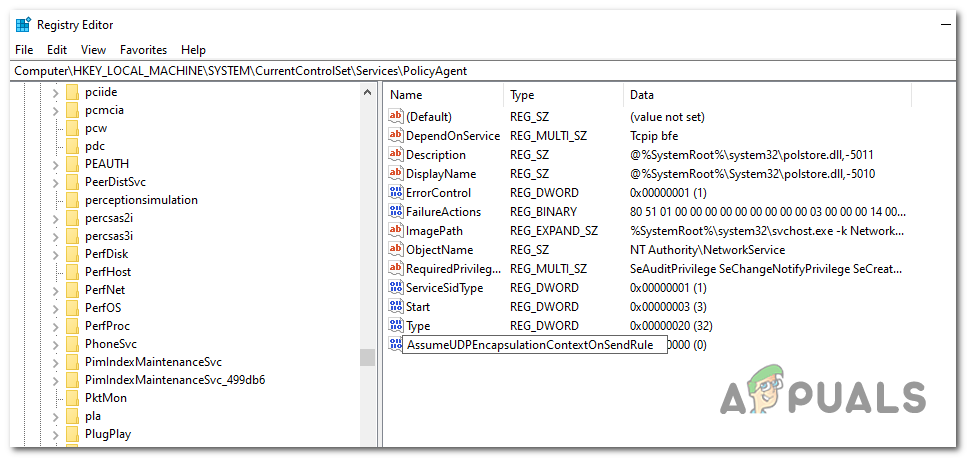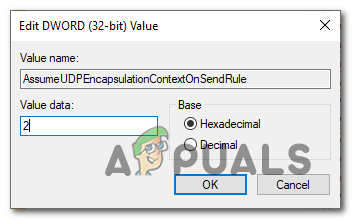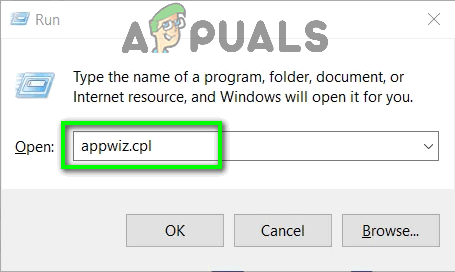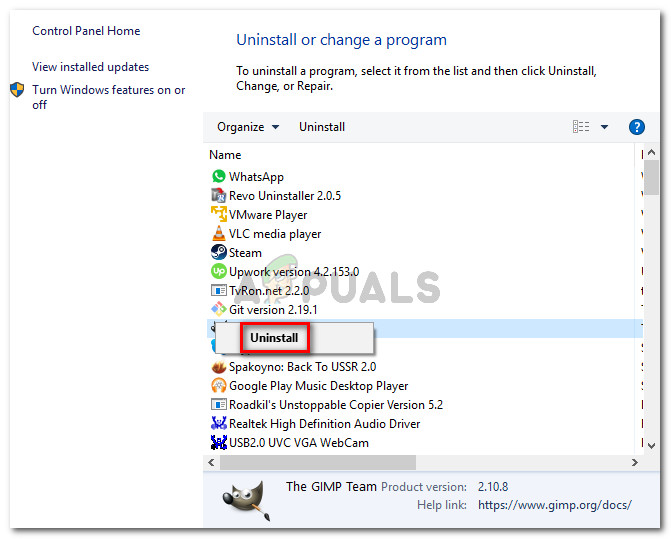Note: Here’s what to do if you’re encountering the VPN Error 169.
What causes the error returned on failure 789 message on Windows 7 and 10?
Network inconsistency – As it turns out, a network inconsistency can also cause this particular error message. In most cases, the problem ends up being caused by a network adapter that is stuck in al limbo state, not allowing the VPN connection to be established. If this scenario is applicable, you can fix the issue by resetting the Network adapter, forcing your OS to install the network driver again.Missing Encapsulation Registry key – In case you’re experiencing frequent disconnects and failed connection attempts in relation to your VPN, it’s most likely due to a missing registry key called AssumeUDPEncapsulationContextOnSendRule.In this case, you can fix the issue by creating and configure this registry key manually via Registry Editor.3rd party Firewall Interference – Another potential cause that might end up spawning this error is an overprotective firewall that ends up blocking certain ports that are actively being used by your VPN connection. In this case, you can fix this issue by establishing exceptions or by uninstalling the 3rd party firewall.IPsec Keying Modules & Policy Agent are Disabled – These two services are absolutely essential if you are using a self-hosted VPN. Without them, the connection will not be possible. If this scenario is applicable, you can fix the issue by accessing the Services screen and ensuring that the two services are enabled and the Startup Type is set to Automatic.
How to Fix the ‘VPN Remote Access Error 789’ Error?
Method 1: Reset your Network adapter
In some cases, the apparition of the ‘VPN Remote Access Error 789′ error is linked with a network inconsistency caused by a network adapter that got stuck in a limbo state. This scenario will make it impossible for the VPN config to get the necessary data to establish a connection. If this scenario is applicable, you should be able to resolve the issue by using Device Manager to uninstall the network adapter, forcing your operating system to reinstall the drivers from scratch at the next system startup. Here’s a quick guide on how to do this: Note: These steps should work regardless of your Windows version. In case the same issue is still occurring, move down to the next method below for a different repair strategy.
Method 2: Create UDPE Encapsulation Registry Key
If you’re encountering this issue with an L2TP based VPN client or VPN server that is behind NAT (Network Address Translation), you will not achieve a stable connection until you take the time to create the AssumeUDPEncapsulationContextOnSendRule registry value. If you encounter frequent disconnects and failed connection attempts, it’s most likely due to the fact that the VPN client that you’re using is not configured to run behind a NAT service by default. If you want to get it to work, you will need to create and configure the AssumeUDPEncapsulationContextOnSendRule registry value. Here’s a quick guide on creating and configuring the AssumeUDPEncapsulationContextOnSendRule registry value in order to resolve the ‘VPN Remote Access Error 789’: In case the same problem is still happening, move down to the next potential fix below.
Method 3: Disable 3rd party Firewall
If you’re encountering the issue with a server configuration and you’re using a 3rd party firewall, chances are it ends up blocking a port that is actively being used by your VPN connection. Ports 500 and 4500 are most likely to be stopped from communicating with external machines. If this scenario is applicable, you will only be able to fix this issue by whitelisting the involved ports. But you can only enforce this fix if you know your way around your firewall and if you know which ports your VPN solution actively uses. And keep in mind that the steps of establishing security exceptions will be different across different 3rd party firewall solutions. If you want to do this, search online for specific steps on doing this. But if you’re looking for a quick and efficient solution, your best bet is to uninstall the 3rd party firewall altogether and restart to see if the issue is resolved. Here’s a quick guide on uninstalling the 3rd party firewall in order to fix the ‘VPN Remote Access Error 789’ error: In case the VPN connection is still interrupted by the same ‘VPN Remote Access Error 789’ error, move down to the final method below.
Method 4: Enable the IPsec Keying Modules & Policy Agent
As several affected users have reported, this particular error message can also occur due to the fact that two essential services for self-hosted VPNs are disabled. Without them, a VPN connection will not be possible. If this scenario is applicable, you can fix the issue by accessing the Services screen and enabling two services that are essential to this operation (“IKE and AuthIP IPsec Keying Modules” and “IPsec Policy Agent” services) Here’s a quick guide on how to do this in order to fix the ‘VPN Remote Access Error 789’ error:
How to Fix VPN Error 806 (GRE Blocked) on WindowsFIX: VPN Error 691 on Windows 7/8 and 10How to Fix VPN Error 807 on Windows?Fix: VPN Error 619