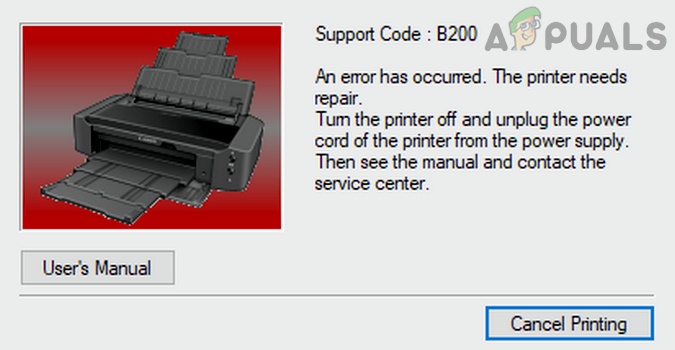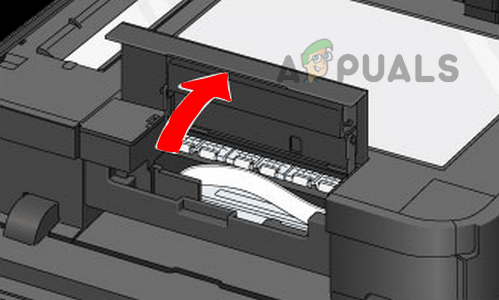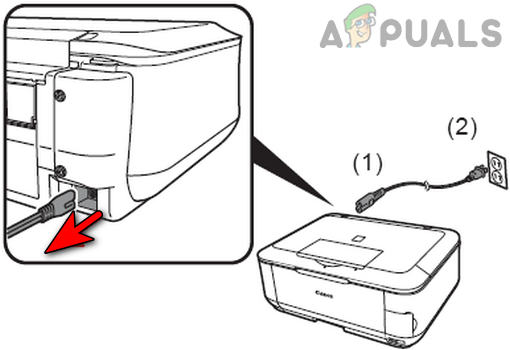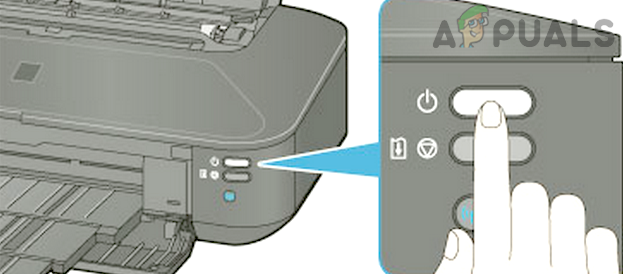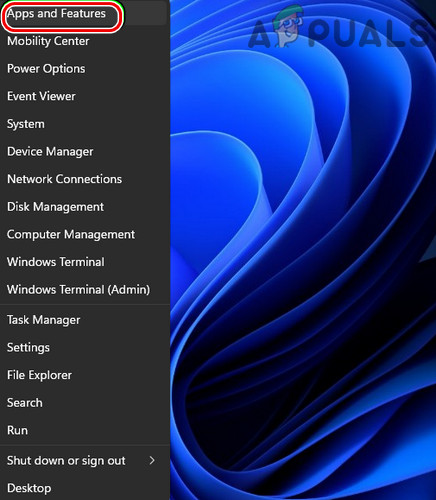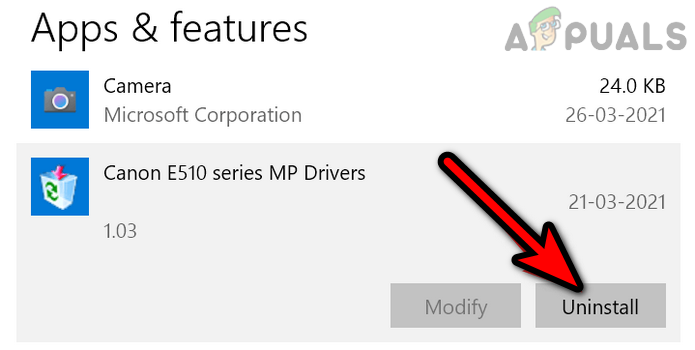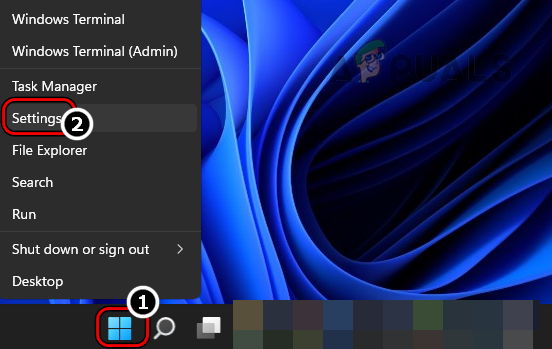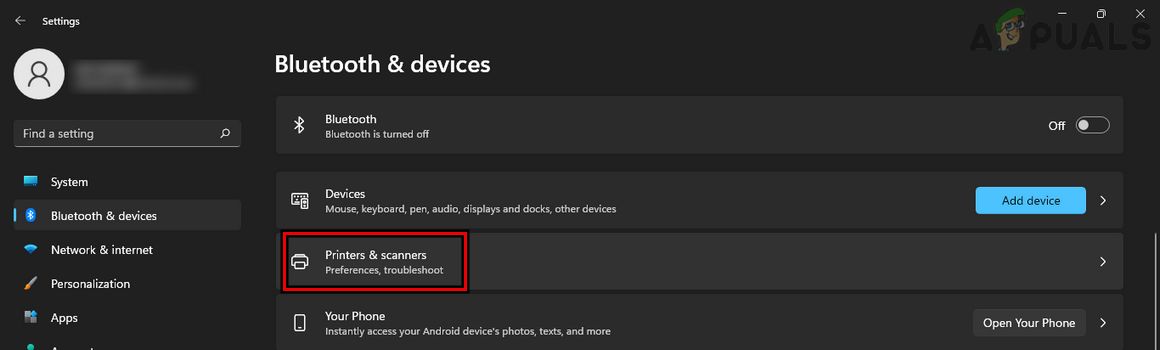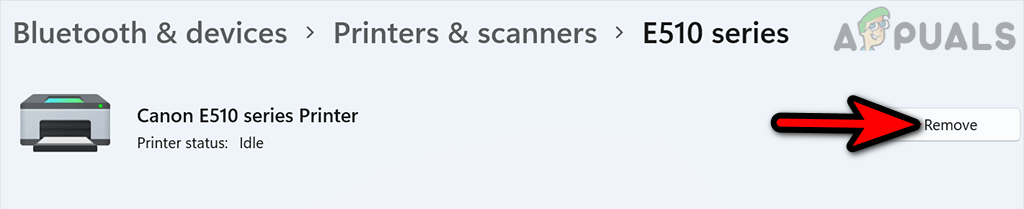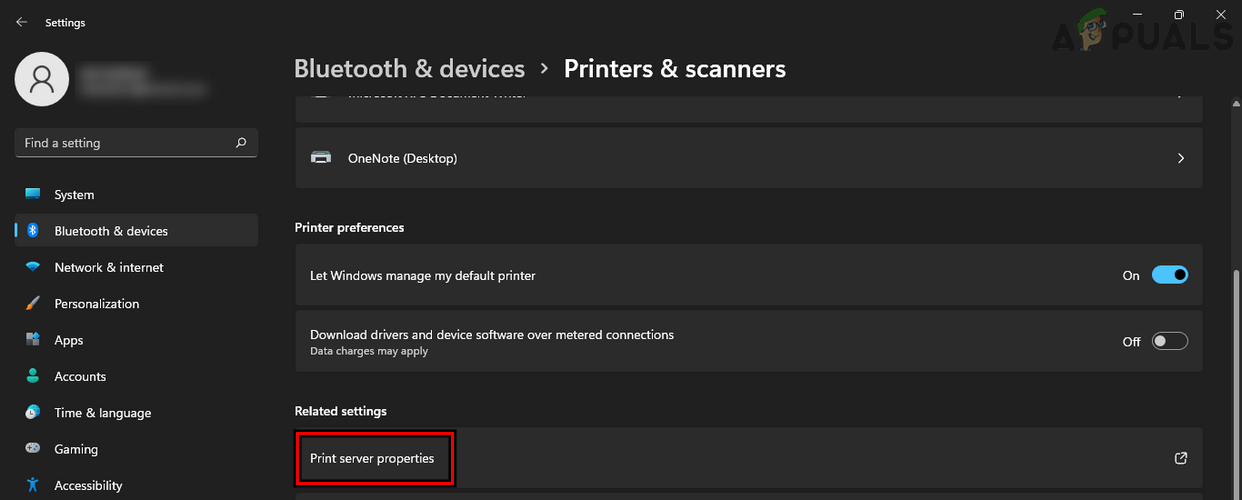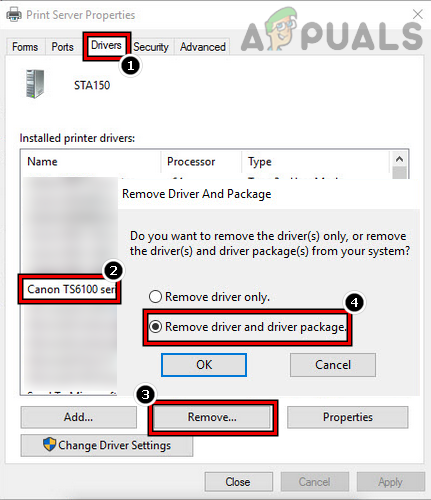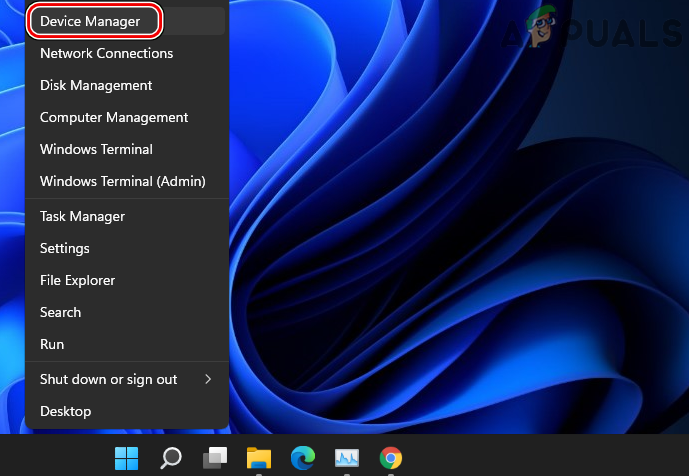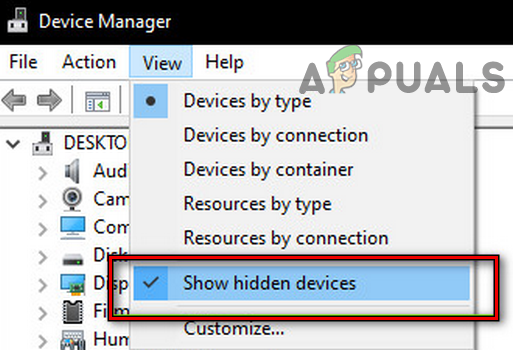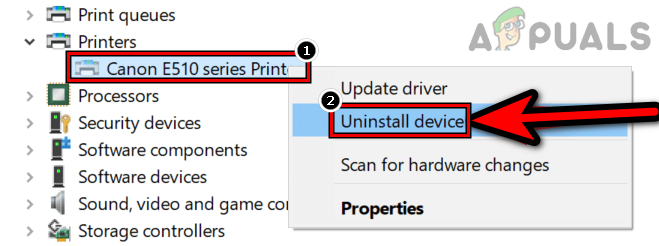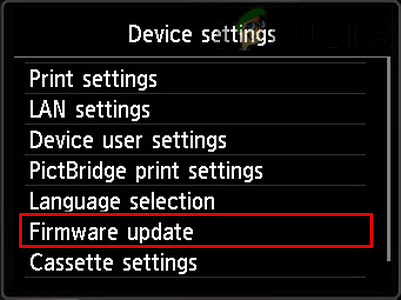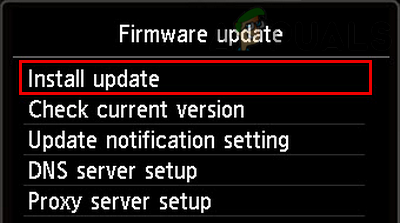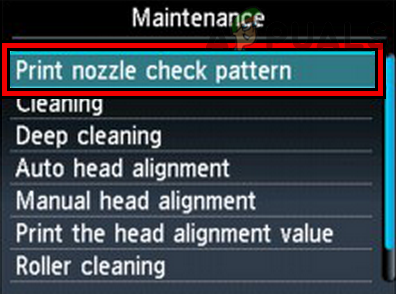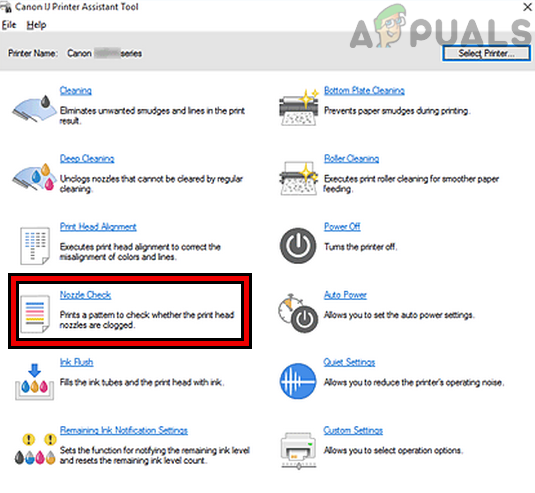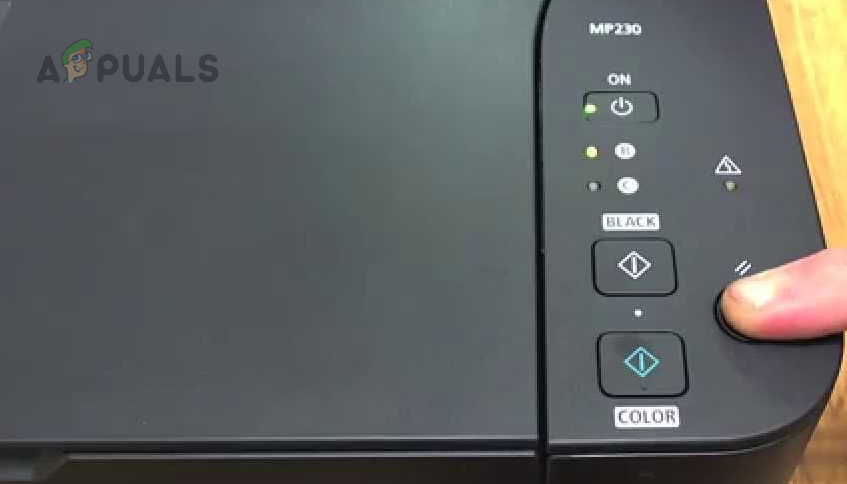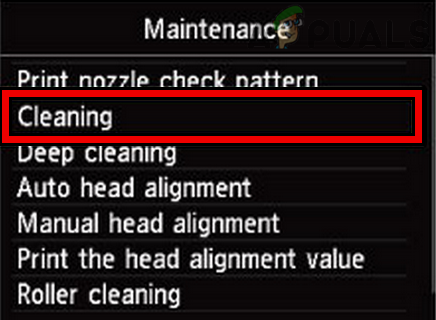There can be many factors that cause the B200 error on a Canon printer but the following can be easily marked as the main ones:
1. Power On the Printer After Opening the Cover of the Print Head Bay
A temporary glitch of a Canon printer may cause the B200 error as the printer is failing to communicate with the essential hardware printer modules. Here, powering on the Canon printer without its cover may solve the problem. But before trying that, check if the printer works fine by using a USB connection.
2. Perform a Cold Restart of the Canon Printer
If the static current present in the printer is not letting the printer detect the presence of an essential hardware component, that may cause a B200 error on a Canon printer. In this context, performing a cold restart of the Canon printer may solve the problem.
3. Reinstall the Canon Printer Driver
Although error B200 is usually a printer-related issue, in some cases, a corrupt Canon printer driver on your system might cause communication incompatibility between the printer and the system, resulting in error B200. In this context, reinstalling the Canon printer driver on the problematic system may solve the problem.
4. Update the Firmware of the Canon Printer to the Latest Build
If the firmware of a Canon printer is outdated, then that may cause the B200 error as its incompatibility with the system’s OS may not let the printer properly communicate with the system. Here, updating the printer’s firmware to the latest build may solve the problem.
5. Print Nozzle Check Pattern Through the Printer’s Maintenance Menu
If any of the printer’s Nozzle is clogged or the printer “thinks” that any of its Nozzle is clogged, then that may cause the B200 error on a Canon printer. In this context, printing the Nozzle Check Pattern through the printer’s Maintenance menu may solve the problem.
6. Reseat Cartridges of the Canon Printer
A Canon printer might show the B200 error if any of its cartridges are not seated properly as the printer fails to communicate with that cartridge. Here, reseating the printer cartridges may solve the problem.
7. Manually Set the Print Head to its Initial Position
If the printer’s print head has failed to return to its initial position on the right side (due to a glitch), then that may cause the B200 error as the printer fails to detect the print head in its desired position. Here, manually setting the print head to its initial position on the right side may solve the problem.
8. Hard Reset the Canon Printer to the Factory Defaults
You may encounter the B200 error on a Canon printer if the printer’s firmware is corrupt and due to this corruption, the printer is failing to properly establish a connection with its hardware components (like cartridges, etc.). In this context, hard resetting the Canon printer to the factory defaults may solve the problem.
9. Perform a Deep Cleaning of the Printer
If debris or ink has accumulated on different printer components (like a print head), then that may not let the printer properly operate that particular component and thus cause the issue at hand. Here, performing a deep cleaning of the Canon printer may solve the problem.
10. Clean Cartridges Holding Bay
11. Deep Cleaning Through the Maintenance Menu
12. Clean the Printer’s Print Head
If the printer has not been used for a long time or ink has dried in the print head of the printer, then that dried ink may not let the print head make the proper connection and thus cause the issue at hand. Here, cleaning the printer’s print head may solve the problem. Warning: Proceed at your own risk and be very careful in handling/removing/placing back/washing/swishing the printer head as the slightest mistake may make the printer or printer head useless. Don’t use the ribbon cable to plug out the print head as it may break if the print head is stuck. If the error is still there, you may contact Canon support to clear out the error. If that did not work or not an optoin, check if using another cartridge or print head in the printer clears out the error.
How to Locate the WPS button your Canon PrintersHow to Fix ‘Error Code 0xf1’ on Epson PrintersHow to Fix “Error Code 0xC4EB827F” on HP Printers?FIX: Steps to Fix Canon Printer Error 5C20