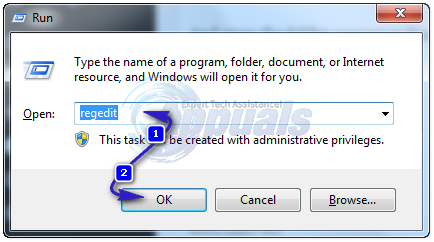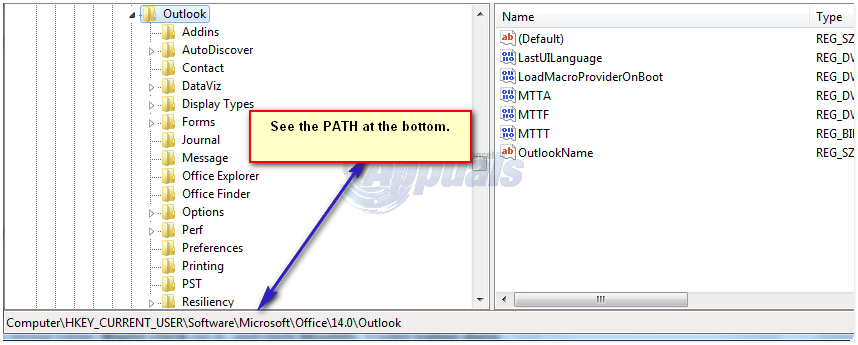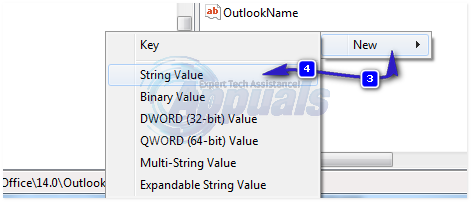Default File Locations
By default, there are two locations where Outlook may create PSTs. You will need to check them manually, these are: \AppData\Local\Microsoft\Outlook\ \Documents\Outlook Files If any of these paths are inaccessible, you will get this error.
Error 0x80070002 while setting up a new account on Outlook
If you were setting up a new account and getting this error then that probably means that the path it is trying to create the PST in is not accessible. You can verify this by manually locating and opening the path (see default paths above) and trying to open it via Windows Explorer. To fix this, we’ll use the Registry Method to edit the path and force Outlook to use a different location. Go to Documents -> and create a new folder called Outlook2. Make sure, you can create files in this folder, and create any file as a test to ensure that it is accessible and writable. Once done, note down the full path. If it is in Documents, then it should be similar to Then Hold Windows key and Press R. Type regedit and Press Enter.
Windows Registry editor will open, browse to the following path:
And open the folder corresponding to your version of Office.
Outlook 2007 = \12\ Outlook 2010 = \14\ Outlook 2013 = \15\ Outlook 2016 = \16
The path should then look like
With Outlook highlighted in the left pane, Right click in an empty area in the right pane and click New > String Value, Give the name ForcePSTPath to the string value.
Right click on it, and click Modify. Under value data, type the complete location for the PST file you noted/created earlier. Click OK. Close the Registry editor window.
Now run Microsoft Outlook and re-add the account, it should work without issues. After you’ve performed the steps above, anything to do with PST whether importing, adding a new pst or creating a new pst file, will work without issues and they will be stored in the new location you’ve created.
SOLVED: Error 0x80070002 When Installing Updates on Lumia PhonesFix: An Error [-5005 : 0x80070002] Has Occurred While Running the Setup[Fix] Windows Update Error Code 0x80070002How to Fix Xbox App Sign In Error (0x409) 0x80070002