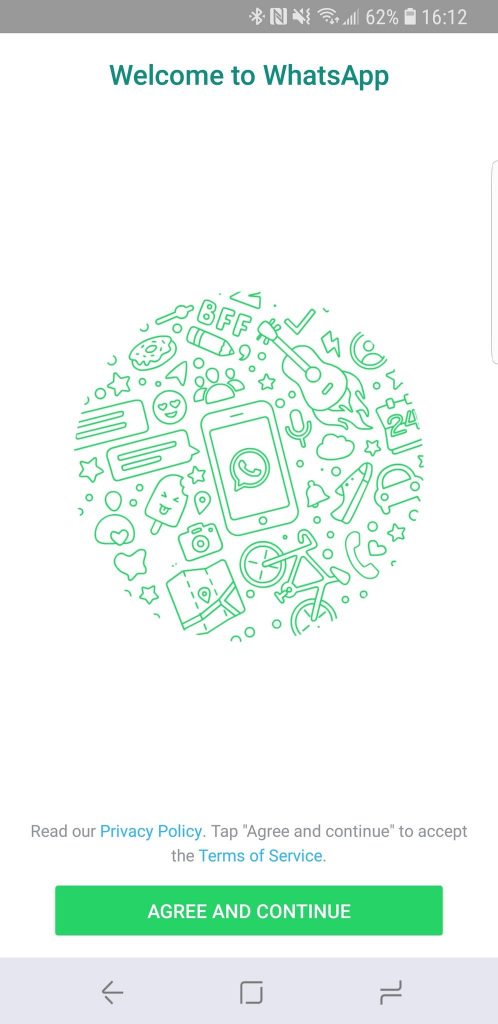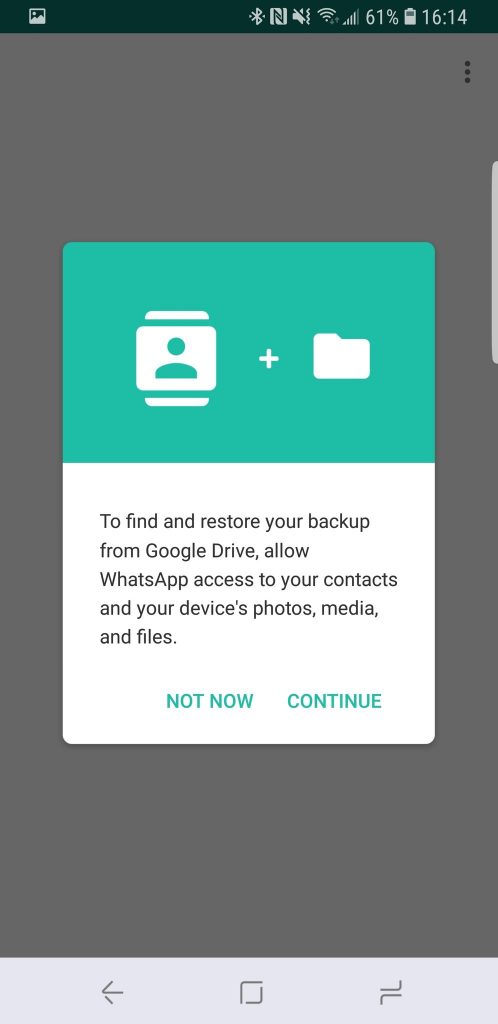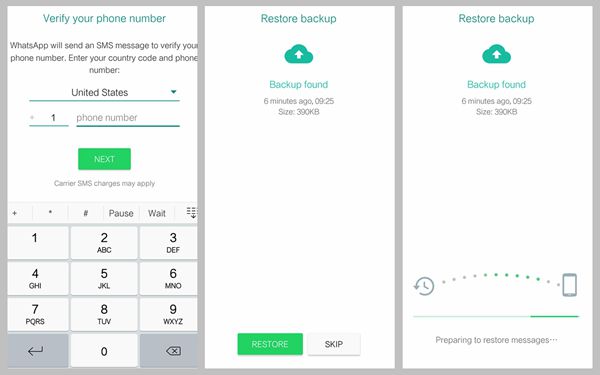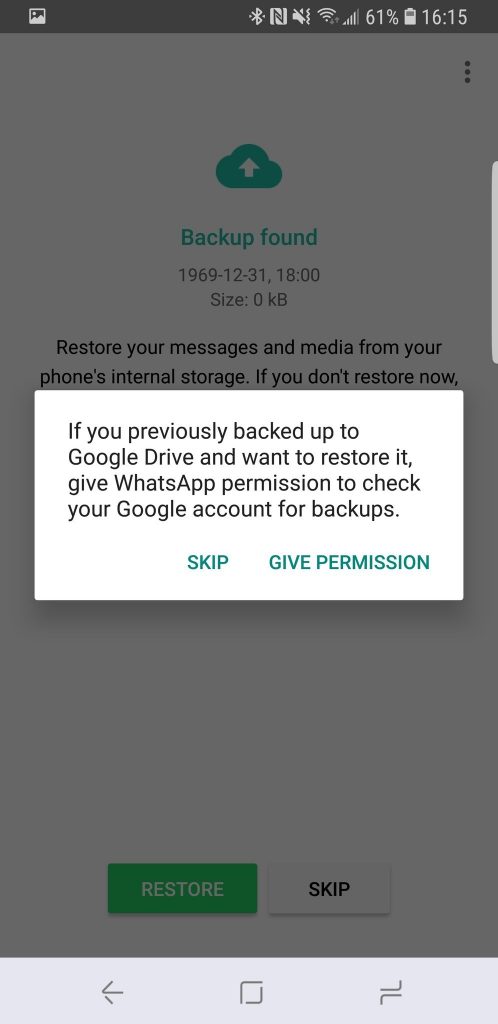Note: Update Whatsapp frequently to enjoy updated features.
How to Restore Whatsapp Chat
Follow the instructions given below to restore the deleted Whatsapp Chat. There are two methods to restore your Whatsapp Messages
Restore Whatsapp Chat Local Backup
Step 1: To restore Whatsapp messages first you have to Uninstall and Reinstall the app on your device. Step 2: Apart from Google Drive the app has a personal back up of Chat history of last Seven days. Open your phone File manager. Step 3: Click the Internal Storage or SD card. Step 4: In the page, click WhatsApp/databases folder. Step 5: The backup file is named as msgstore-YYYY-MM-DD.1.db.crypt12. To restore the backup rename it as msgstore.db.crypt12. Step 6: Once you rename the file, it will get automatically restored on your device. That’s it, you are done. This is how you restore Whatsapp Chat from Local Backup.
Restore Whatsapp Chat from Google Drive/ iCloud Drive
Note: To restore from Google Drive/ iCloud Drive, you need to make sure that the backup option is enabled. To confirm please go to Settings > Chats > Chat Backup. If you have not enabled backup, this won’t work. We recommend trying method 1. If you have enabled Google Drive/ iCloud Drive backup, follow the steps below to restore Whatsapp Chat Step 1: To restore the Whatsapp Chat first you have to Uninstall and Reinstall the app on your device. Step 2: Once installation gets completed, open the application. Step 3: In the welcome page of the app, tap Agree and continue option. Step 4: A pop-up stating Restore and backup from Google Drive/ iCloud Drive will appear on the screen. Tap Continue to restore all the files. Step 5: Enter you Phone number in the given area. Step 6: Enter the six digit verification code, if it not done automatically. Step 7: Click Continue to allow Whatsapp to access the Google Drive backup. Step 8: Tap the Give Permission option to allow Whatsapp to check Google Drive/ iCloud Drive for its backup. Step 9: Now select the account that contains your backup files. Step 10: Click the Restore file to get all your text and media files back from Google Drive. That’s it, you are done. This is how you restore Whatsapp Chat from Google Drive/ iCloud Drive. Now you have restored all your Whatsapp messages on iPhone, Android and other supporting devices.
Wrapping Up
These are the quickest methods to backup and restore Whatsapp Messages. Now there is no need to worry if any important document or files gets deleted in Whatsapp because you can restore Whatsapp backup anytime you want by using this method. Thank you for reading this post. For further queries comment below.