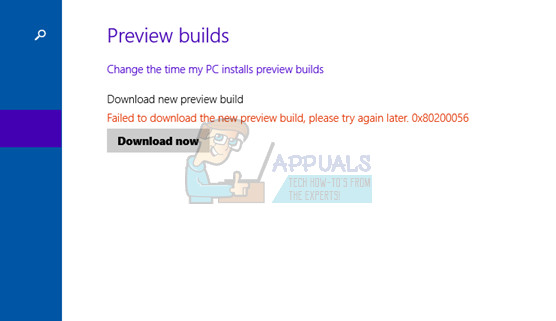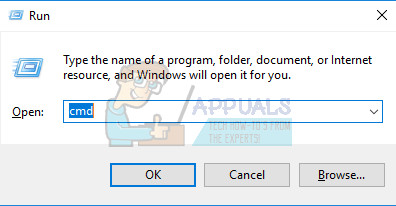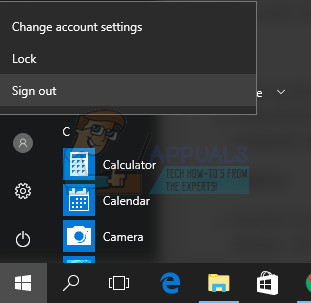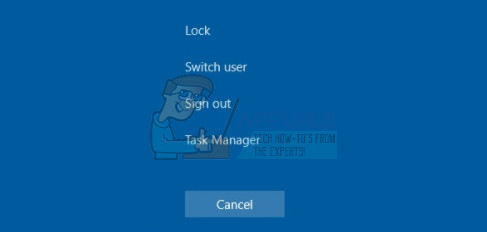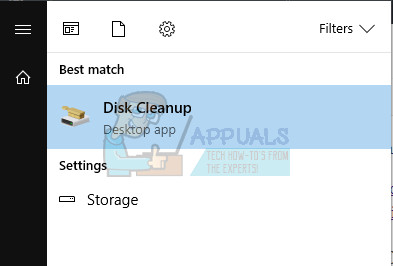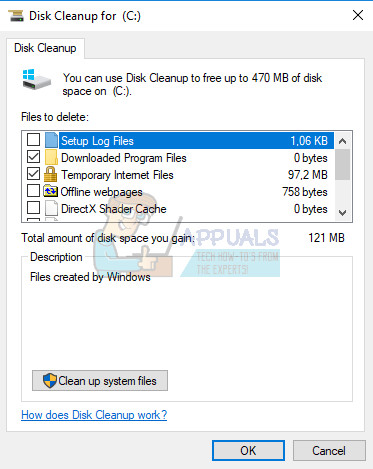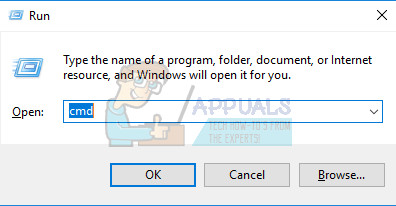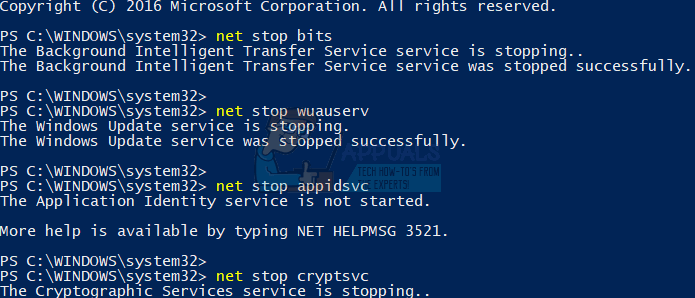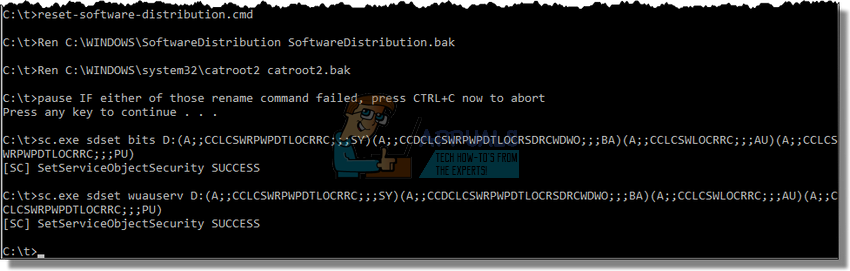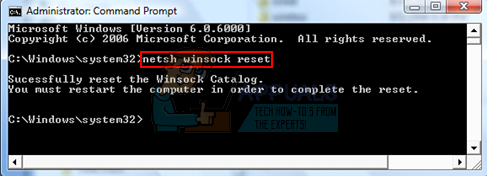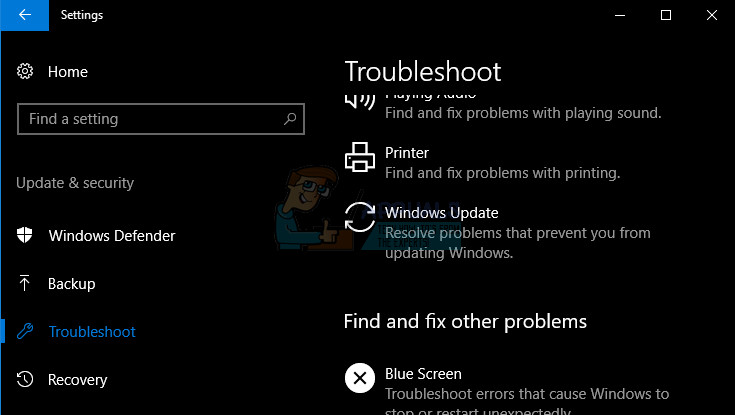Updating Windows 10 can always cause plenty of different error codes and listing them down would definitely take a while. Each error code is usually caused by something different so you never know just what it would take to fix each error. Follow the article in order to find out what to do when facing this error in particular.
Fix Windows 10 Upgrade Error Code 0x80200056
Users have reported that this error code usually appears if users want to install the Preview Builds manually or automatically. These updates are a part of the Windows Insider Program where users are able to test out new builds and features of Windows 10 before anyone else.
The error message appears with the “Failed to download the new preview build, please try again later. 0x80200056” text written next to it and it won’t let you download the new preview build in the Settings app » Update and recovery » Preview builds. Find out how to fix this by following the instructions below.
Solution 1: A Simple Command Prompt Hotfix
Users who were having this issue reported that they were able to fix this certain issue by using this command which was able to fix the problem easily. This fix uses a tool called BITS admin which manages the Background Intelligence Transfer Service, which is one of the core services for Windows Update. Follow the instructions below!
bitsadmin.exe /reset /allusers
Solution 2: Run the System File Checker Tool and DISM
This problem may occur if some of the system files necessary for the update are either missing from your system or if they are corrupt and can’t be accessed. This is especially valid if the error code is displayed next to the ERROR_SXS_ASSEMBLY_MISSING message. Make sure your follow the instructions below in order to fix this.
Solution 3: Sign In With Your Insider Account
Users have reported that the update doesn’t work properly if you want to install the Preview Built but if you are not logged in with your insider account. In order to become a part of the Windows Insider Program, you need to register with a specific Microsoft account which should be used on your computer as well. Switch the account to the Insider one by following the steps below.
Alternative:
Solution 4: Run the Disk Cleanup Tool
In order for the updating process to proceed smoothly, you will need to prepare your computer for the update by making sure you check out everything on the list which should prepare your computer for an update. Some users have reported that simply running the Disk Cleanup tool managed to help them fix the issue almost immediately. It seems that your storage drive needs to be well optimized, especially for bigger updates. It can also occur if your hard drive doesn’t have enough space to install the update properly but running this tool takes care of that as well.
Alternative: You can also run the Disk Cleanup tool by using the Command Prompt if you are comfortable with that option. However, you will need to find out the letters of your hard drive partitions so that you can know which drive do you want to cleanup.
c:\windows\SYSTEM32\cleanmgr.exe /dDrive
Solution 5: Perform a Clean Boot
Performing a clean boot is a process where you run your Windows by using only the most basic items without any additional startup items. This method is ideal for running Windows Updates because you make sure none of the background applications you have installed are not interfering with the process. Find out more on how to perform a clean boot on Windows 8, 8.1, and 10 by clicking here to open our article on the topic.
Solution 6: Reset Windows Update Components
This method is somewhat advanced and it takes a while to accomplish it. However, users have reported that, even when the other methods failed, resetting the components was still able to fix their issue. Before proceeding with this solution, it’s recommended that you close all of your running programs and it’s advisable to create a backup of your registry just in case something goes terribly wrong while you edit it. Backup your registry by following the instructions in our backup registry settings. net stop bits net stop wuauserv net stop appidsvc net stop cryptsvc
Del “%ALLUSERSPROFILE%\Application Data\Microsoft\Network\Downloader\qmgr*.dat” Ren %systemroot%\SoftwareDistribution SoftwareDistribution.bak Ren %systemroot%\system32\catroot2 catroot2.bak
exe sdset bits D:(A;;CCLCSWRPWPDTLOCRRC;;;SY)(A;;CCDCLCSWRPWPDTLOCRSDRCWDWO;;;BA)(A;;CCLCSWLOCRRC;;;AU)(A;;CCLCSWRPWPDTLOCRRC;;;PU) exe sdset wuauserv D:(A;;CCLCSWRPWPDTLOCRRC;;;SY)(A;;CCDCLCSWRPWPDTLOCRSDRCWDWO;;;BA)(A;;CCLCSWLOCRRC;;;AU)(A;;CCLCSWRPWPDTLOCRRC;;;PU) cd /d %windir%\system32 HKEY_LOCAL_MACHINE\COMPONENTS PendingXmlIdentifier NextQueueEntryIndex AdvancedInstallersNeedResolving
netsh winsock reset
netsh winhttp reset proxy net start bits net start wuauserv net start appidsvc net start cryptsvc
Solution 7: Run the Windows Update Troubleshooter
Windows comes prepared when it comes to solving issues related to different aspects of your computer. Troubleshooters which are preinstalled on your computer are not certain to solve your issue but they can definitely help you at least to figure out what the problem is so that you can possibly submit it to Microsoft or that you can explain to someone more experienced. Additionally, if the problem’s solution is obvious, troubleshooter may suggest a solution or it may even try to fix the problem automatically which is a great thing, especially for inexperienced users.
How to Fix Windows Upgrade Error Code 0x80070003 - 0x2000DFix: Windows Upgrade Error Code: 8007042B - 0x4001EFix: MiracastView error after Upgrade on Windows 10How to Fix Windows Upgrade Error 0x800700b7- 0x2000A