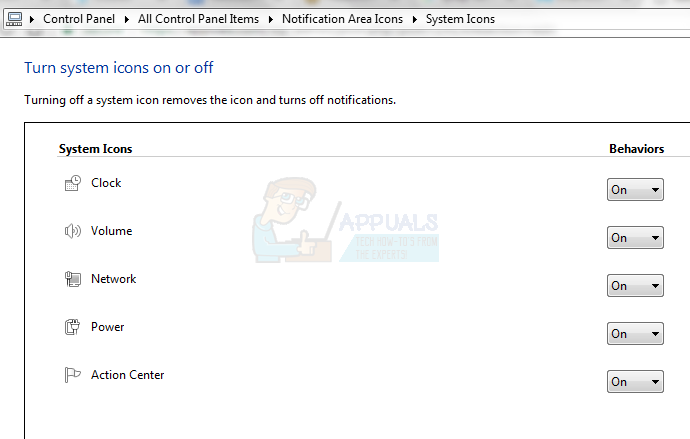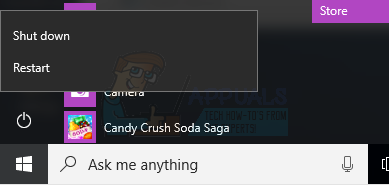However, several users, and on especially on Vista, Windows 7 and 10, have been complaining of missing icons on the far right of the taskbar. A common complaint (probably because it is used more often) is the disappearance of the sound icon that lets you access and make changes to your computer’s sound settings. This includes the volume level, the input and output channels and other configurations. This page will explain to you why the disappearance of the sound icon might be happening on your PC, and provide the remedy for this problem. To get a good picture of how the windows icons are displayed, we will begin by getting details of the taskbar and how it functions.
The taskbar and system tray
Usually, your windows taskbar has been divided into four parts and the default position is on the bottom of your screen, stretching from the left to the right. On the far left is the start button that lets you access the start menu. The next part is the standard task bar. Here you can see the launched programs or even pin programs for quick launch. The task bar can allow you to add tools like links, address bars, Cortana among others. The most important part of the taskbar for us and this problem is known as the system tray. The very last part of the task bar is the desktop access (Show Desktop) button on the far right that will let you toggle the view between your desktop and running applications. The system tray houses icons of the running system applications like sound applications, graphics acceleration applications, antivirus software and other applications that might be running in the background. There are icons that will always be displayed, while others are accessed by clicking the arrow that points upwards. It all depends on the settings of your system tray. The system tray also acts as a notification area. The related icons are allowed to display a notification to the user in this area. For this reason, the system tray is also known as a “notification area.” You can also view this guide to restore missing system icons on Windows Vista and 7.
Why the icon might have disappeared from your computer
There are numerous reasons as to why your sound notifications icon is missing from your system tray. Here are a few that we found and gave solutions to.
Windows did not load properly
Windows is an operating system with several components. The most basic is the kernel that gets loaded into the memory first. This controls everything else; how data is processed, what to do next, interrupt handling and how devices interact. Available devices and hardware are then identified and their drivers loaded. This includes the sound hardware. Windows 7, Vista and 10 are bulky operating systems and sometimes something is bound to go wrong while loading. If it is not essential for the functioning of the operating system, windows will ignore it and continue with the boot. The file that is responsible for displaying and allowing interaction with your computer graphically is known as “Explorer.” If the explorer does not initiate properly, then the system tray which contains the sound icon on the taskbar, might fail to display. In either case, you will not be able to see and access the sound icon.
Changed settings
There are two settings when it comes to the sound icon and its display behavior. The sound icon is considered as a system icon. The first part of a system icon behavior is to determine whether it has been turned on or off. If it is off, it will not be displayed on the system tray. The next part of the settings is to determine how the icon behaves while on the system tray. There are three behavior options. You can set the icon to “Show icon and notification” in order to always display the icon on the bottom right. The second option is to “Hide icon and notification.” This will not display notifications but you will be able to access the icon by clicking the arrow pointing upwards in the system tray. The last option is to “Only show notifications.” You will always see the notifications related to the icon but the icon itself will be hidden from view. You can still access it by clicking the arrow pointing upwards in the system tray.
Missing drivers or changed hardware
During booting, windows might miss on loading the sound drivers, the same way your USBs might not be functioning after a reboot. Windows uses a file named SndVol32.exe to manage your sound settings and display the sound icon. SndVol32.exe will look for a sound card, load its drivers and then display the icon so that you can access the sound settings. If the sound hardware drivers are missing, then SndVol32.exe will assume no sound hardware was found, so the sound icon will not be displayed since there are no settings to manipulate. It is the same way you find a battery icon on your laptop but not on your standalone PC. The same scenario will occur after updating from windows 7 to windows 10 or a similar situation. The sound card drivers of the previous operating system might not be compatible with the new operating system. This means the sound card will not be detected and therefore the sound icon will not be displayed.
How to fix the missing sound icon
Based on the above known reasons for a missing sound icon, here are the tested remedies to your fixing the problem.
Method 1: Change the notification area settings
Step 1: Turn on the system sound icon (Windows 7)
Step 2: Change sound icon display behavior (Windows 7)
If either one of the two or both options above are grayed out (you cannot change them) then it means something did not load properly. Follow the methods below to get it back on track.
Method 2: Restart explorer and the system tray
If explorer does not load properly, then the taskbar, and more specifically the system tray, might have failed to load properly too. This method will force windows explorer to reload and probably load the system tray and taskbar correctly this time.
Method 3: Reinstall sound drivers
In the event that you updated your OS or your device drivers are incompatible, this method will solve that issue and display your sound icon.
Method 4: Restart your computer
If windows skipped something while loading, then restarting will almost certainly fix it. This was found to be common in windows vista, and restarting fixed the problem. Simply:
Fix: Make Sure the File is an NTFS Volume and isn’t in a Compressed Folder or…Fix: OneDrive Icon Missing from Taskbar in Windows 10How to Fix WIFI Icon is Missing on Windows 11?Fix: Power/Battery Icon Missing Windows 10