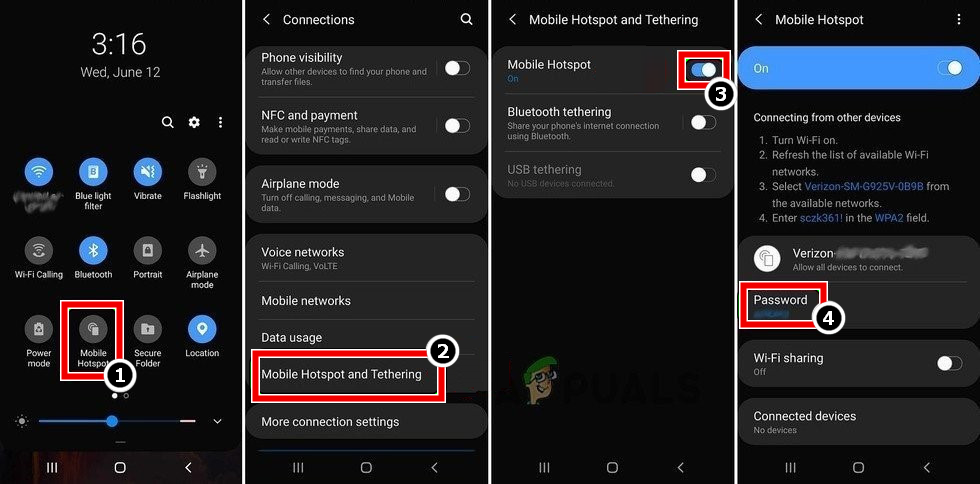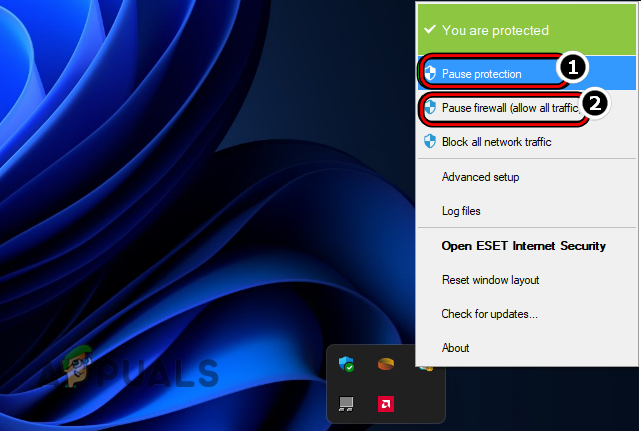A user may fail to upload a file to iCloud due to many factors and outlining all these factors is not possible but the following ones are can be categorized as the main ones:
Perform a Cold Restart of the System and Networking Equipment
A user may fail to upload files to iCloud if a temporary communication glitch is not letting the device properly communicate with the iCloud servers. Here, performing a cold restart of the system and networking equipment may solve the iCloud issue. Before going on to that router, make sure there is enough storage available on iCloud as a full iCloud Drive may also cause the issue at hand. Moreover, make sure the file type being uploaded to the iCloud is supported by Apple e.g., MXF video files are not supported to upload to iCloud Drive.
Change the System’s Current Network Profile to Private
If the network in use on the system is set to Public, then the safety measures of the system or iCloud on a public network may not let the upload process complete and cause the issue at hand. In this scenario, changing the current network profile to Private (if the network is a trusted one) may solve the problem. For elucidation, we will discuss the process of changing the network profile to Private on a Windows 11 PC.
Trust the Problematic Browser When Signing into the iCloud Website
If a user did not trust a browser when signing into the iCloud website, then the iCloud website may not let the user upload files from that browser due to authentication issues. In this case, trusting the problematic browser (if trusted by the user) when signing into the iCloud website may solve the problem.
Disable Tracking Protection of the iCloud Website
Many privacy-concerned users enable tracking protection to safeguard their online privacy but this tracking protection may stop the iCloud website to complete the upload operation as iCloud Drive fails to track the upload progress and may cause the issue at hand. Here, disabling the tracking protection of the browser for the iCloud website may solve the problem. For elucidation, we will discuss the process of disabling the Tracking Protection of the Firefox browser for the iCloud website.
Try Another Browser
If the browser in use is not compatible with the iCloud website, then that may not let the iCloud upload files as the essential website modules fail to operate on the browser. In this case, trying another browser may force iCloud to upload the files.
Try Another Network or Use a VPN
An iCloud user may encounter try uploading the file again later issue if the ISP’s hindrance is not letting the data packets be properly parsed by the client or iCloud servers. Here, trying another network or using a VPN may clear the iCloud uploading problem.
Disable the System’s Antivirus and Firewall
If the system’s antivirus or firewall is hindering the web traffic between the system and iCloud servers, then that may not let the iCloud website complete its operation by corrupting the iCloud data packets and thus cause the uploading issue at hand. Here, disabling the system’s antivirus and firewall may clear the iCloud issue. For illustration, we will discuss the process of disabling the ESET antivirus/firewall. Warning: Advance with extreme caution and at your own risk as disabling the system’s antivirus or firewall may expose the system, network, or data to threats. If that fails, then a user may install the iCloud drive on the system and use it to upload the files/folders to iCloud (drag/drop operation is supported on the iCloud Drive through the File Explorer’s left sidebar). If a user cannot install the iCloud Drive (e.g., on a corporate machine), then he may upload the files to another service (like Google Drive) and sync that to his iPhone. Then by using the iPhone’s Files, he may transfer the problematic files to the iCloud. If that is not an option, then a user may upload the problematic files to iCloud from another system/device (if possible). If that is not as per the user’s requirements, then he may use a USB to transfer the files from the system to his iPhone and upload the files to the iCloud through his iPhone.
Fix: iCloud Outlook Sync MAPI APLZOD.DLL ErrorHow to Fix “Error Code: 0x8007017B” on iCloud?Fix: Your setup couldn’t be started because of an unexpected error iCloud…[FIX] Error Downloading This Photo From Your iCloud Library


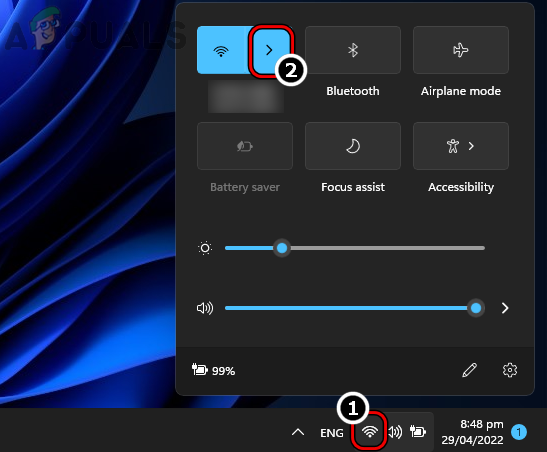
![]()
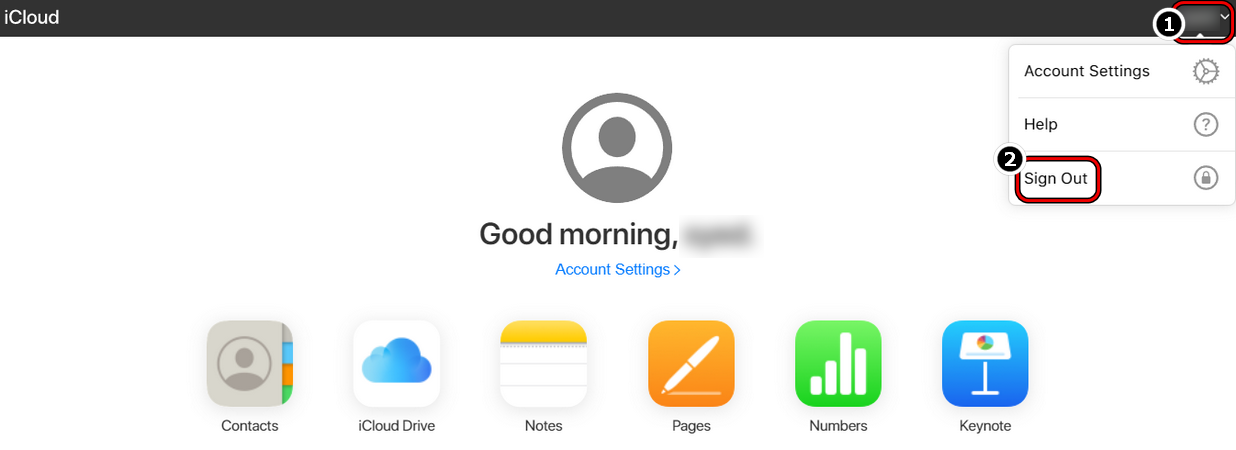
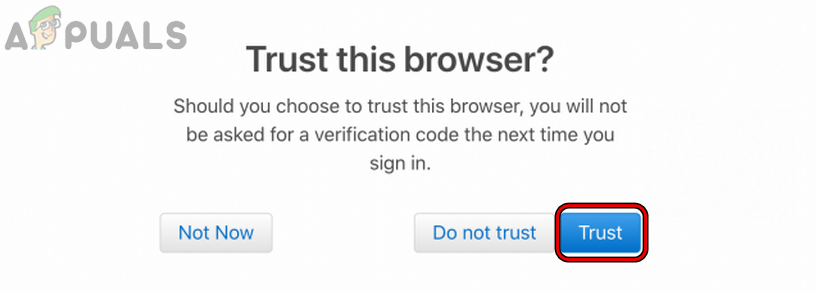
![]()