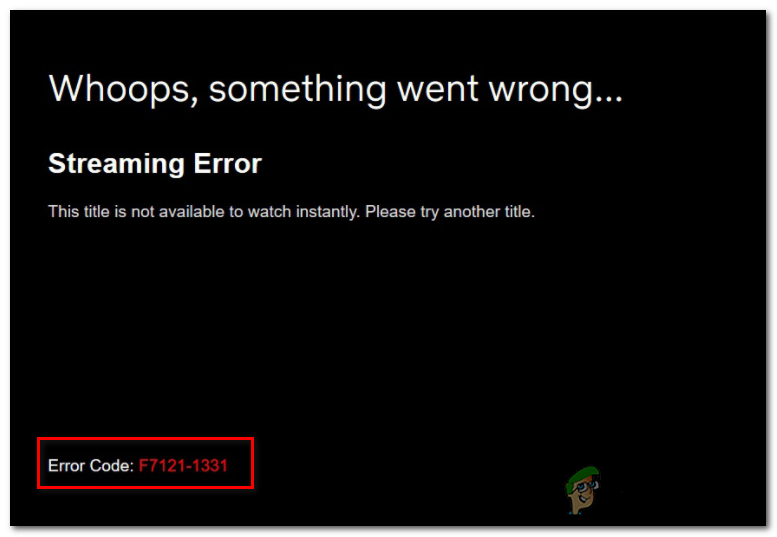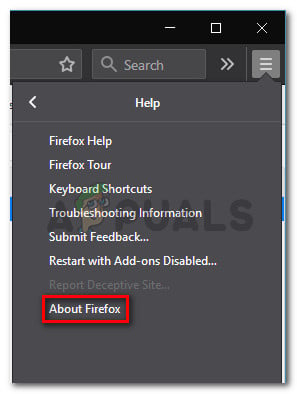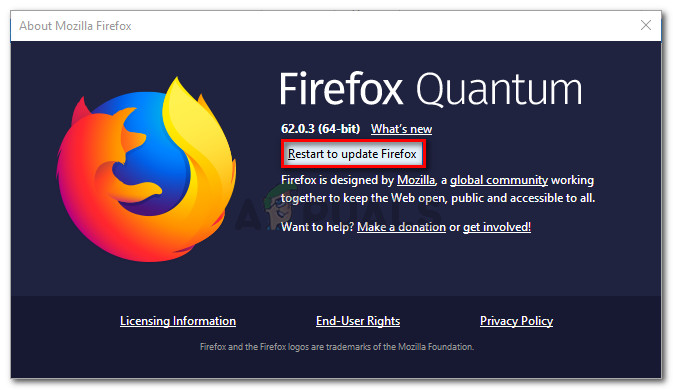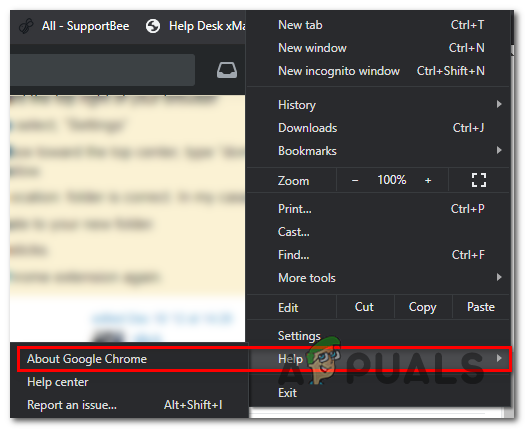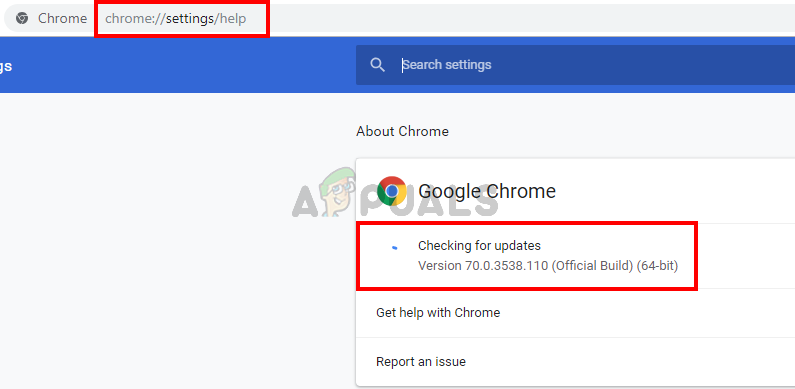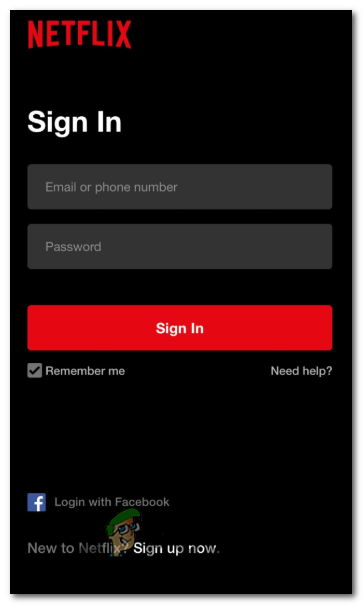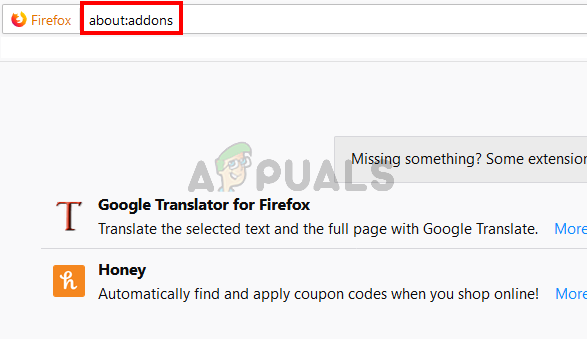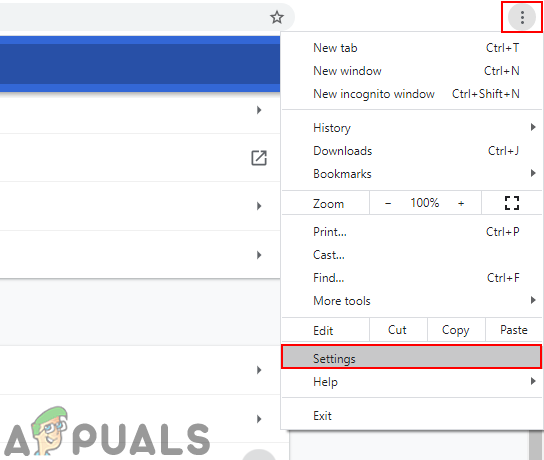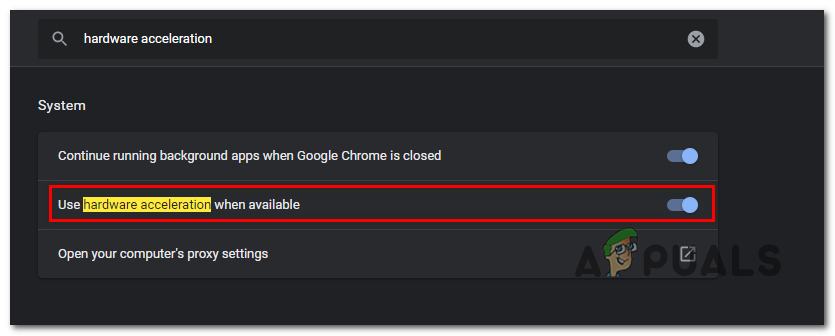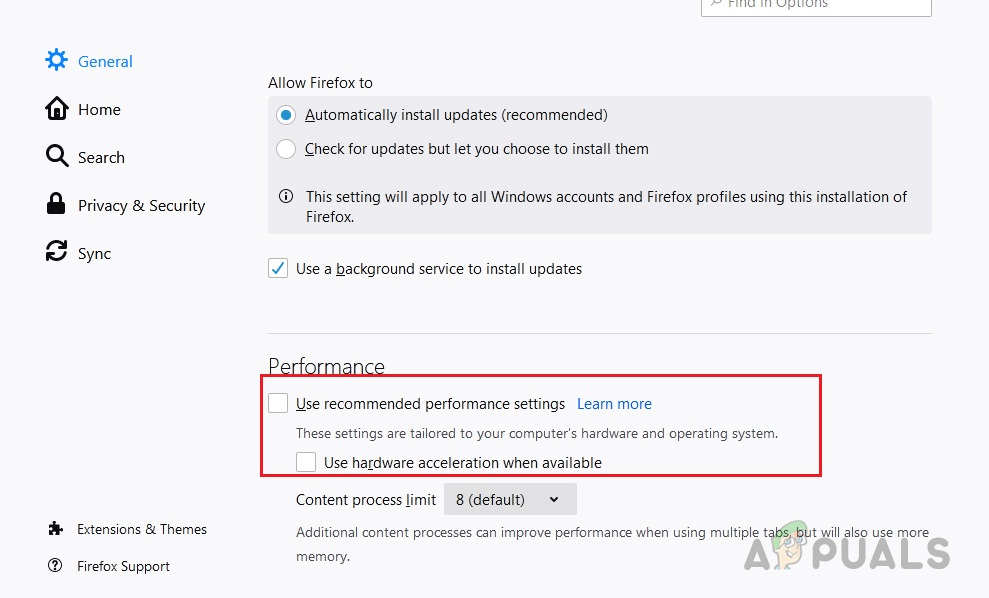As it turns out, there are several different causes that might cause this particular error code. Here’s a list of potential culprits that might trigger the Streaming Error F7121-1331 in Netflix:
Method 1: Updating browser to the latest version
Since this particular issue is oftentimes related to an HTML5 issue, the obvious place to start is to make sure that your browser is fully equipped to handle HTML5 playback. According to some affected users, you can expect to see the streaming error F7121-1331 in situations where your Google Chrome or Mozilla Firefox browser is severely outdated or if a bug or glitch makes Netflix believe that the browser that is attempting to connect is not actually supported by the browser. In this case, your first attempt at fixing the issue is to force your browser to update itself to the latest build. If you don’t know how to do this by yourself, follow one of the sub guides below to update Mozilla Firefox or Google Chrome to the latest build available:
A. Update Mozilla Firefox
B. Update Google Chrome
In case updating to the latest browser build didn’t fix the issue (or you where already on the latest build), move down to the next potential fix below.
Method 2: Deleting your browser cache & cookies
According to some affected users, this error code that you’re seeing with Netflix can also be related to a corrupted cache or a badly saved cookie that is determining the Netflix server to terminate the connection. Other users that encountered the same problem in the past have managed to fix this problem in 2 different ways:
You can specifically go after Netflix cookies & cacheYou can go for a full cleanup and wipe out the cache folder and all the cookies that your browser currently saves.
Going for the focused approach is what we recommend if you don’t want to lose saved logins on other websites that you visit from your browser. But if you suspect that you might be dealing with some kind o interference caused by a cookie that doesn’t belong to Netflix, you should go for a full cookie & cached data cleanup. To make things easier for you, we’ve put together 2 separate guides for each potential fix.
A. Clearing Netflix Cookie and cache
B. Clearing all your browser’s cookie and cache
Keep in mind that the process of learning your browser’s cache and a cookie will be different depending on the browser that you’re using. Typically, Chromium-based browsers all have the same steps that you need to follow, while the steps on Mozilla Firefox are a little different. Because of this, we’ve put together a guide that will walk you through this process on every popular Windows version so you’ll know exactly how to clean your browser cache & cookies. Follow the sub-guide associated with the browser that you’re currently using. In case clearing the cookies & cache of your browser didn’t fix the issue in your case, move down to the next potential fix below.
Method 3: Disabling ad-blocking software (if applicable)
After investigating the Streaming Error F7121-1331 with Netflix, it turns out that this problem can also occur in cases where the user is actively using an ad-blocking solution imposed at a browser level (via an extension or add-on). If this scenario is applicable, it’s likely that Netflix will deny access to the streaming service due to a conflict. In this case, the only way to fix the problem is to disable or uninstall the ad-blocking extension that is causing the problem.
Google Chrome
On Google Chrome, you can disable the problematic ad-blocker by typing ‘chrome://extensions/’ in the navigation bar and pressing Enter. Next, from the list of extensions, locate the ad-blocking extension, and disable it by using the On/Off toggle or uninstall it altogether.
Mozilla Firefox
On Mozilla Firefox, you’ll need to type ‘‘about:addons” inside the navigation bar and press Enter to reach the Add-in screen. Once inside, scroll down through the list of installed add-ons and either uninstall or disable the ad-blocker that you’re actively using. If this scenario is not applicable as you’re not using any adblocker or you disabled it and you’re still encountering the same problem, move down to the next potential fix below.
Method 4: Disable hardware acceleration
Hardware acceleration can also be the underlying causes that might trigger this streaming error with Netflix. This feature is available on both Google Chrome and Mozilla Firefox and is known to cause issues with streaming clients (particularly on PC rigs with low specifications). Some users that have also struggled with the Streaming Error F7121-1331 have confirmed that the problem was fixed after they have disabled hardware acceleration from their browser settings. Important: These modifications might cause certain hiccups in streaming (lags and feezes), but it’s still better than not being able to stream at all. To make things easier for you, we’ve created 2 separate sub-guides that will walk you through the process of disabling hardware acceleration on Mozilla Firefox and Google Chrome:
Disabling Hardware Acceleration on Google Chrome
Disabling Hardware Acceleration on Mozilla Firefox
How to Fix Netflix Error code M7121-1331-P7 and M7111-1331-4027Fix: Netflix Streaming Error code M7111-1331-5059How to Fix Netflix Error M7111-1331-2206How to Log Out of Netflix on Any TV or Streaming Device