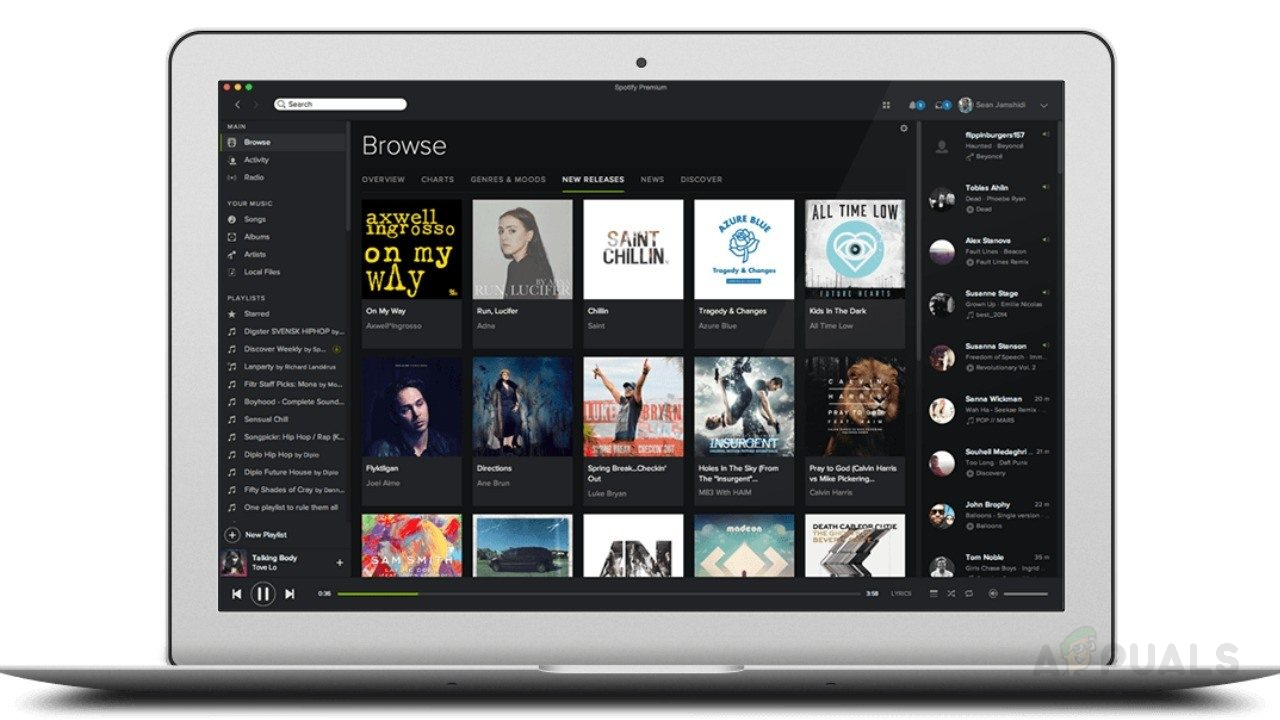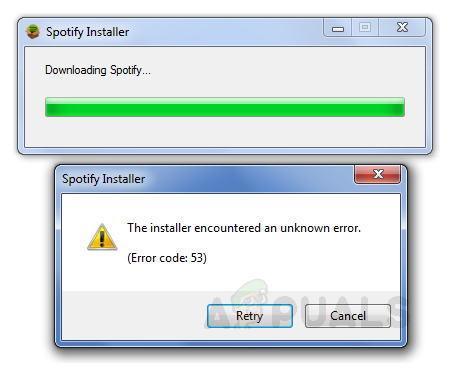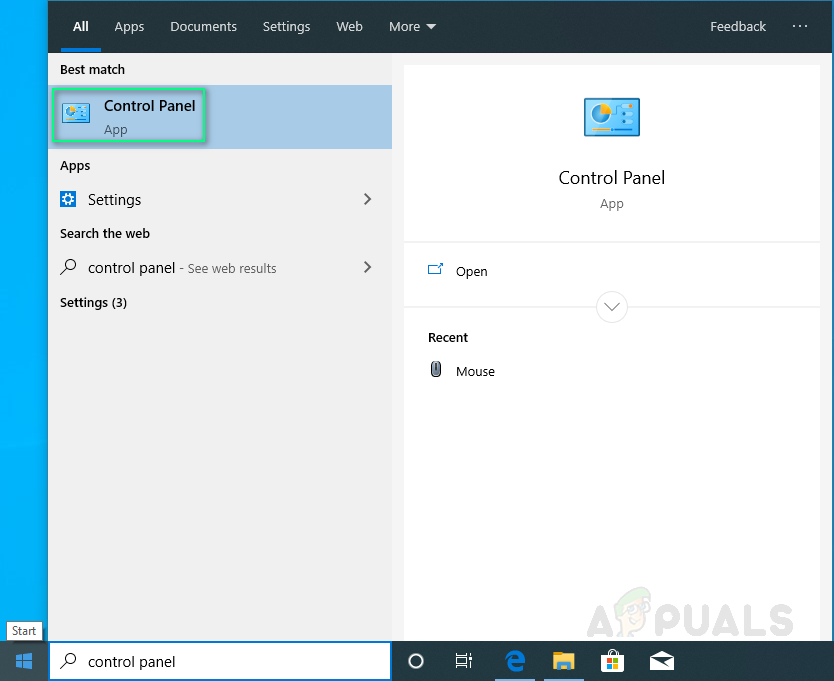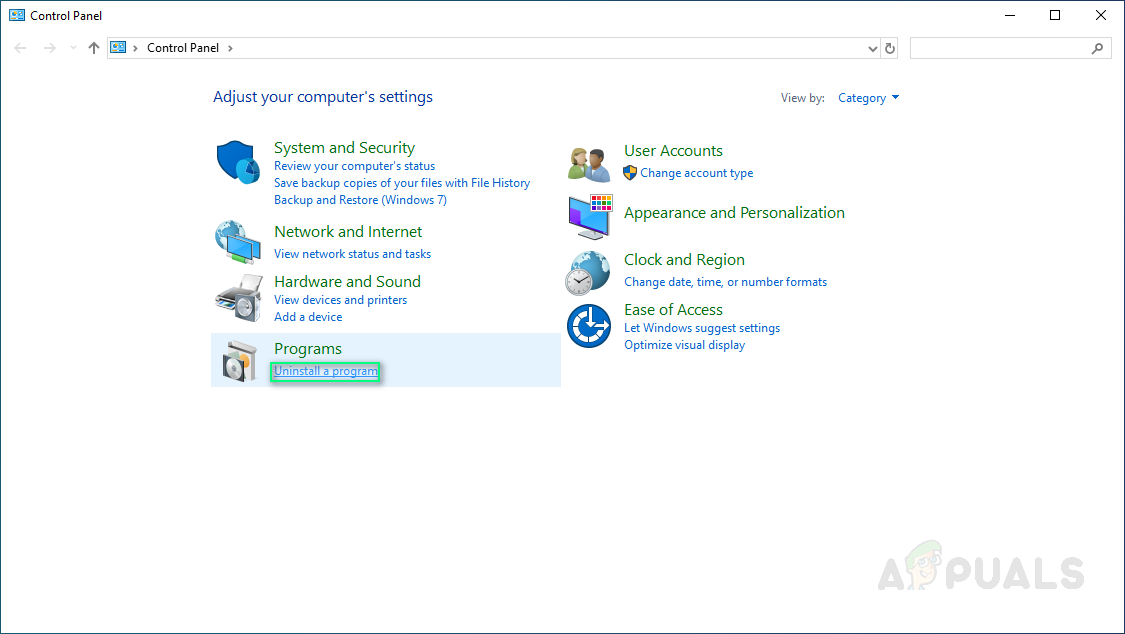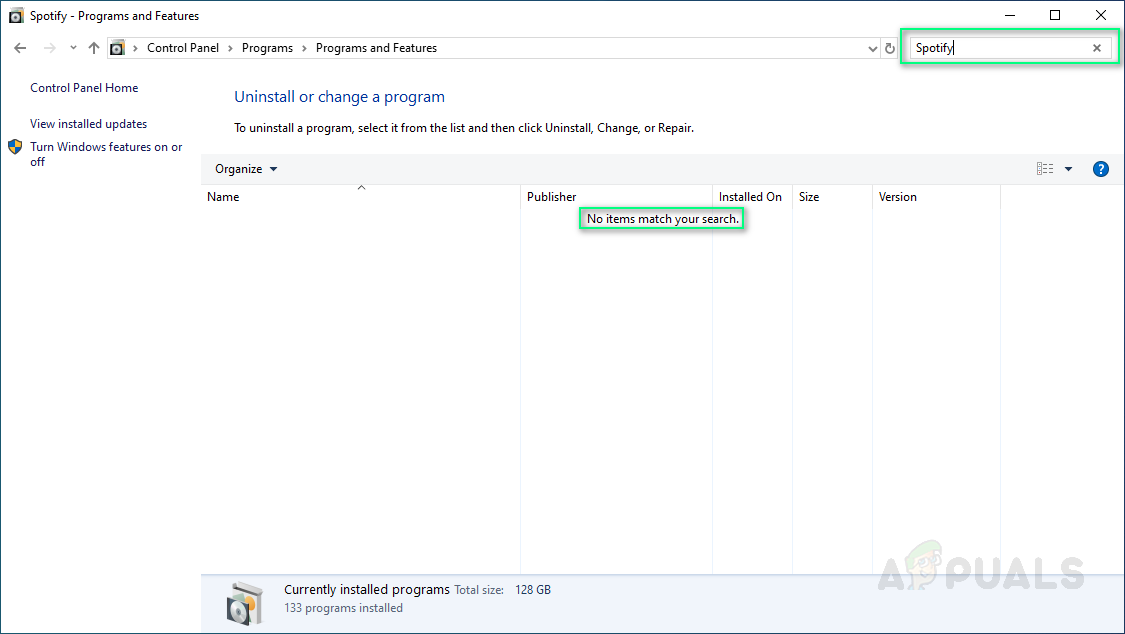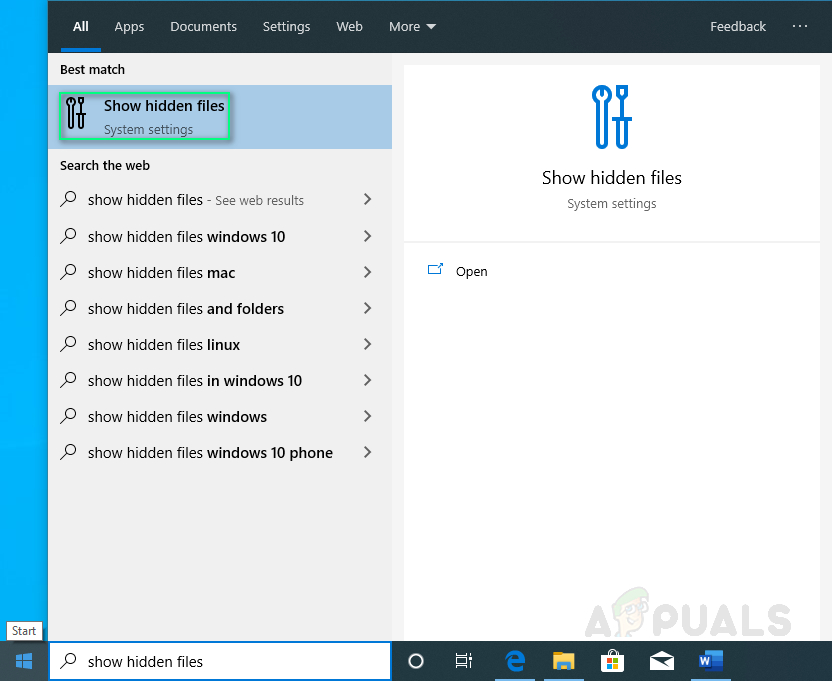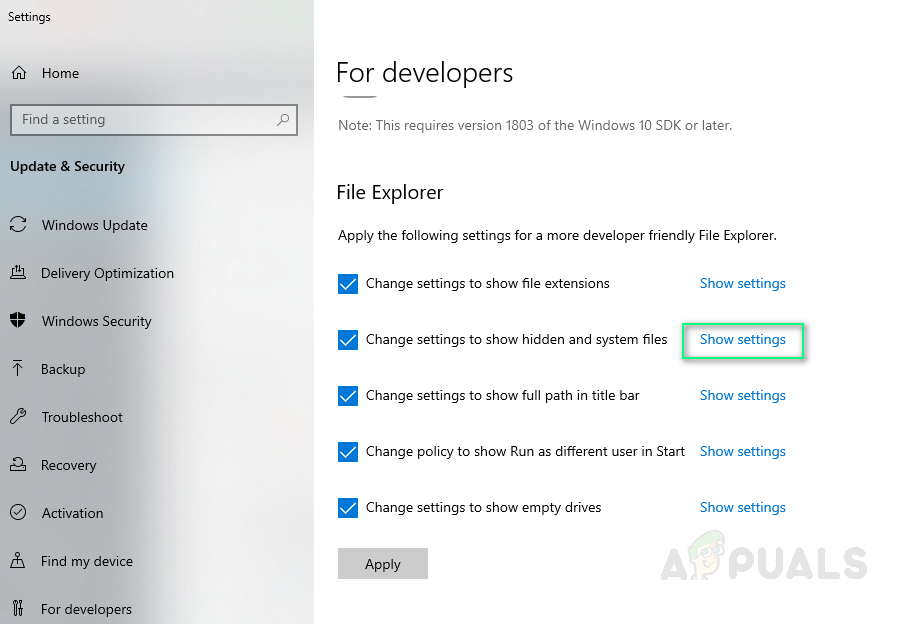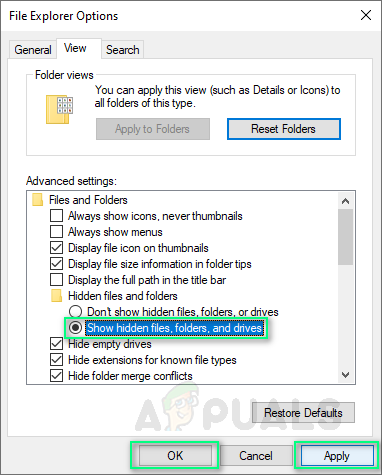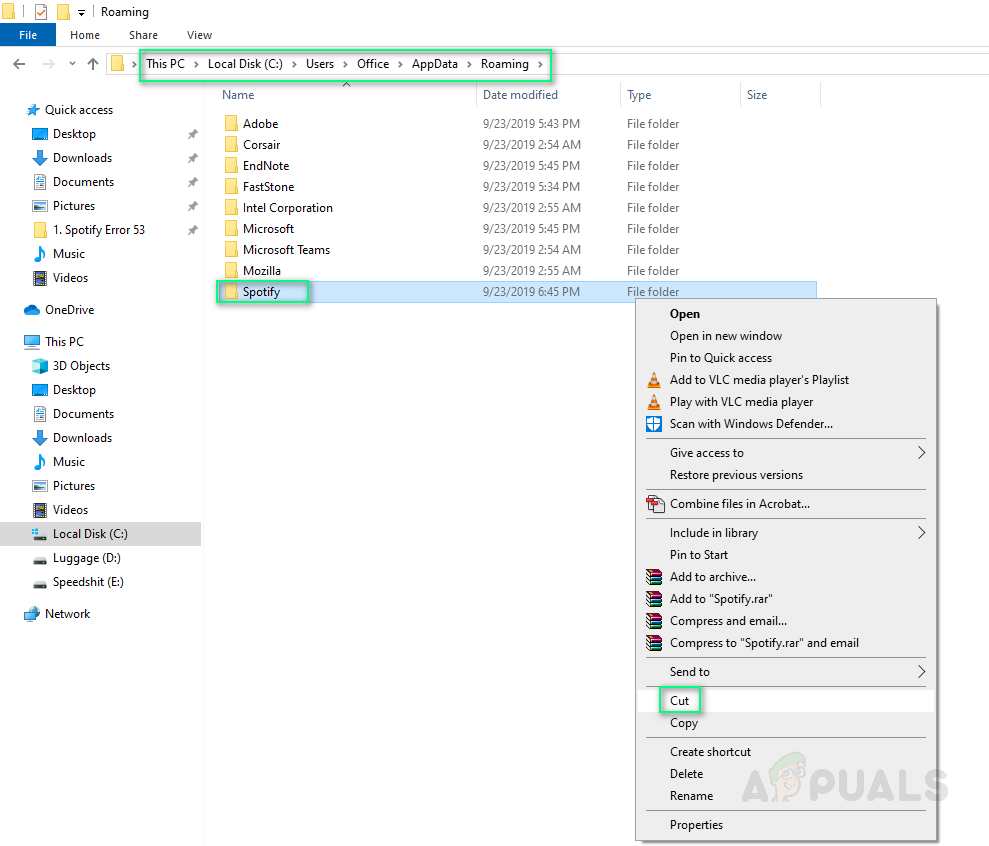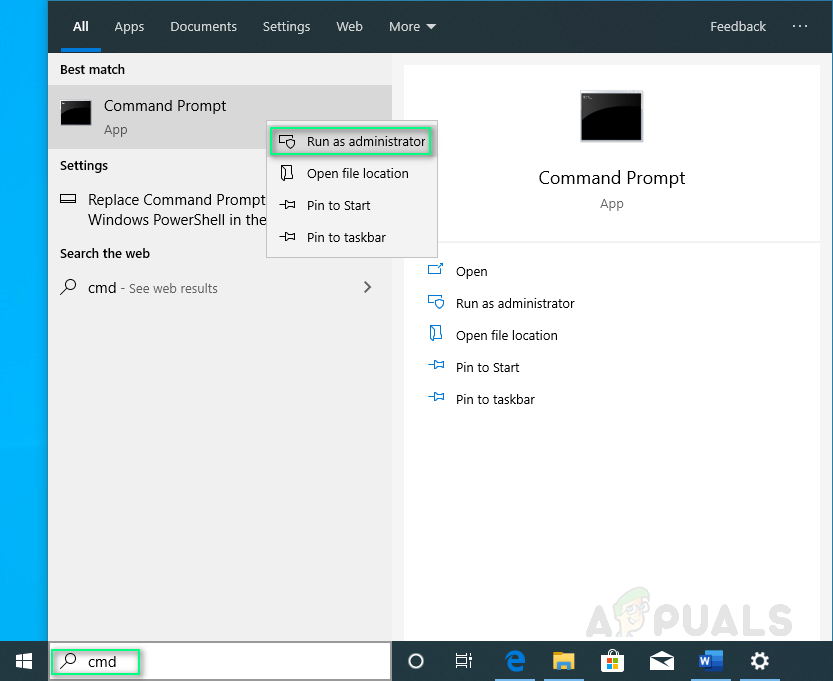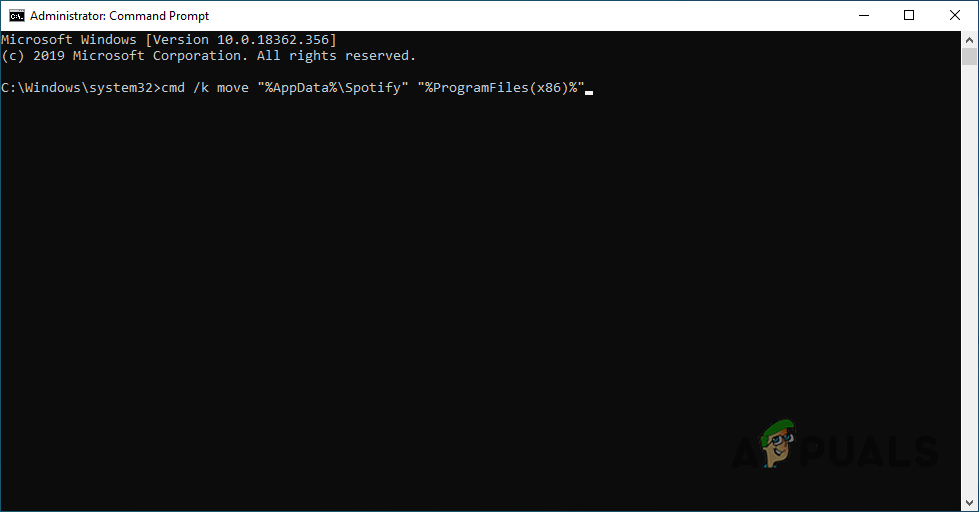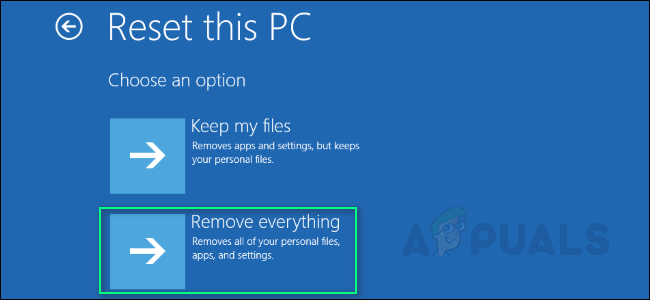To enjoy Spotify, users must install its application on the platform they are using. Installation problems have been reported several times via community or technical support. One of the most high-end reported error is Error Code 53 with “The installer encountered an unknown error”. This error arises when the user tries to install Spotify from the official Spotify website (Web Installation). The user runs the downloaded web installer file named SpotifySetup.exe. This action begins downloading the core installer file (SpWebInst0.exe) and saves it to %AppData%\Spotify by default (since Spotify developers do not allow the application to be installed in the desired user directory). Once the core installer file has been downloaded, SpotifySetup.exe tries to run this file but fails with an error notification (as shown in the picture above). As soon as the user hits OK, the web installer deletes %AppData%\Spotify (which deletes the Spotify folder and hence everything in it).
What Causes Spotify Installation Error Code 53 on Windows?
After reviewing users feedback via community support, we concluded that this error may arise due to many reasons. For example, anything that may cause changes to system folder permissions or it can be any program that asks the user to make changes to the system like antivirus or even Windows Update itself but technically speaking, it is not the case most of the time. Thus, the utmost cause the error can be one of the two (maybe both): Let us be honest? Out-storage cannot be the issue you might be facing since hard disk drives are cheap nowadays, but it has been listed down even with least probability. Both issues could be resolved easily if Spotify would enable the user to install its application in the desired location, but since it cannot be the case due to their policy, therefore, solutions with positive feedback have been provided down this thread. Note: Before proceeding any further, make sure you do not have Spotify pre-installed somehow. Check it beforehand by following:
Solution 1: Moving the Hidden Roaming Spotify Folder
This is the first recommended method since it has helped a lot of users with error 53 issue. This works for windows 7 to windows 10 pro. It tackles the problem by simply enabling ‘SpoilerSetup.exe’ the permission to make changes in the %AppData% directory. This solution will not cause any effect on system applications and files. Clarifying something since one in the ten users didn’t find this solution helpful so, in that case, download the full offline Spotify installer. Run it from your download location. The locations for this installation will be the same, just follow the steps given above, same as before.
Solution 2: Moving AppData directory to Program Files directory for Spotify Installation
If the above solution has not worked for you, do not worry. The probable reasoning to this is that the group policy of Windows is preventing ‘SpotifyLauncher.exe’ to make changes. This can be tackled by completely changing the directory control from %AppData% to any other directory such as %ProgramFiles%, as instructed below:
Solution 3: Installing in the Windows Safe Mode
If the problem still exists, the simplest way to get rid of it is by installing it in windows safe mode. Safe mode was made to allow the user to troubleshoot windows to find out what is causing it to not function properly. In our case, we will use its advantage of troubleshooting to install the Spotify application in a safe debugged environment.
Solution 4: Resetting your Windows
If the problem can’t be resolved by any of the above methods (which is very less likely since all the methods have been reported to be working absolutely), it might mean that there is some miscellaneous activity going on in your system which is preventing the installation. Maybe some virus is preventing it, or some pre-installed programs are mingling with your system permissions is causing the problem. Anyhow, this solution will simply fix your problem, but it will cost you reinstalling all your applications. Read our thread for resetting your windows by following simple steps.
Fix: “A firewall may be blocking Spotify” Error When Logging into SpotifyFix: Spotify Error Code 7How to Fix Spotify Error Code 2?Fix: Spotify Error Code 17