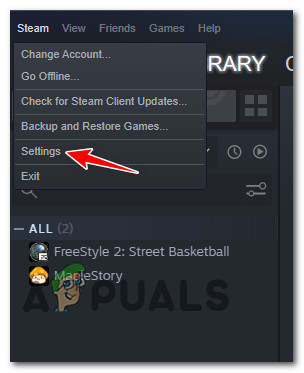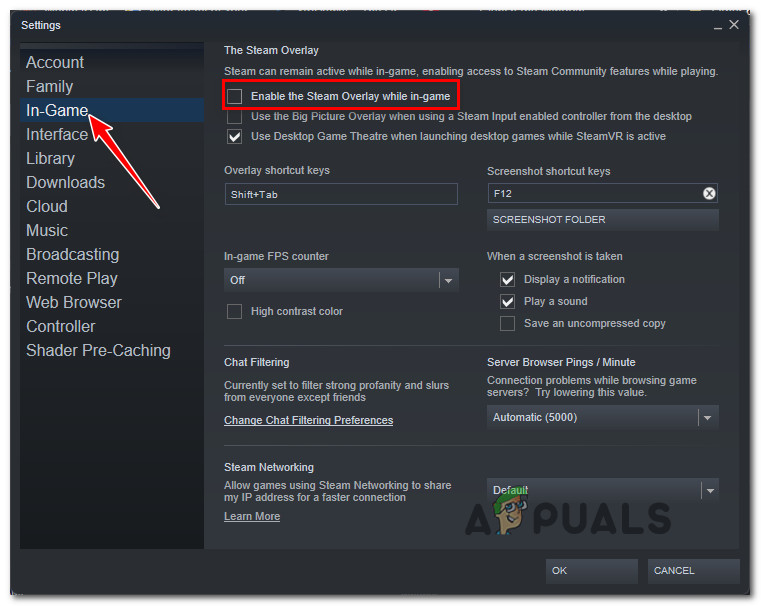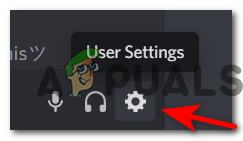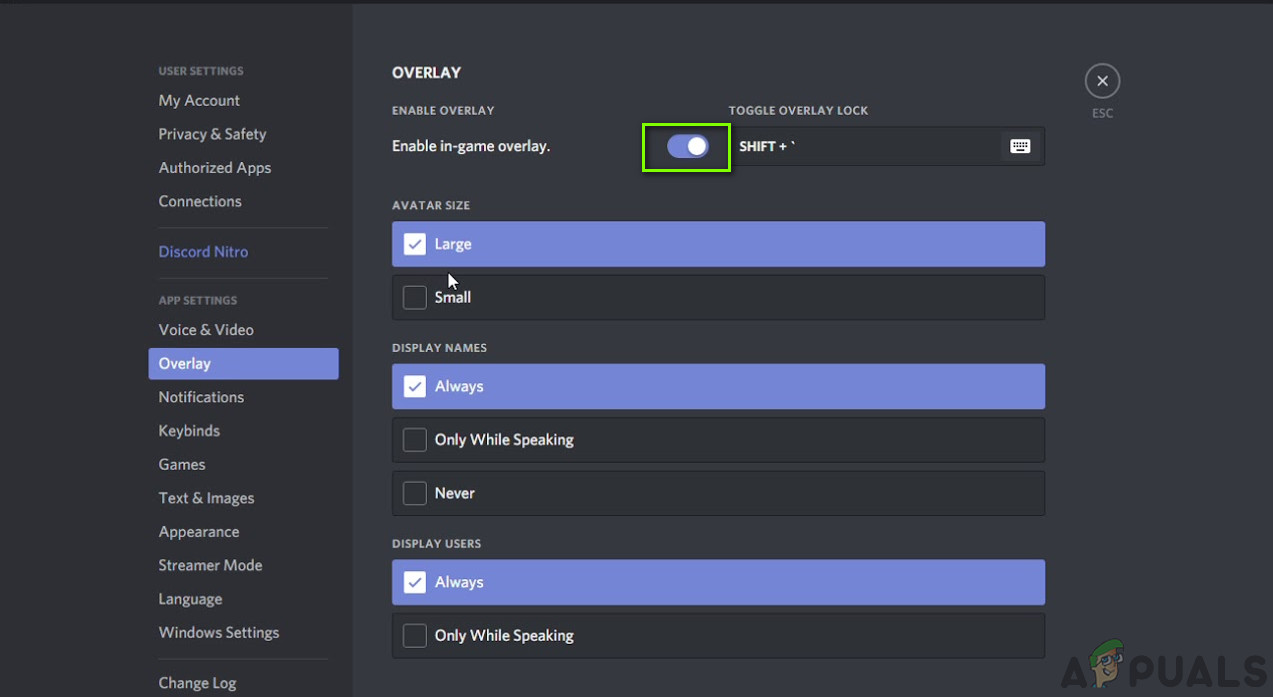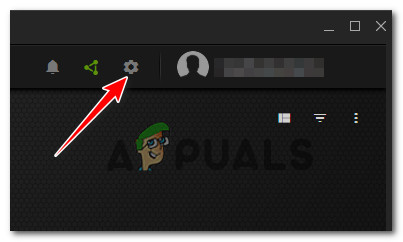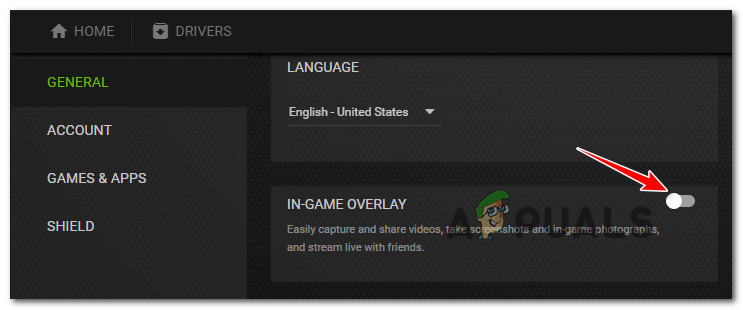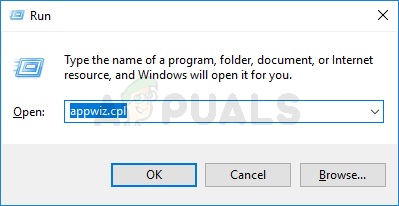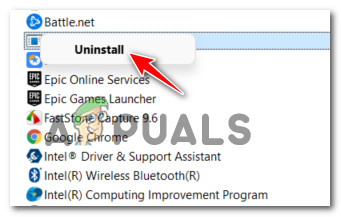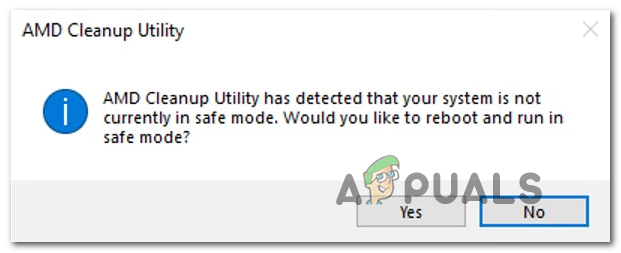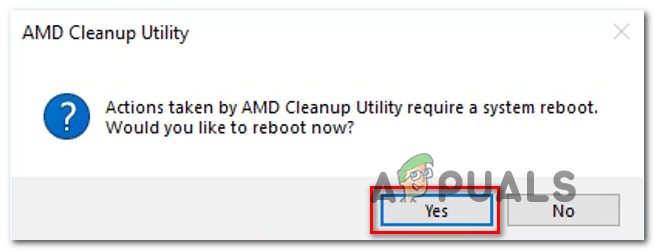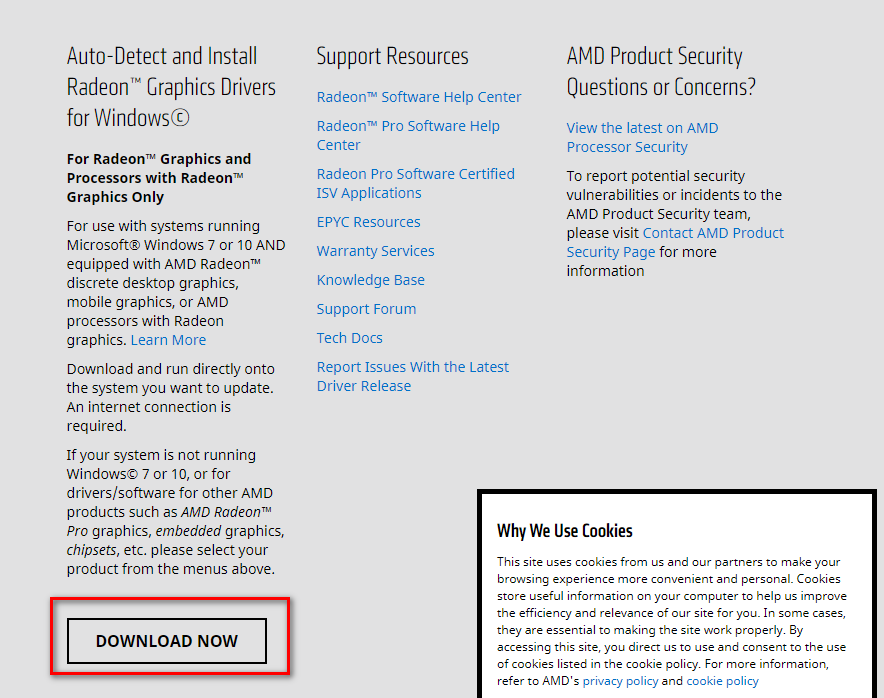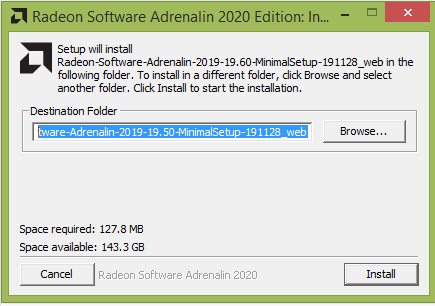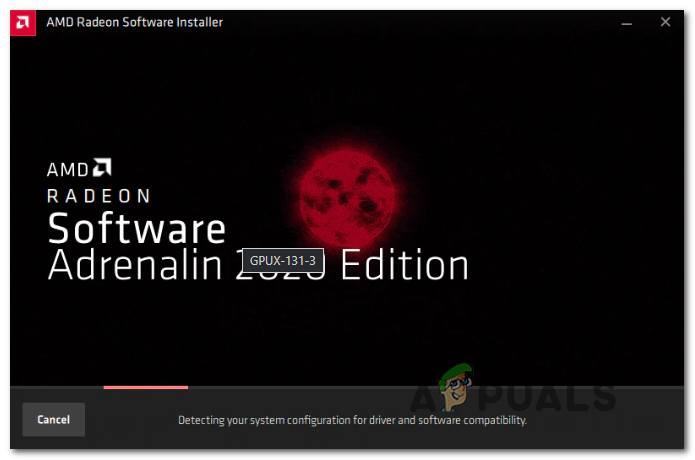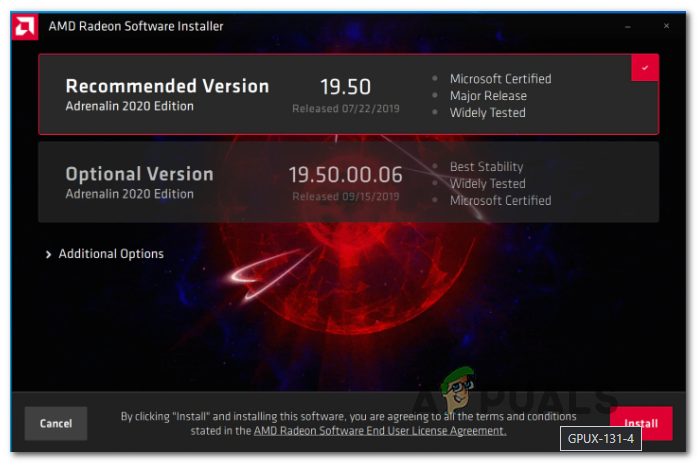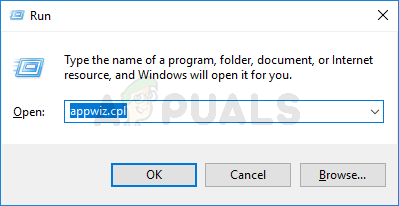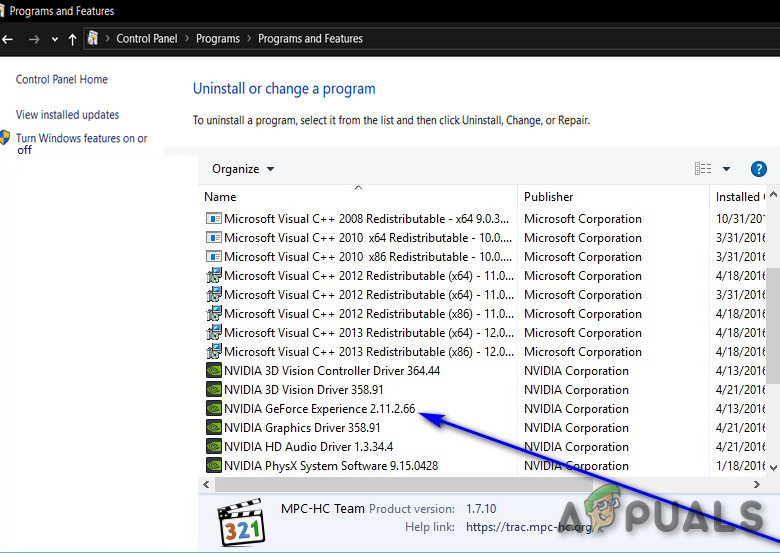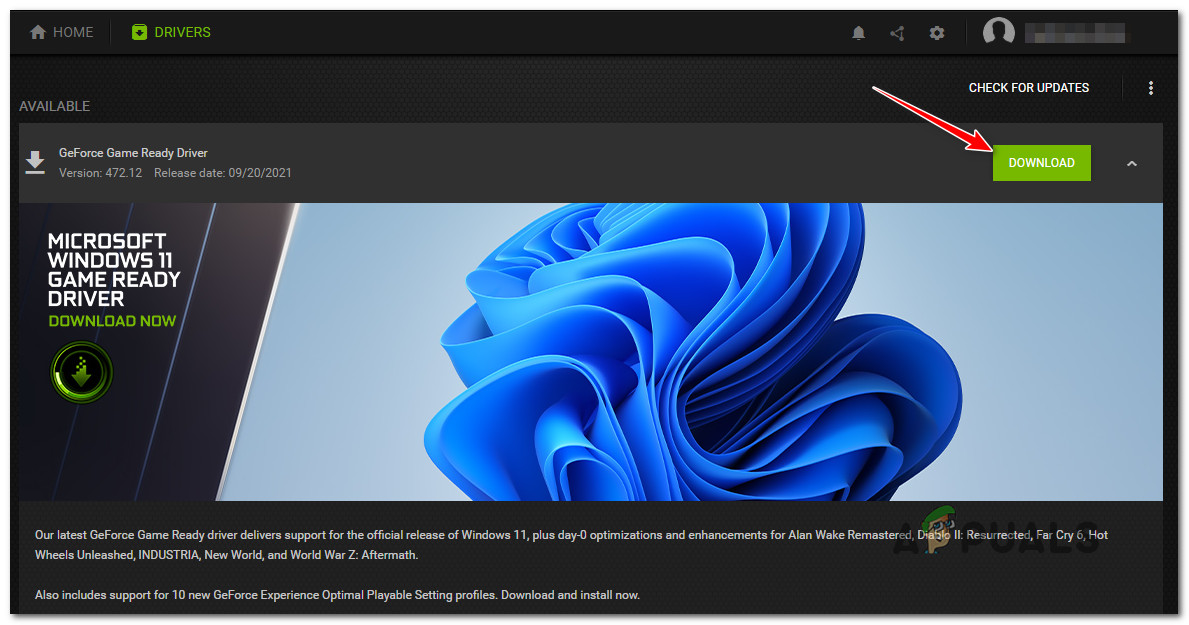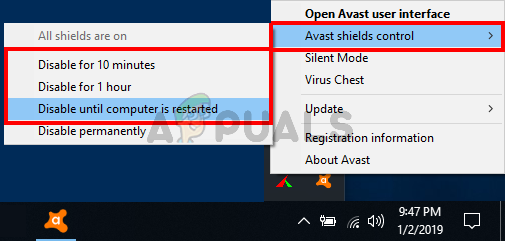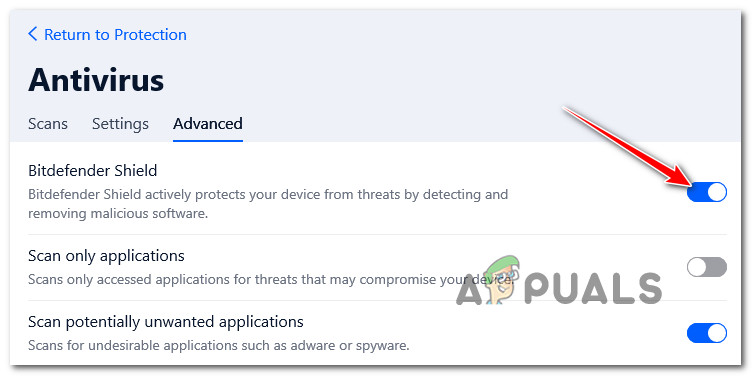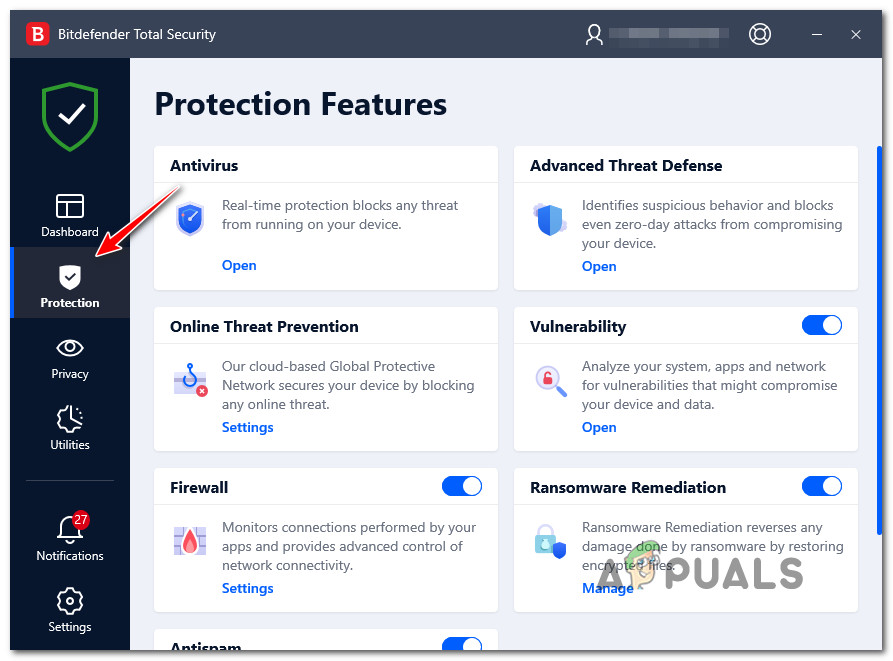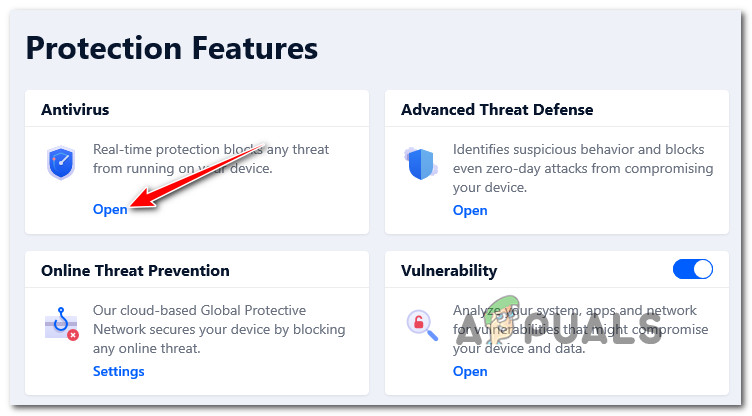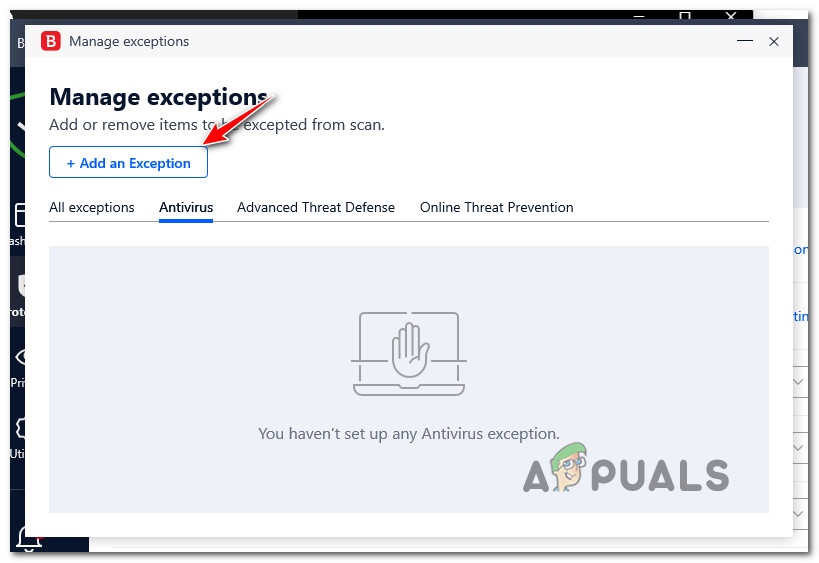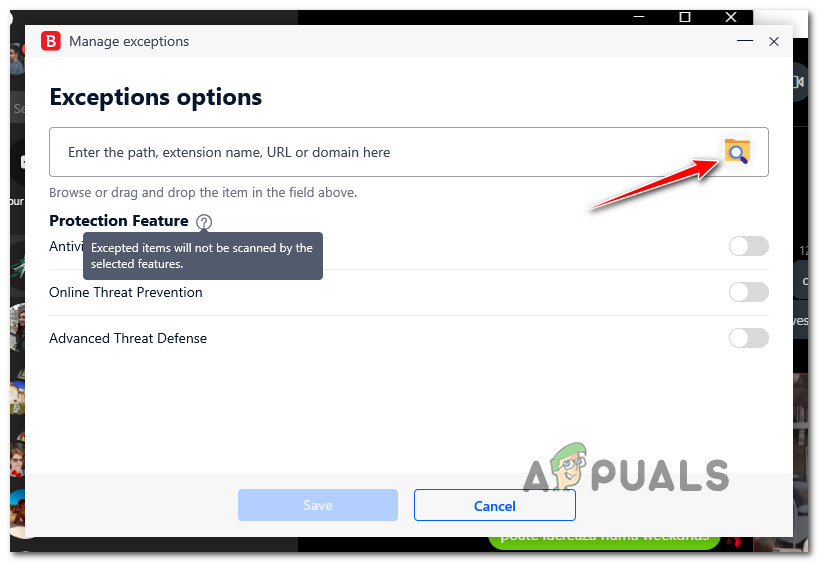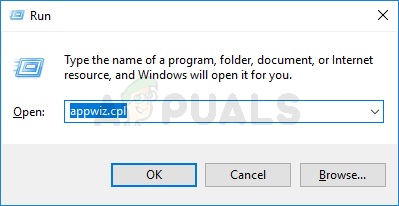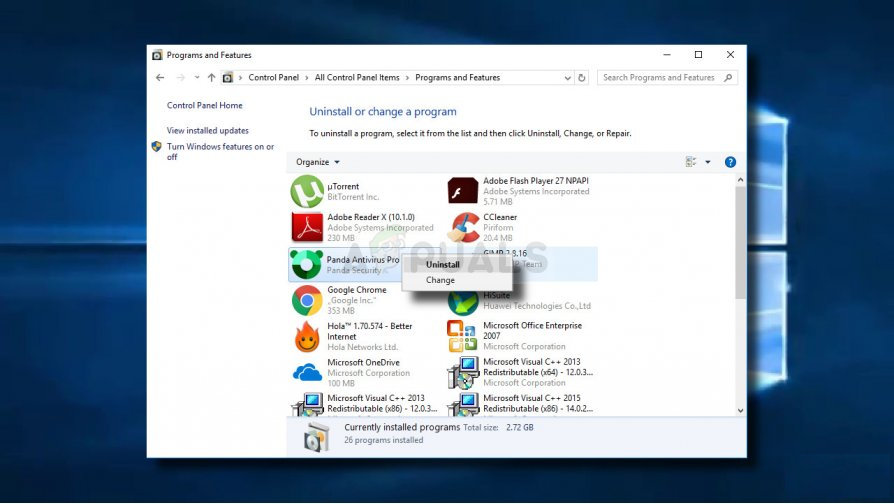After investigating this issue thoroughly, it turns out that there are several different scenarios that will trigger this particular issue in Destiny 2 for PC users. Here’s a shortlist of potential culprits that might be responsible for this problem: Now that you are informed on the most common scenarios that might cause freezing issues with Destiny 2 on your PC, here’s a list of verified methods that other users finding themselves in a similar scenario have successfully used to get to the bottom of this issue.
1. Disable Overlay Software
If you’re using Steam Overlay, Discord’s overlay, or any other 3rd party in-game overlay that shows you the current FPS and other performance information, chances are it interferes with Destiny 2. As of now, affected users haven’t been able to fix it in a way that will allow the overlay software to coexist with the game. The only way to fix it as of now is to get rid of the overlay software. Until now, we haven’t got an official explanation on why this stuttering issue occurs in Destiny 2 due to an overlay conflict, but Bungie has acknowledged that they’re working on a fix. However, until that fix arrives, the only solution is to temporarily disable or get rid of the overlay software that you’re using. But depending on which overlay software you’re using, the instructions will be different. Follow one of the sub-guide below (the one applicable) to disable the overlay software that might be conflicting with Destiny 2 and causing freezing issues: Note: We’ve covered how to disable the overlay feature on Steam, Discord, Nvidia Experience and how to uninstall any standalone overlay software.
1.1 Disable the Overlay Feature on Steam
Steam’s overlay is probably the most popular overlay solution out there. Since you can’t uninstall it separately (without uninstalling Steam altogether), the only way to prevent the overlay from conflicting with Destiny 2 is to access the In-Game Settings menu of Steam and disable the overlay feature. Follow the guide below for step-by-step instructions on disabling the overlay feature on Steam:
1.2 Disable the Overlay Feature on Discord
If you’re a fan of using Discord’s overlay, you should know that this feature is also confirmed to be causing freezing issues with Destiny 2 (as with every other overlay software). In case you find yourself in this particular scenario, you can temporarily disable the Overlay feature by accessing the User Settings menu and turning this feature off from the Overlay tab. Follow the instructions below for instructions on disabling the overlay feature on Discord:
1.3 Disable the Overlay Feature on Nvidia Experience
If you have an Nvidia GPU, it makes a lot of sense to use the overlay feature that is built into Nvidia Experience. But as we know now, doing so runs the risk of causing stuttering and freezing issues with Destiny 2. To mitigate this risk, you will need to disable the in-game overlay from Nvidia Experience. Follow the instructions below to disable the overlay feature of Nvidia Experience:
1.4 Uninstall the Overlay Software via Appwiz.cpl
In case you’re using standalone overlay software that cannot just be turned off, the only viable way of fixing the freezing issues with Destiny 2 is to uninstall the overlay software completely. Follow the instructions below to completely uninstall the conflicting 3rd party overlay feature via the Programs and Features menu: In case the same kind of issue is still occurring, move down to the next potential fix below.
2. Update your dedicated GPU card drivers
As it turns out, you can also expect to experience these types of stuttering and freezing issues with Destiny 2 due to an inconsistent graphics card driver for a dedicated GPU. According to a lot of affected users, a certain driver version from Nvidia (on medium and high-end GPUs) is known for causing this particular issue. Update: Apparently, there’s a bad driver equivalent for AMD too. Fortunately, both GPU manufacturers have since rectified the freezing issue with Destiny 2 by releasing a new driver version that prevents this sort of problem from occurring. If you find yourself in this particular scenario, the best course of action is to use the proprietary driver updating software on AMD or Nvidia to ensure that you’re updating to the latest version available. Follow one of the sub-guides below (depending on your GPU manufacturer) to fix the freezing & framerate issues with Destiny 2: Note: To cover a scenario where the issue is occurring due to a partially corrupted driver, we will walk you through the process of uninstalling your current driver first and then clean installing the latest available GPU driver version.
2.1 Install the latest GPU drivers version on AMD
If you’re using an AMD GPU, we’re going to start by running the AMD Cleanup utility to first clean any remnant files from the old driver version, then use the Auto-Detect GPU page of AMD to download and use the Adrenalin software to install the latest compatible GPU driver version. Follow the instructions below to install the latest compatible AMD GPU driver:
2.2. Install the latest GPU drivers version on Nvidia
If you’re using an Nvidia GPU, you’ll need to start by getting rid of any remnant files for both the GPU driver and the physics module, and only then install the latest available driver using the Nvidia GeForce Download tool. This operation is confirmed to help with the game freezing issues on PC that are currently plaguing Destiny 2. Follow the guide below for step by step instructions on how to do so: In case you’re still dealing with the same freeze issues with Destiny 2, move down to the next potential fix below.
3. Stop the Antivirus interference
As it turns out, there are certain antivirus suites with the potential of conflicting and even affecting the stability of Destiny 2 on PC. BitDefender is often mentioned as an AV causing freezing issues with Destiny 2. The widely accepted explanation is that some AV suites are apparently messing with the main executable of Destiny 2 which hinders the game’s ability to manage all the interconnecting memory resources. Important: This particular issue is only reported to occur with 3rd party Antivirus suites. This problem is not ongoing with Windows Defender. If you find yourself in this scenario and your antivirus is to blame, there are 3 main ways that you can use to fix the issue: Follow the sub-guide below in order and see which one of them fixes the issue with Destiny 2 in your case:
3.1 Disable the Real-time protection of your antivirus
Perhaps the quickest fix (if your antivirus is to blame) is to simply disable the real-time protection. Unless the issue is facilitated by a firewall issue, this will ensure that the main game executable of Destiny 2 is not prevented from running. The instructions for disabling the real-time protection of your AV antivirus will of course be different from tool to tool, but in the vast majority of cases you can turn this feature off by right-clicking on the AV icon and looking for an option to disable the real-time connection. Note: With other AV suites like BitDefender, you will actually need to access the Advanced Settings menu and in order to be able to disable the real-time Antivirus shield. After ensuring that the real-time protection is disabled in your 3rd party antivirus, run Destiny 2 normally and see if the freezing issues have been fixed.
3.2 Whitelist Destiny’s executable inside your Antivirus
Even if disabling the real-time protection of your AV has resolved the stuttering and freezing issues with Destiny 2, you should still not consider it as a permanent solution (because it will leave your system exposed to legitimate security threats) The ideal way to deal with a genuine 3rd party AV interference is to access your antivirus settings and establish an exception rule that excludes the main Destiny 2 executable from any scans and fine-tune optimization methods. Of course, the exact instructions for establishing a whitelisting rule for Destiny 2 will be different from AV tool. You can search online for specific instructions on how to do this according to the AV that you’re using. However, if you’re using BitDefender (the AV that most people point their fingers at), follow the instructions below to establish a whitelisting rule for Destiny 2:
3.3 Uninstall the 3rd party antivirus suite
If disabling the real-time protection is not an option for you, the only course of action left at your disposal is to uninstall the interfering 3rd party antivirus completely via the Programs and Features screen. Follow the instructions below to uninstall the interfering AV suite and fix the random freezing in Destiny 2: Note: The instructions below are universal and will work on every recent Windows version.
Destiny 2 and Fortnite Crossover Event Leaked New Fortnite Skins Revealed For…Destiny 2 X Fortnite Crossover Officially Happening, New Destiny 2 Skins…Fix: Destiny Error Code WeaselFix: Destiny Error Code Beetle