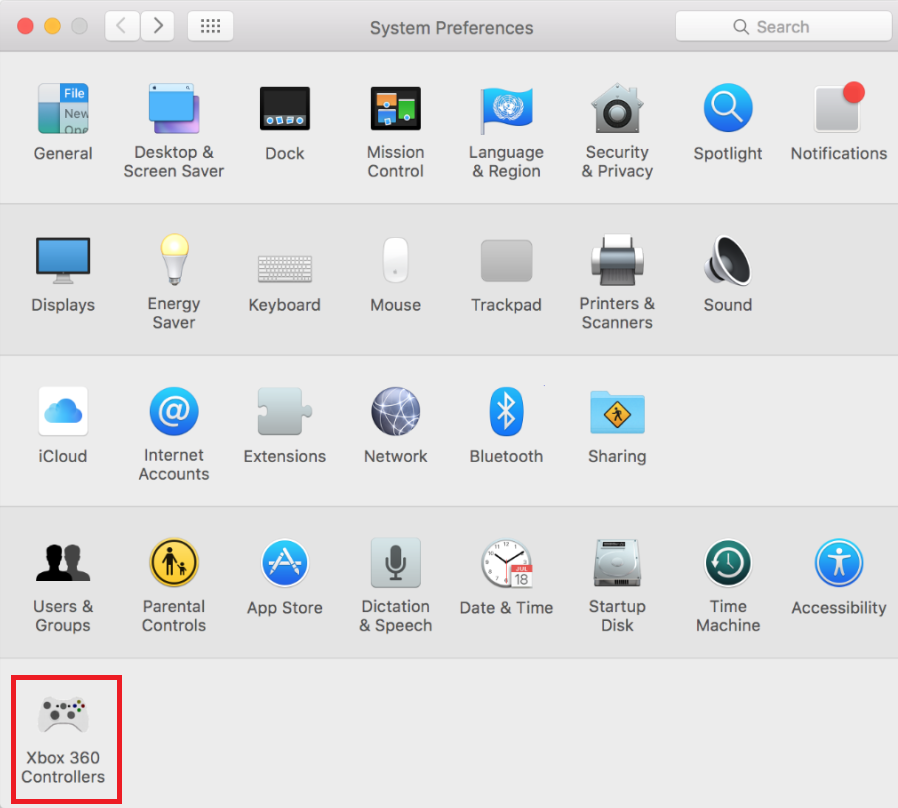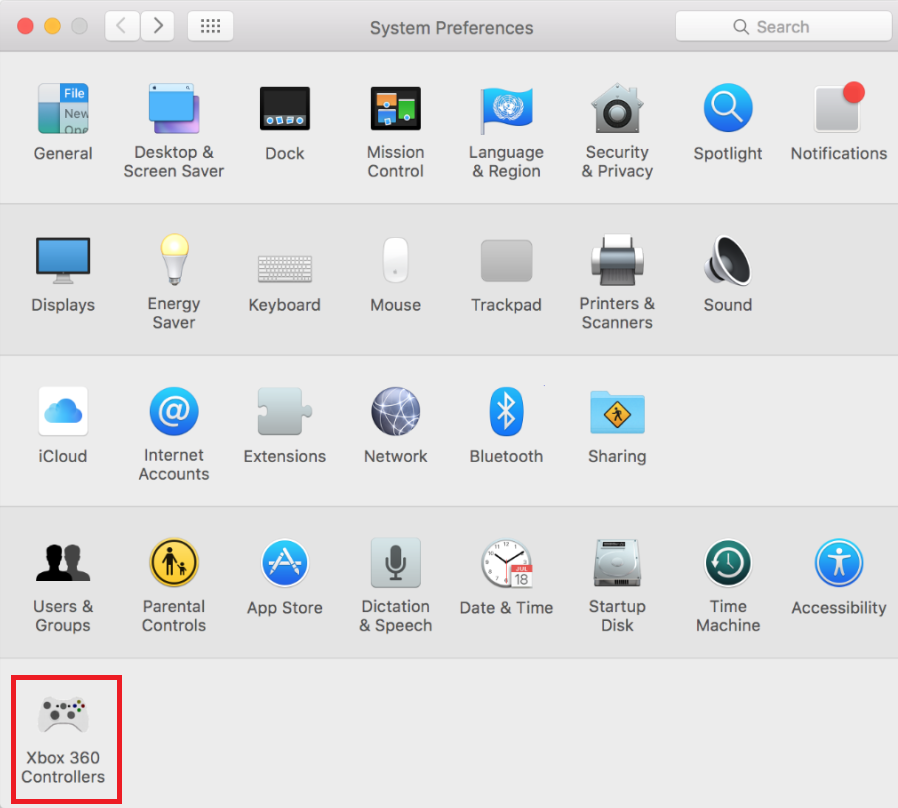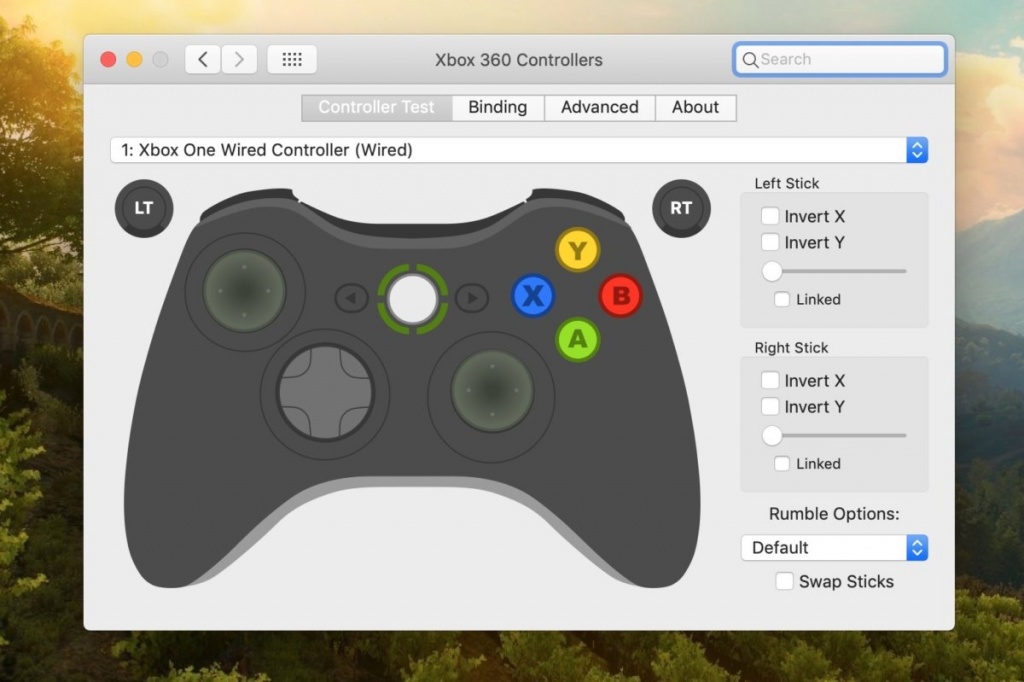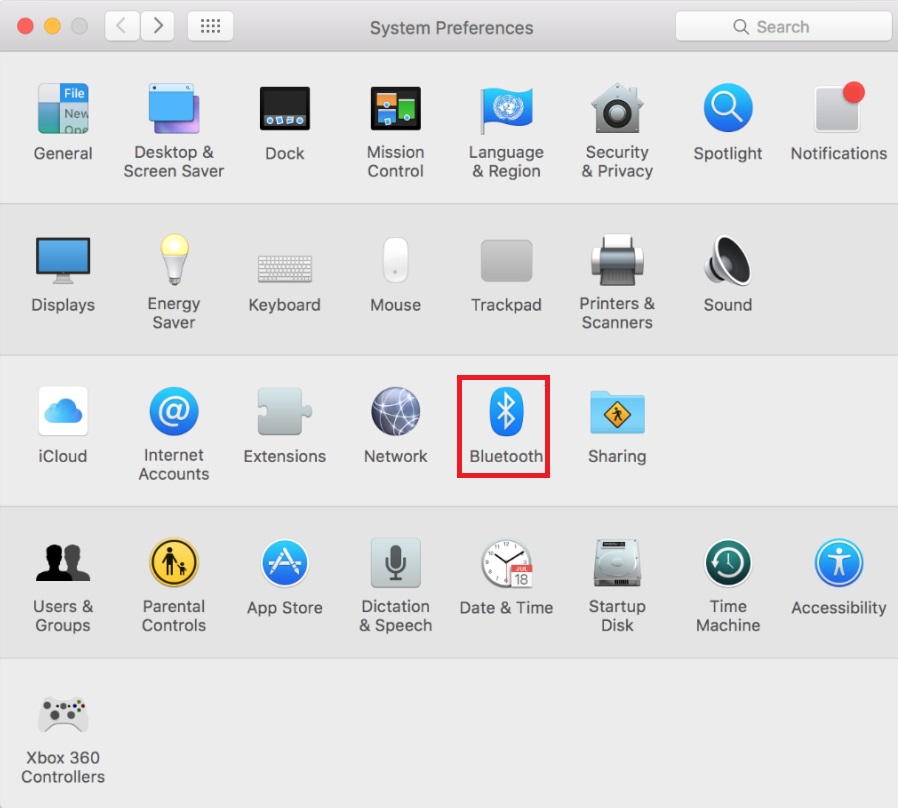Since the XBOX One is a Microsoft owned product, naturally, its configuration with a Windows PC device is rather seamless. For those gamers out there that use a Mac device for their gaming, configuring an XBOX One controller is not an automatic inbuilt functionality that powers on directly just through a basic Bluetooth connection like the Sony Play Station controllers do with Apple’s Mac OS. That said, configuring your XBOX One controller with your Mac device is not an impossible feat either: it just takes a few additional steps.
Step 1: Preparing Your System
Before you begin configuring your XBOX One controller and integrating it with your gaming interface, you will first need to set up a client that will recognize your XBOX One controller and serve as a base platform to link your connectivity with your native Mac OS. For this, download the 360 Controller application through GitHub, accessible at this link.
Step 2 A: Integrating Your XBOX One Controller with your Mac Device – Wired USB
Once your system boots back up, head into the Apple menu in the top left corner of your screen and click on System Preferences. This will open up your system’s settings window. At the bottom of the screen, in the last tier of available commands, you should see a nested menu titled: Xbox 360 Controllers with an XBOX controller icon. This menu works to configure all Xbox controllers: 360 and One alike. Click on this menu. You will be directed to another page that will recognize your device and allow you to configure its layout according to your gaming needs. To proceed with this:
Step 2-B: Integrating Your XBOX One Controller with your Mac Device – Wireless via Bluetooth
If you would like to connect your XBOX One controller wirelessly with your Mac device, after the installation of the Xbox 360 Controllers client has been completed and your computer boots back up, carry out the following steps:
Step 3: Troubleshooting Your Connection
If you wish to tweak any controller related settings, troubleshoot any issues, or remedy any connectivity problems, you will need to access the same Xbox 360 Controllers menu nested in the System Preferences as this will be the client that deals with all of your controller related concerns. Common connectivity issues in wireless pairing arise from your controller already being connected to your console and engaging with it actively. Ensure that your console is powered off or out of range when carrying out the configuration steps above. Low battery on the controller can also a reason preventing its configuration with your system.
Final Thoughts
Pairing an XBOX One controller with a Mac device is fairly simple. It warrants the same basic procedure of configuring any external device with your Mac, except with the addition of an external client and a few extra steps. Once you have carried out all of the steps outlined above, your controller will be ready for use. Simply launch whichever game you would like to play and have at it.
How to Pair Xbox One S Controller with Xbox One Controller DongleHow To Configure A PS3 Controller For Gaming With Your Windows PCHow to Connect Xbox One Controller to MacCustom PUBG Xbox One Controller Comes With Exclusive Game Skin