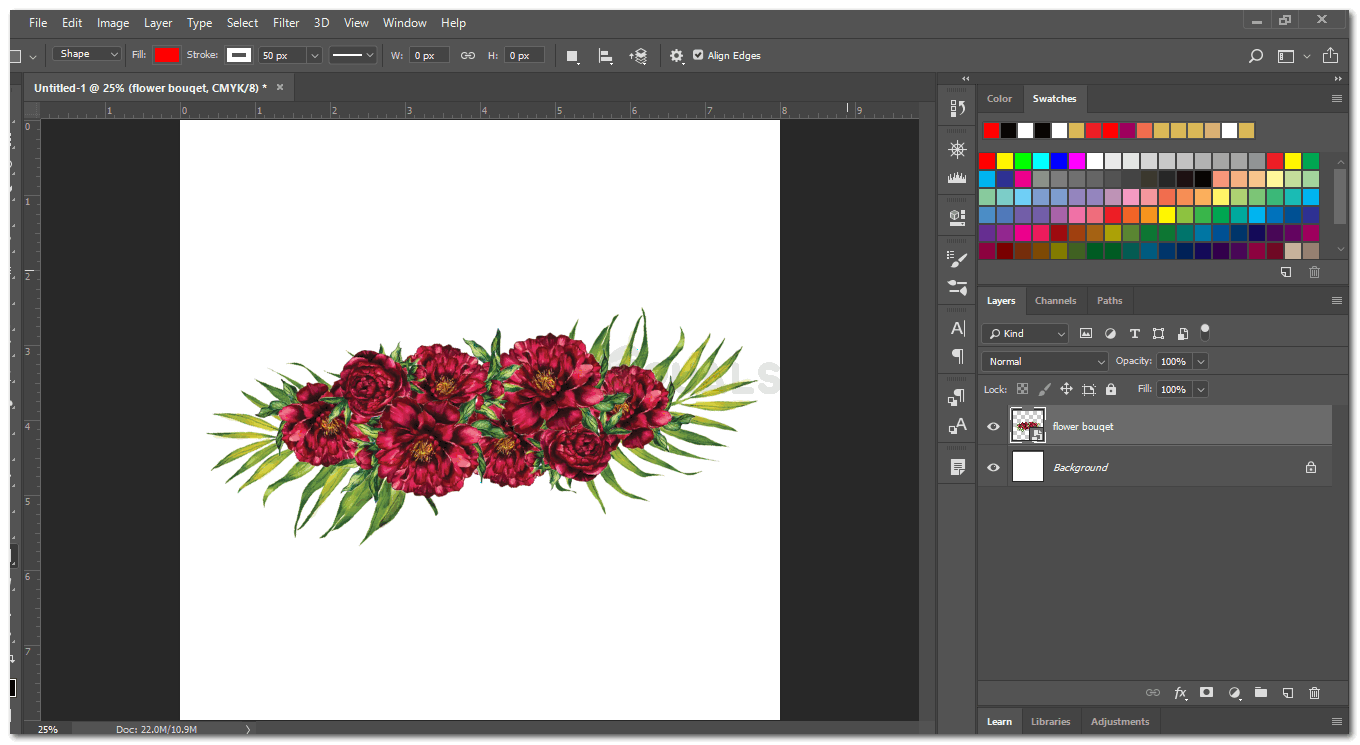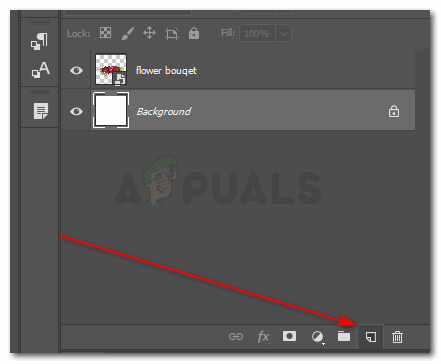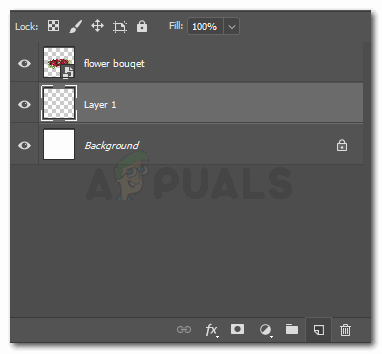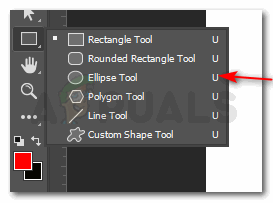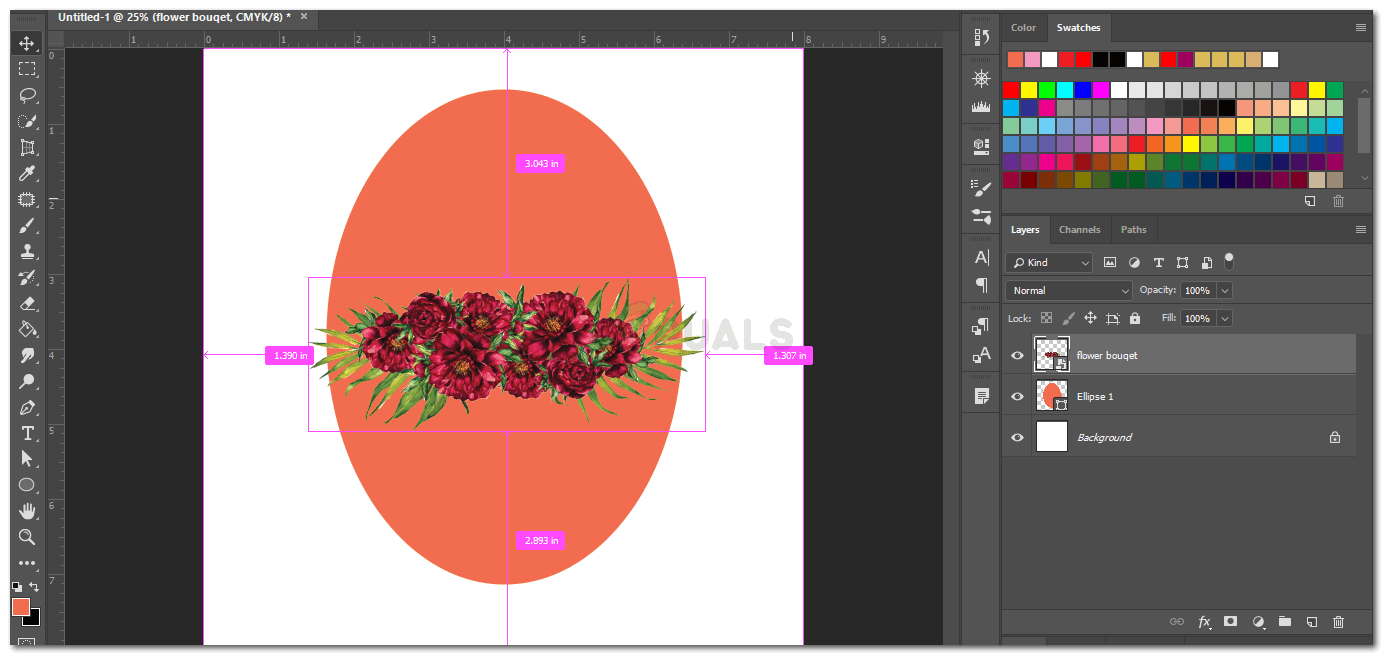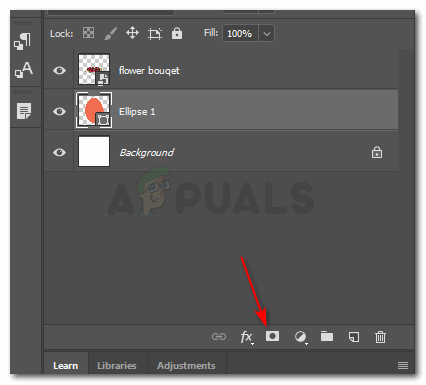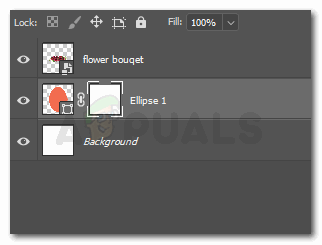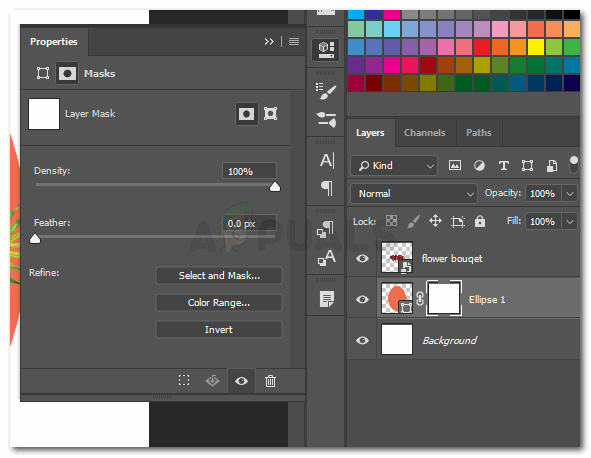Adding a Vignette Effect Using the Same Technique
The same steps can be implemented on an image which you want to give a vignette effect too. The only difference to give a vignette effect in Adobe Photoshop would be that you will use the shades of black, at the edge of the shape to make the blurred edges add the vignette effect. Another easy way to create a vignette, blurry edges effect over an image would be to use a brush and paint with the blurry brush over the edge. For this, you will have to add another layer, and a layer mask so that the original image does not get ruined by your painting. This will give you a chance to keep the original safe, in case you are not satisfied with the impact it gives. Another tip to remember for this is, that you must keep the foreground and background fills to its original settings, that is, black and white. The vignette effect can only be pulled off if these settings are maintained.
Photoshop Without Photoshop - 7 of the Best Open-Source & Free Photoshop…How to Make a Heart Shape on Adobe IllustratorHow to Change the DPI of an Image on Adobe PhotoshopGoogle Adds Background Blur & Replace To Its G Suit Video Client, “Google…