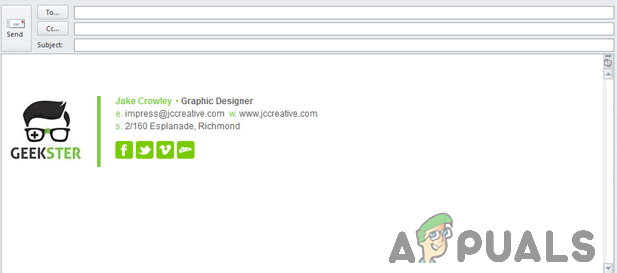There’s a lot of visual graphics you can add to your email signature – from your company’s logo to seem professional and resourceful to an emoji or a simple smiley to be construed as a bit whimsical in the good sense of the word. In fact, you can even entirely replace your electronic signature with an image of your handwritten signature to set your email signature apart from all the rest in every way imaginable. In addition, if you’re using GoDaddy Webmail (both Standard and Classic), adding images or graphics to your email signature is a rather simple process.
How to add an image to your GoDaddy Webmail signature
If you’re using the standard GoDaddy Webmail to send and receive email, here’s what you need to do in order to add an image to your signature:
How to add an image to your GoDaddy Webmail Classic signature
If you’re using GoDaddy Webmail Classic, on the other hand, here’s how to go about adding an image to your email signature: Note: If you append an image to your email signature, it will also be sent as an attachment with every email you send with it as a part of or as your signature. This holds true regardless of whether you’re using the standard GoDaddy Webmail or GoDaddy Webmail Classic
How to Add Signature in Your Gmail AccountHow to Add an SVG signature file in your Outlook emails?How To Add/Change Signature In Outlook 2013/2016 and 365How to Add a Signature Line on Microsoft Word