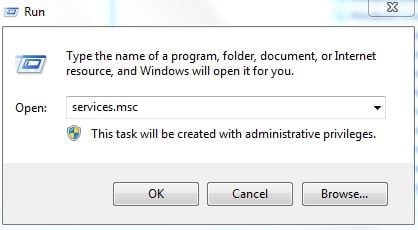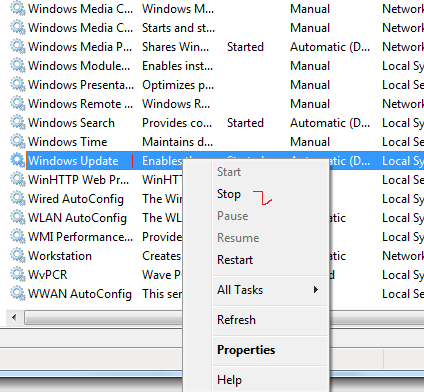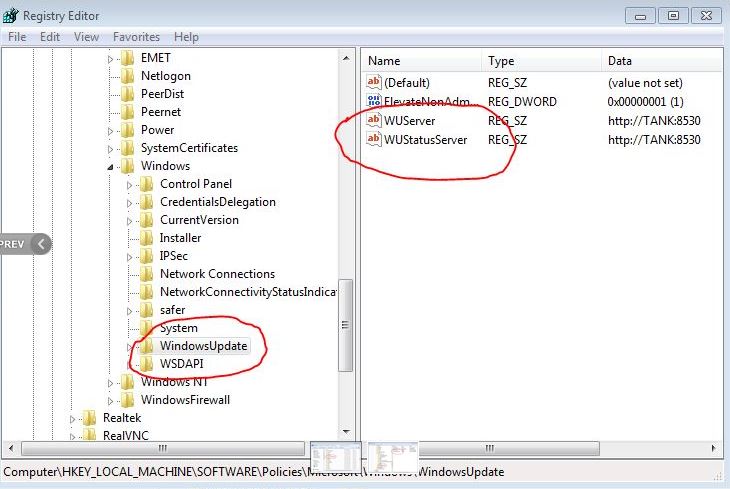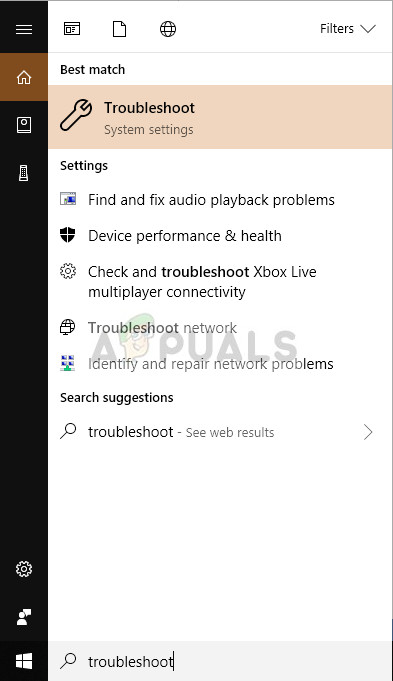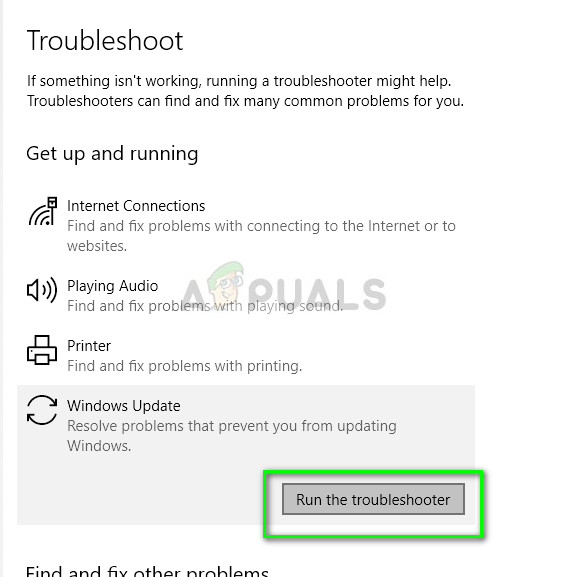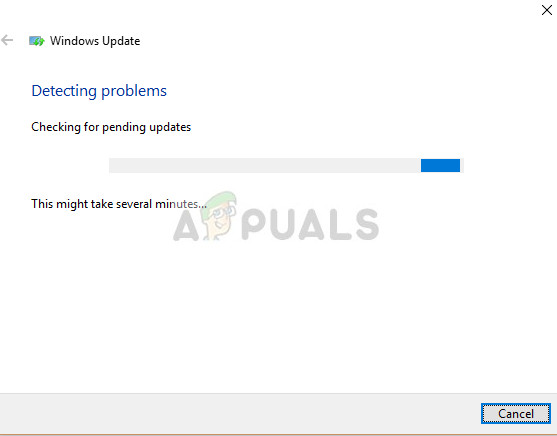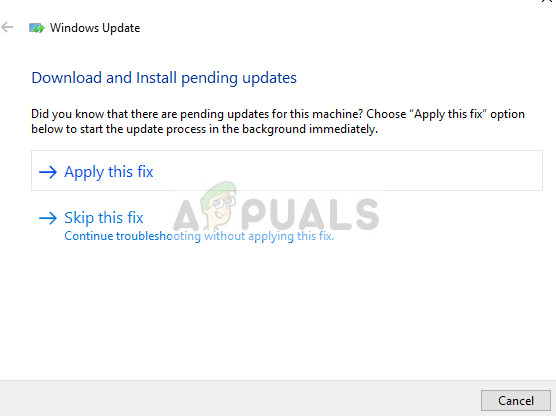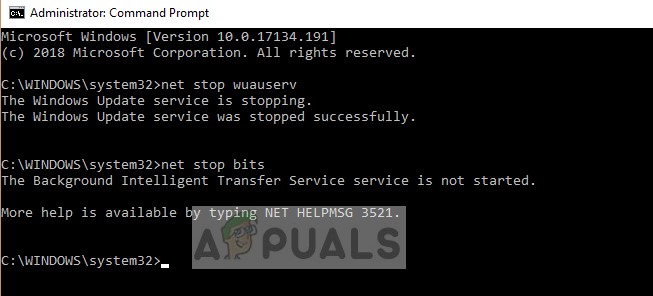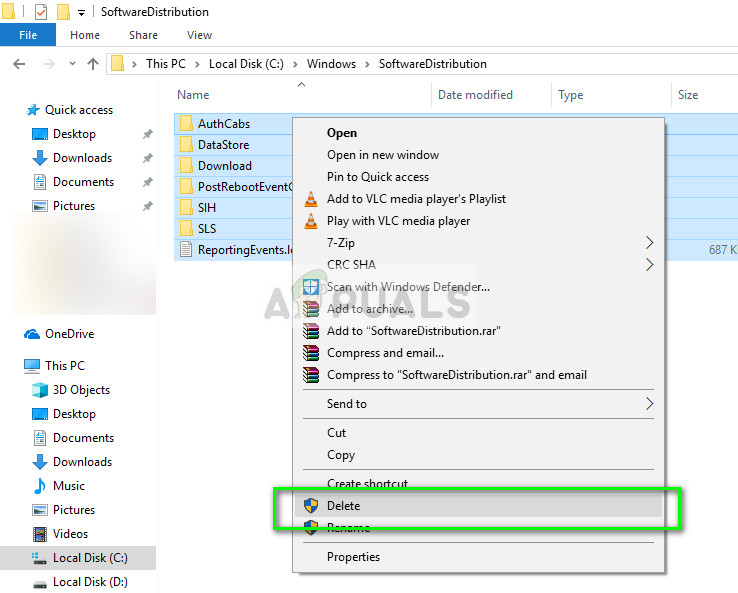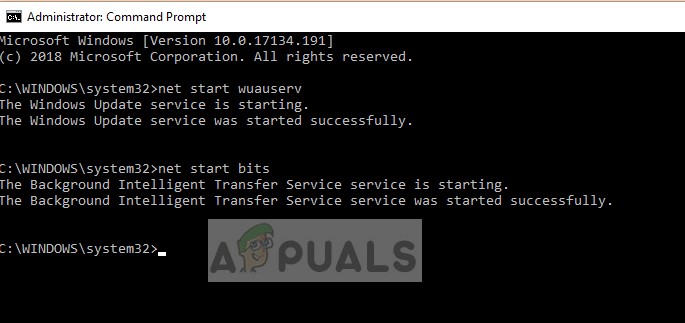Before you continue with the fix below, make sure that your internet is working on the PC affected by this error since it will need to connect to the windows update servers to push updates back.
Solutions to Fix Windows Update Error 80072ee2
Solution 1: Editing the Registry
The best working fix for this update error is changing the registry and deleting some keys. It should be mentioned beforehand that not all users might have the registry key in their computer because they are using Windows in a home-based environment (not part of any domain). This primarily signifies that home users will not have the key.
Solution 2: Running Windows Update Troubleshooter
Windows update troubleshooter checks all the settings and registries of your computer, checks them against the requirement of Windows update and then proposes possible changes to fix the issue. Make sure that you have an administrator account before running the troubleshooter.
Note: This solution requires an active internet connection for optimum results. Also, try to run the troubleshooter a number of times instead of trying only once.
Solution 3: Deleting Software Distribution
SoftwareDistribution is a folder located in windows directory which is used to temporarily store files which may be required to install the latest windows updates on your computer. This is a requirement for the update module and the read/write operation to this is managed by WUagent. Note: This method will also clear all your update history.
Now we will navigate to Windows Update directory and delete all the updated files already present. Open your file explorer or My Computer and follow the steps.
Note: You can also instead rename the software distribution folder. Name it something like “SoftwareDistributionold”. Now we have to turn the Windows Update service back on and launch it again. Initially, the Update Manager might take a few minutes to compute details and prepare a manifest for the download.
Note: You can also try running the following commands in order in the elevated command prompt. If the problem is related to your network settings, the following command in an elevated command prompt will fix your issue.
Solution 4: Checking Official Microsoft documentation
In some cases, if you are running a Windows server, you should check Microsoft official documentation and see if this case applies to you. It seems that some updates were superseded with further updates for the operating system. This issue is quite common so Windows has officially released documentation which shows how this can be fixed. Go through them and after applying all the fixes, restart your computer completely.
Solution 5: Completely resetting Windows Update modules
If all the above methods don’t work for you, you can try resetting all the Windows update modules forcefully and then try launching them again through a restart. The error message under discussion is very widespread and surfaced after a blunder by Microsoft itself when it changed the validity date at the server side in the main update XML file. Since editing the XML file would void the digital signature at our side, Microsoft changed the XML at their end but the error still persists. Maybe reinitializing all the modules will fix the problem for us.
Fix: Windows Update Error “We Couldn’t Connect to the Update Service”[SOLVED] One of the Update Services is not Running Properly in Windows UpdateLast Free Update For Windows 7 Released, KB4534310 And KB45343140 Are The Final…How to Update the Windows Update Agent to the Latest Version