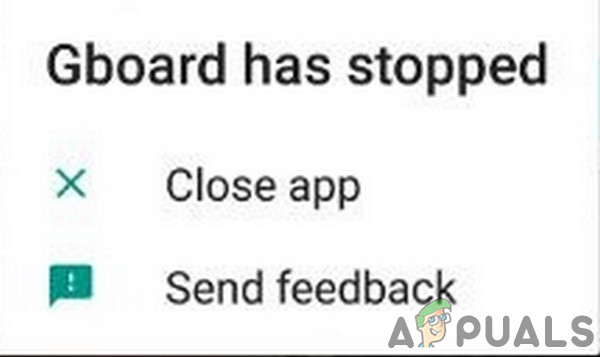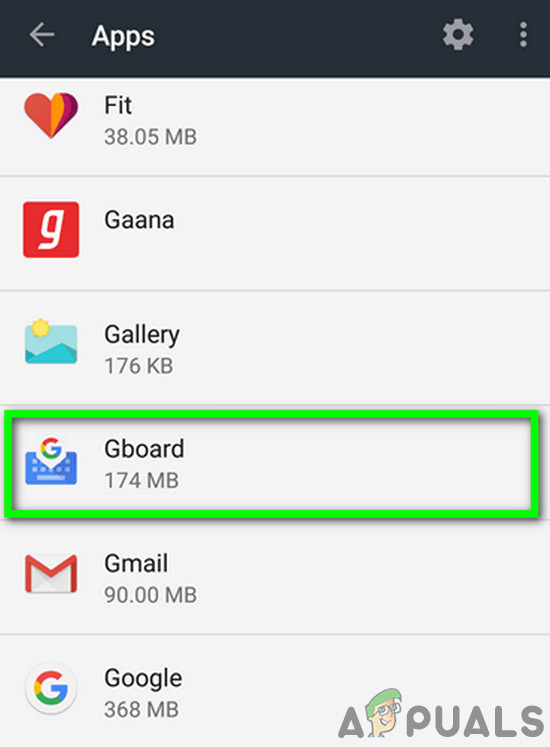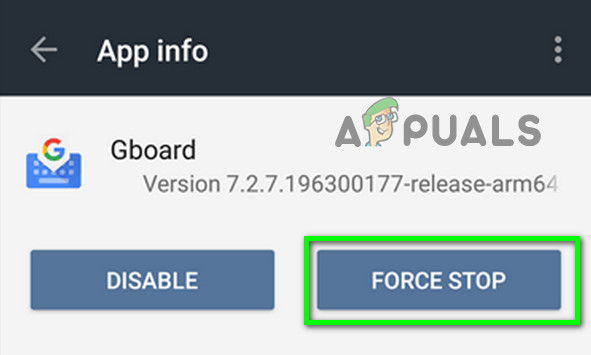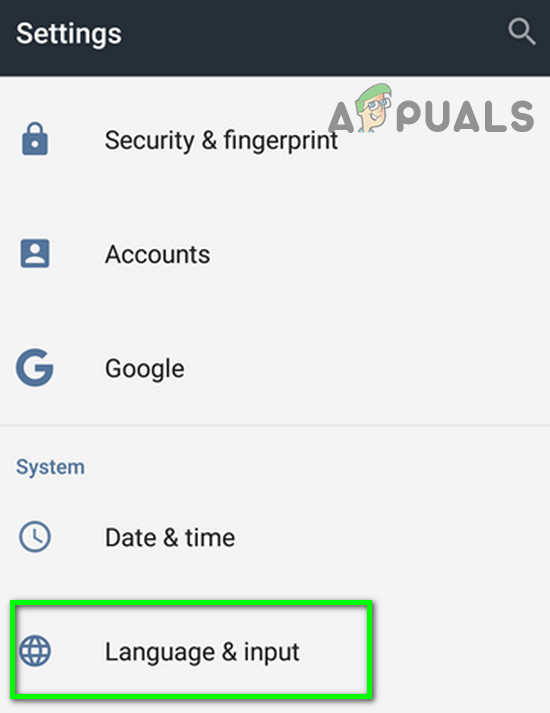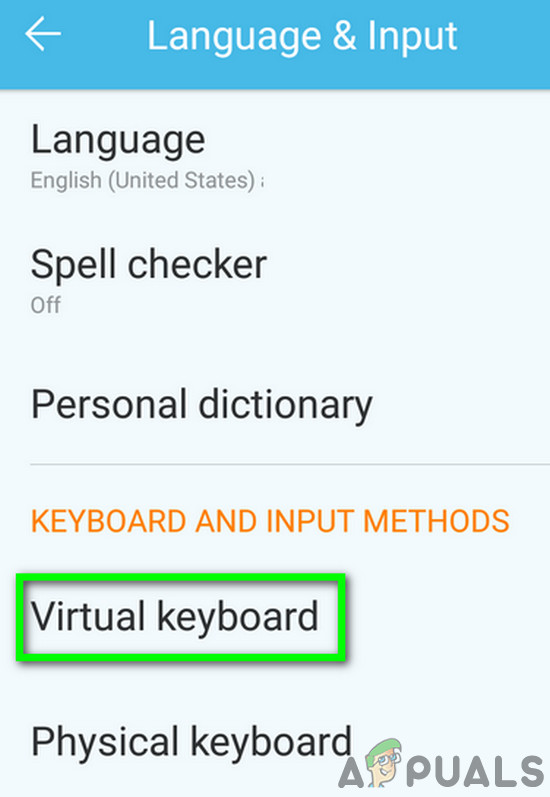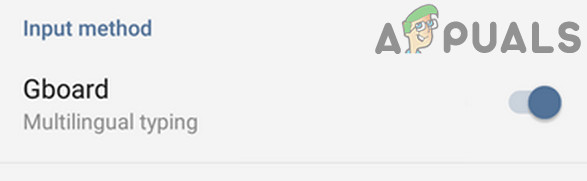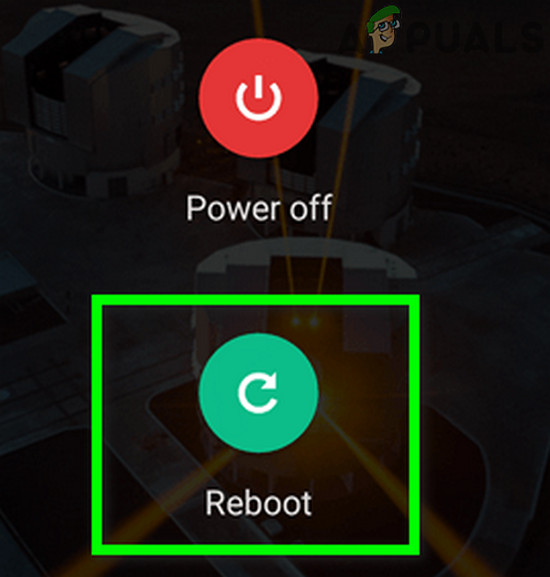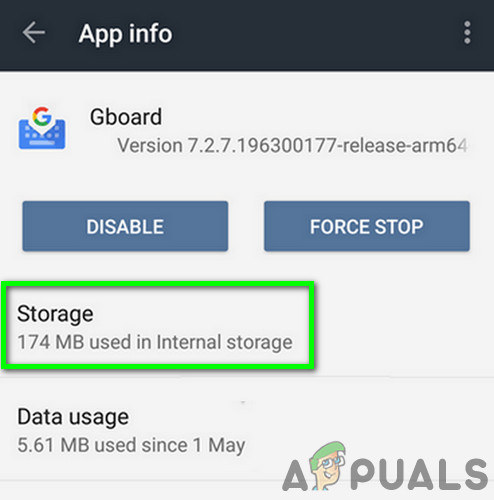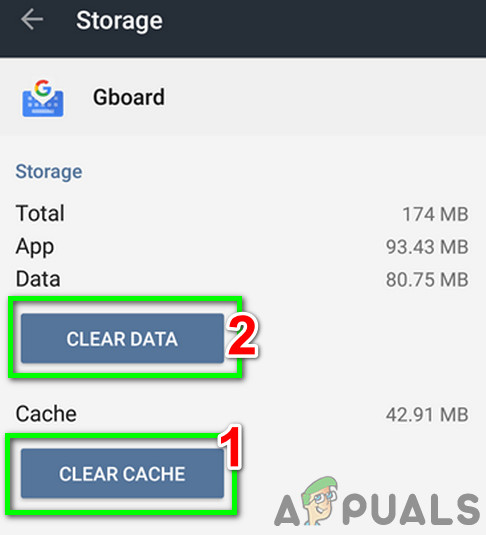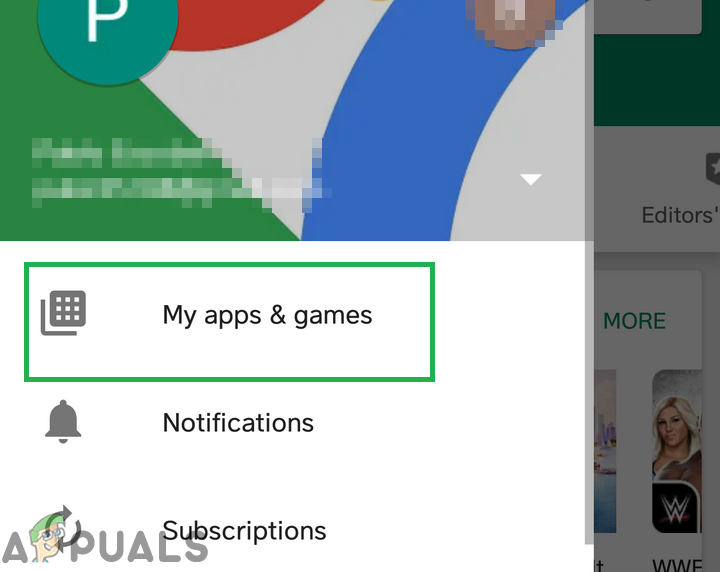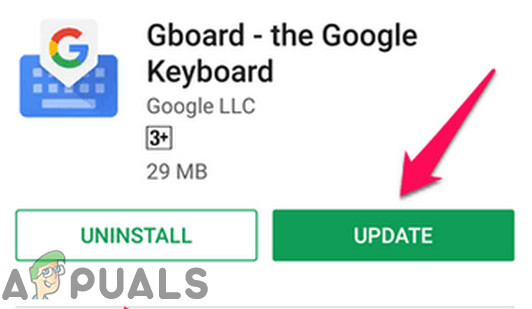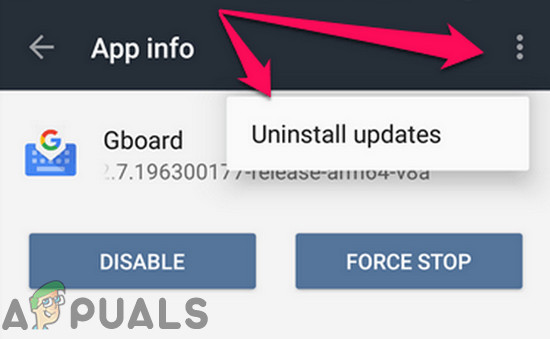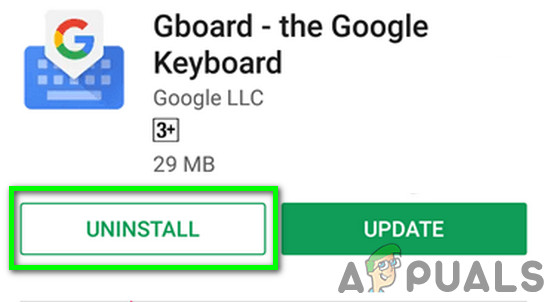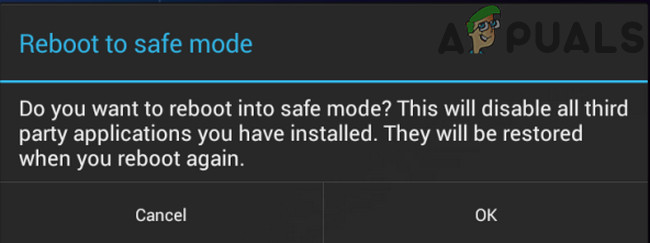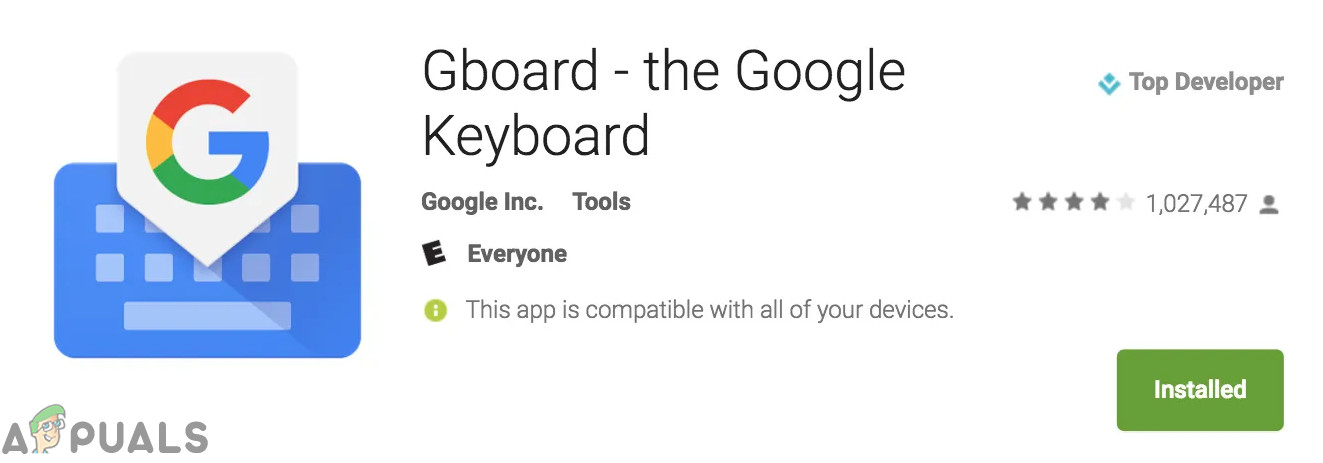How to Fix the Gboard Virtual Keyboard?
Gboard is a multi-platform app, having apps for Android, iOS, and Android TVs. It will not be possible to list down solutions for all versions. You may have to dig deeper to make the solution work for you according to the scenarios and symptoms of the problem. Moreover, there are two case scenarios of this error, A. When a user can use his device. B. When a user cannot enter the password to unlock his phone as the keyboard (Gboard) is not working. If you are experiencing the 2nd scenario, then follow the last three solutions. For other users, you can try to restore your Gboard by following the undermentioned solutions.
Force Stop the Gboard App
Gboard can get stuck in operation, leaving you deserted. In that case, force stopping (not closing) the app may solve the problem. This will essentially delete all the operating and temporary configurations of the keyboard and reinitialize when we open the application again.
Disable and the Re-Enable Gboard from Keyboards Settings
In Android, keyboards are managed in Language and Input. Disabling Gboard and re-enabling it may solve the problem if there are problems with preferences.
Restart Your Device
The Gboard stopping can be due to a software glitch, which can be rectified by a simple restart of your phone. But if your device requires a password on the restart, then do not restart your device. This way, you will not be able to enter the password if Gboard is not working (you can still go ahead if the default keyboard is still working).
Clear Cache and Data of the Gboard App
Corrupted cache/data of the Gboard app can stop Gboard from working. In that case, clearing the cache and data of the Gboard app may solve the problem. Moreover, if you are having Gboard’s issue only in one app, then clearing the cache and data of that app may also solve the problem.
Update Gboard to the Latest Build
Gboard is frequently updated to add new features and improve performance. Also, known bugs are fixed via new updates and if the issue you are facing is due to a known bug, then updating to the latest build may solve the problem.
Uninstall Updates for Gboard
Gboard has a known history of patchy updates. The current Gboard problem could be the result of a patchy update. In that case, uninstalling the updates may solve the problem. This option may or may not be available (depending on the make and model of your device) for all users.
Uninstall and Reinstall the Gboard App
If nothing has helped you so far, then uninstalling the Gboard and then re-installing it may solve the problem. This will fix any corruption issues you are facing because of the faulty installation of the application.
Revert to Stock Keyboard of Your Device or Use Any Other Keyboard App
If nothing has worked for you, then it is time to change the android keyboard of your device or install another keyboard app. If you are having issues in uninstalling the Gboard app, then you can use the safe mode of your device to uninstall Gboard.
What if You Cannot Log in to the Device?
If you are locked out of your phone. then your options are limited. Try the following solutions before factory resetting (the last resort) your device.
Use Web Version of the Play Store
If you are logged out of your device, then using the web version of Google Play Store to uninstall/reinstall/update Gboard. You may also install another keyboard app as an alternative.
Attach a Physical keyboard to Your Device
If nothing has helped you in logging in to your device, then it is time to test a real/physical USB keyboard attached to your phone through an OTG adapter.
Factory Reset
If nothing has worked for you so far, then maybe your only option is to perform a factory reset. Do note that this will erase all your existing data on your Android device. Make sure that you back up all important information before proceeding. Also, you will be required to input your Google email address and password if your device is registered to it.
FIX: Unfortunately, WhatsApp has stopped Error on Android PhonesFix: “Unfortunately, Google Play Services Has stopped” on Android?Fix: Unfortunately, IMS Service has stopped on AndroidFix: “Unfortunately, LG IMS has stopped.” on Android