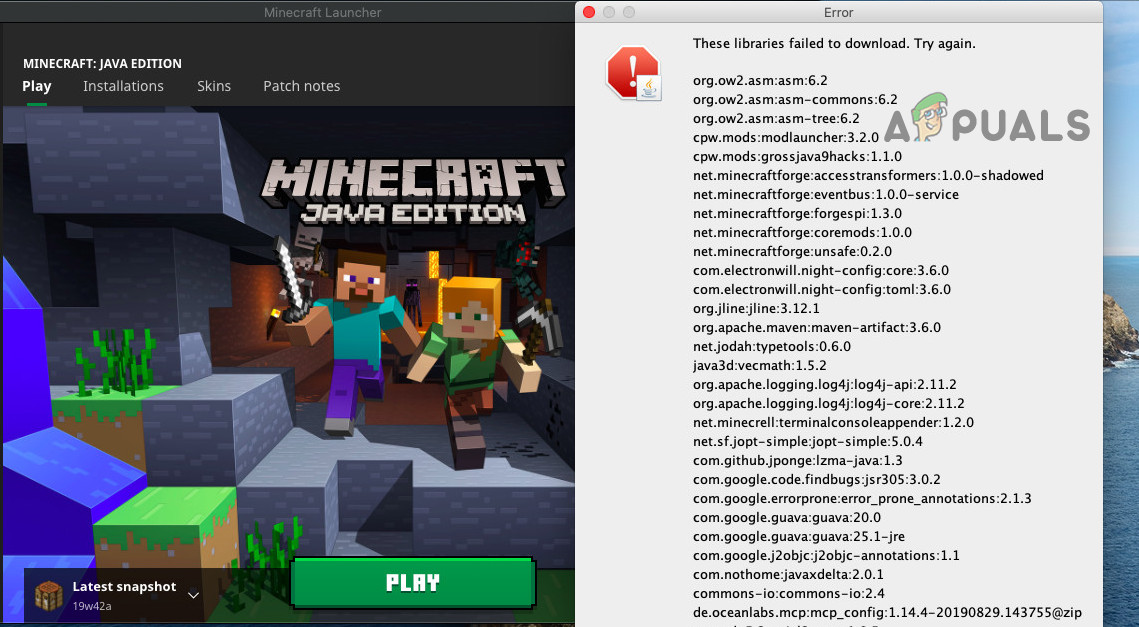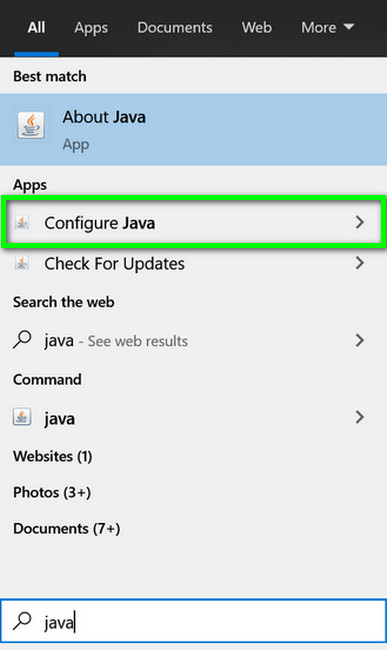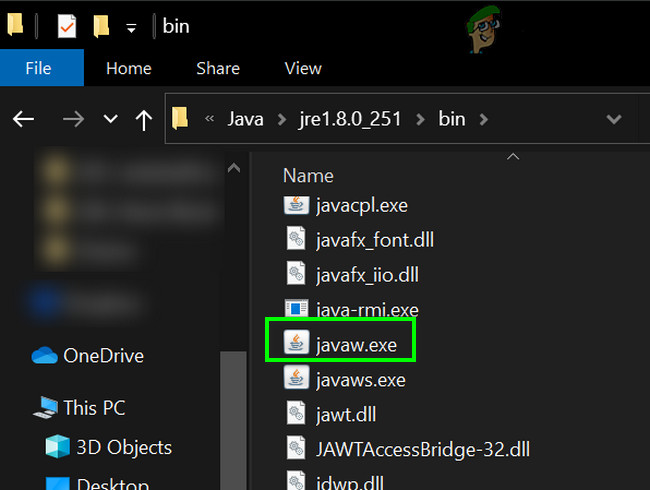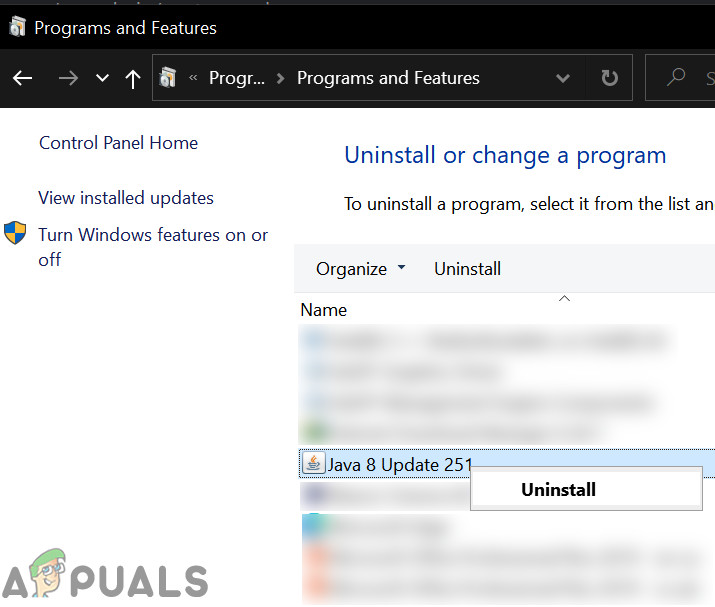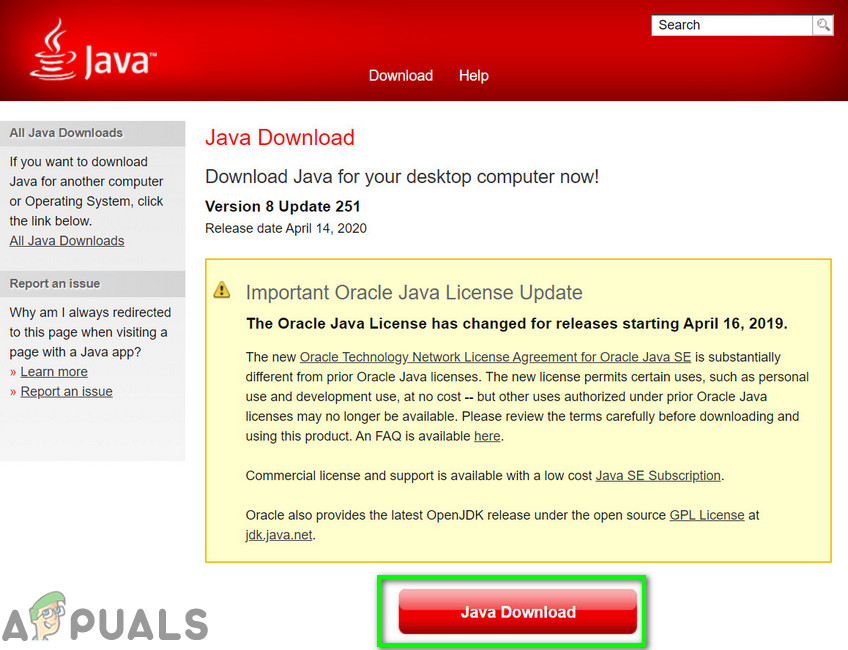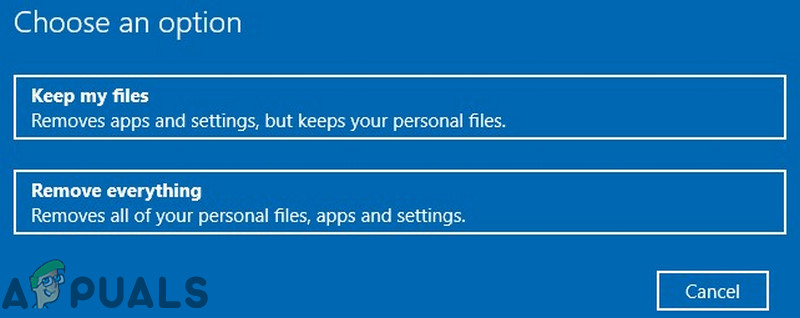The affected user encounters the error when he tries to Install Forge and gets the error message that specific libraries failed to download. This issue is not OS-specific, i.e. it can happen on Windows, macOS, or Linux. Also, this issue is not version-specific, i.e. it can happen on any version of Forge with any version of Java. Moreover, it is not limited to a particular set of libraries. Before diving in the detailed solutions to fix Forge installer, restart your system and try to relaunch the Forge installer. Make sure you have a working and stable internet connection. Also, if you are using a beta version, then try to use a stable release. Check if you are using the latest version of the installer and Minecraft. Furthermore, if you want to use a mod that works only in a specific version of Forge, then try to use that version of the Forge installer.
Solution 1: Update Java on Your System to the Latest Version
Java is updated regularly to satiate the ever-evolving technological developments. You may encounter the libraries failed to download error if the Java version on your PC is outdated. In this context, updating Java to the latest version may solve the problem. For elucidation, we will discuss the update process for a Windows PC.
Solution 2: Use a VPN Client
ISPs use different techniques and methods to safeguard their users. Many ISP block specific types of traffic on a particular kind of internet connection, e.g. gaming would not be accessible on an internet connection provided to a school. If an essential resource for Forge gets blocked during this process, you may encounter the error under discussion. In this context, either you should contact your ISP to check for any restriction or use a VPN client to bypass any such restrictions.
Solution 3: Allow the Setup Files Through the Antivirus/Firewall
The antivirus/firewall applications play the most pivotal role in the security of your system and data. You may encounter the error under discussion if an antivirus/firewall blocks essential files/services for the Forge installer. In this case, either disable your antivirus/firewall (temporarily) or add an exception for the Forge files in the antivirus/firewall settings. Warning: Proceed at your own risk as disabling antivirus/firewall or adding exceptions for the files may expose your system to threats like viruses, trojans, etc.
Solution 4: Reinstall Java
If the Java installation itself is corrupt, then Forge may show the download failed error. In this scenario, uninstalling and then reinstalling Java may solve the problem. For elucidation, we will discuss the process for a Windows PC.
Solution 5: Reset Your System to Factory Defaults
You may encounter the error at hand if the system files of your OS are corrupt. In this case, resetting your system to the factory defaults may solve the problem. For illustration, we will discuss the process for a Windows PC. Make sure that you backup your data just in case. Do note that all user accounts will be removed.
What is Vulcan Runtime Libraries and Do I Need It?Fix: Failed to Download Attachment from Multimedia MessageFix: Failed to Download Bootstrapper Files Synapse XHow to Fix “Error Code 48: Download Failed” on Warzone?