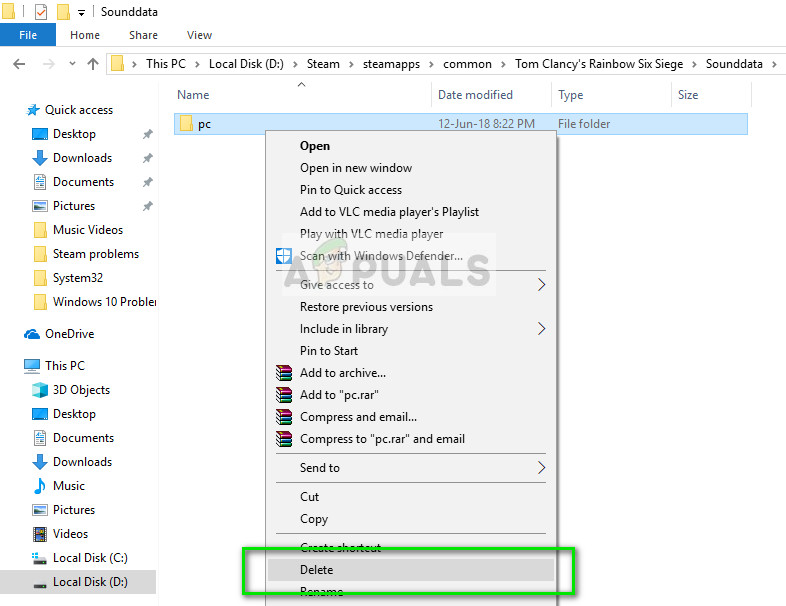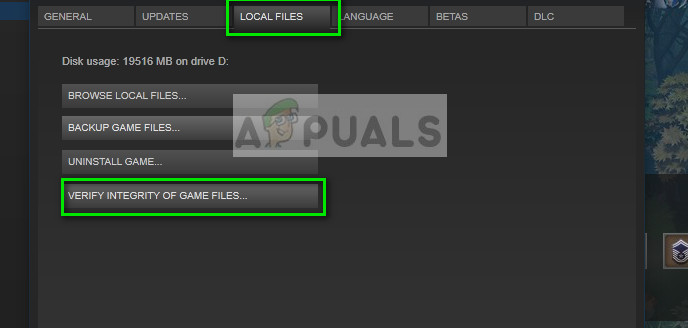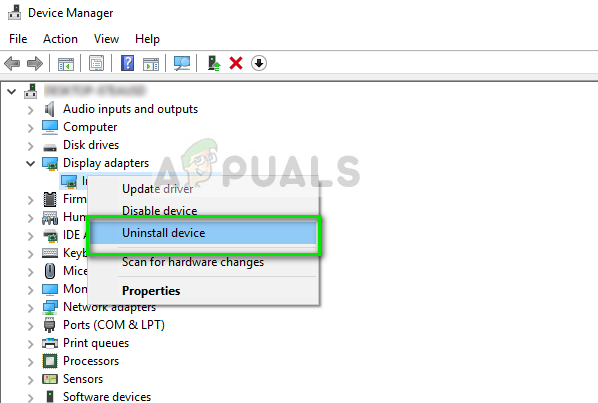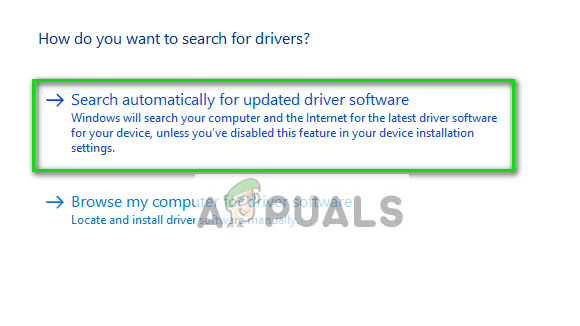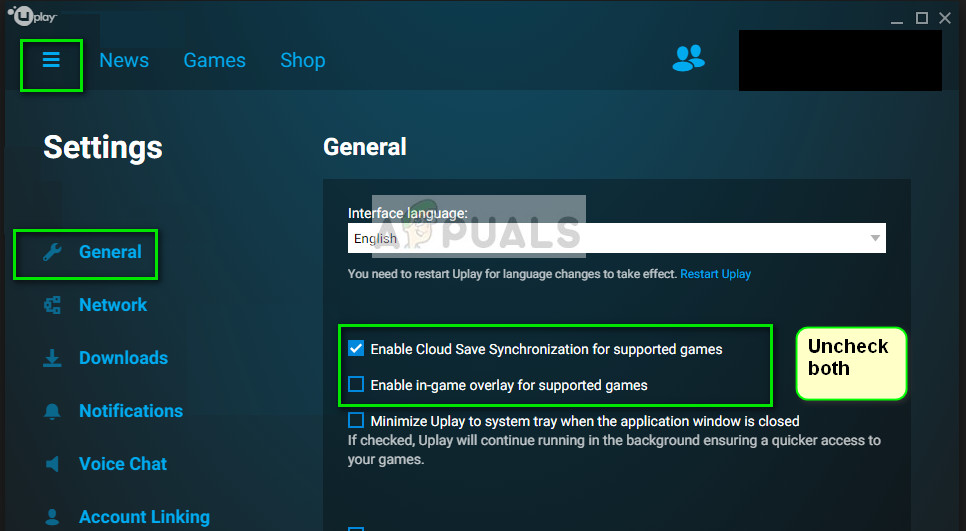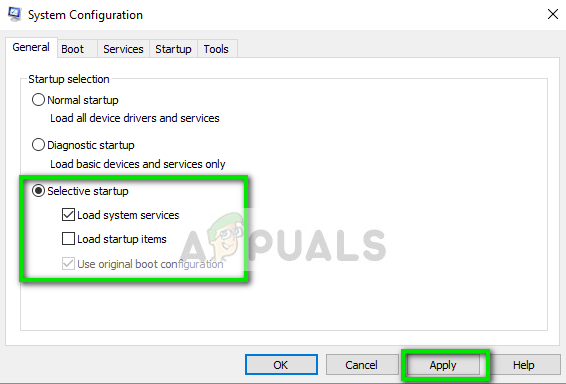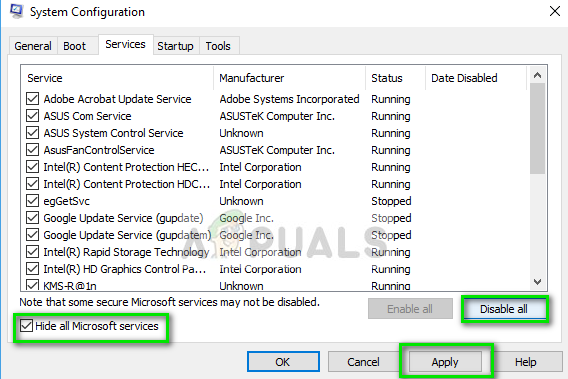Despite it being updated frequently by the developers, players have reported that the game opens and instantly closes. This crashing behavior is very common amongst players. This game is also associated with BattlEye. If you are also having this error, nothing to worry about. We have researched extensively and come up with various workarounds available to solve this unusual behavior by the application. Take a look.
Solution 1: Deleting R6 sound data and validating
This workaround by were endorsed by moderators of Rainbow Six Siege and mentioned that this will most likely solve the problem instantly without any further delay. Make sure that you have an administrator account available and a stable internet connection before moving on with this solution.
Most of the games available in Steam are very huge files consisting of several GB’s. It is possible that during the download/update, some of the data may have been corrupted. Steam has a feature within the client itself where you can verify the integrity of game files quite easily. We can also try repairing Steam Library files. Steam Library is the place where all your games are present and you can only access them through it. It is possible that your Steam library isn’t in the correct configuration. There may also be a case where you have installed Steam on one drive and your games are on another one. In that case, you have to repair both the libraries before launching your game again.
You can check our detailed guide on how to verify the integrity of games and repair your Steam library. You can also do the same steps if you are using UPlay instead of Steam.
Solution 2: Updating Graphics Drivers
If you have corrupt or outdated drivers, it may be the reason why your game fails to launch or crashes midway without any prompts. Now there are two ways through which you can update the drivers: either manually or automatically. In manually, you have to personally download the driver after searching for it at the manufacturer’s website. Before updating drivers, we will check if installing the default drivers solve the problem for us.
Solution 3: Disabling Cloud-save and in-game overlay (UPlay)
The Cloud Save functionality synchronizes your game data belonging to your account on the Cloud so if your data gets wiped out or you are using a new PC for gaming, your account data will be saved already on the cloud and you will just have to enter your credentials. Despite this being a useful function, there have been several reports that this causes the error message under discussion. We can try to disable it and see if the problem still persists.
Solution 4: Selective Startup
It is a known fact that there are several startup programs which hinder the processes of many games and causes certain errors to take place. The best way to solve this problem is to disable those programs.
In addition to these solutions, you can also try:
Rolling back your graphics driver to a previous version.Checking internet connectivity and make sure you have a stable connection.Disabling all antivirus software and all kinds of firewalls.
Fix: Rainbow Six Siege Error Code 3-0x0001000bHow to Fix the Rainbow Six Siege Voice Chat not Working on Windows?Fix: Rainbow Six Siege Connection Failure Error 2-0x0000c015Fix: Rainbow Six Siege Error Code 6-0x00001000