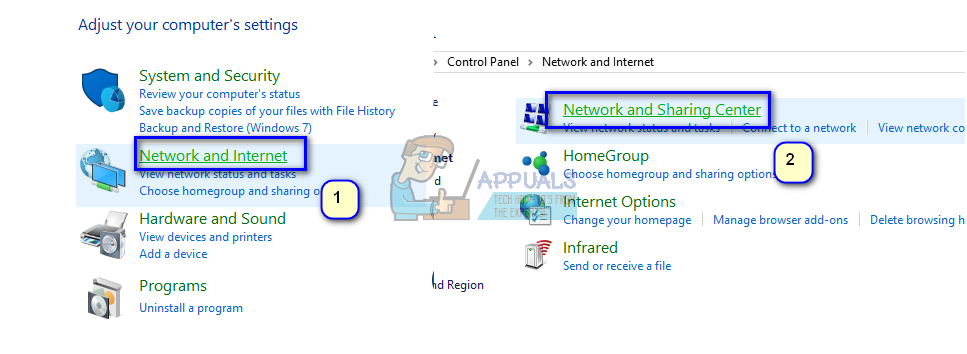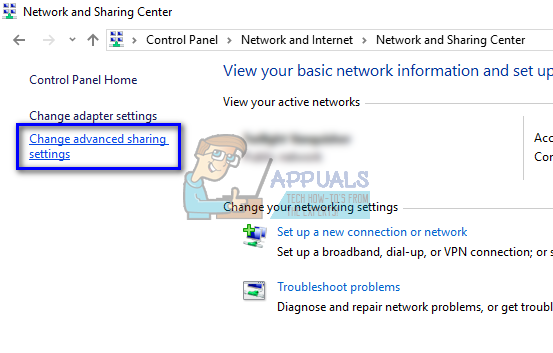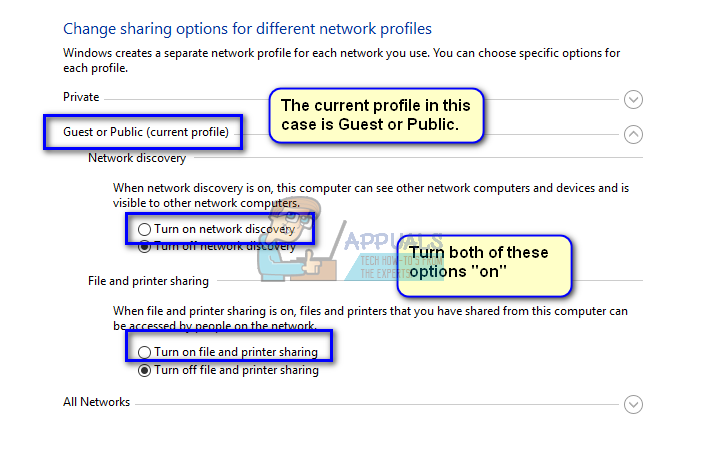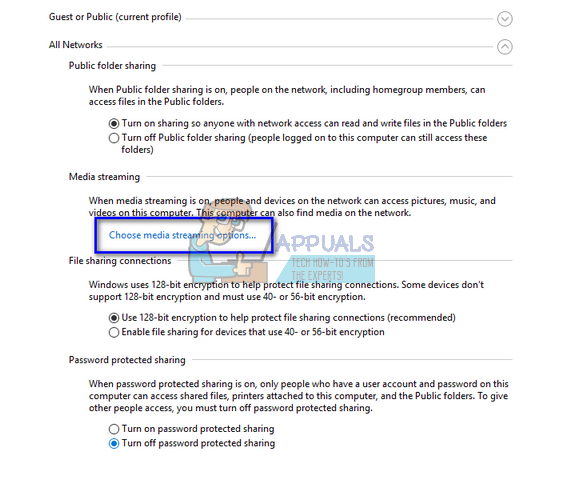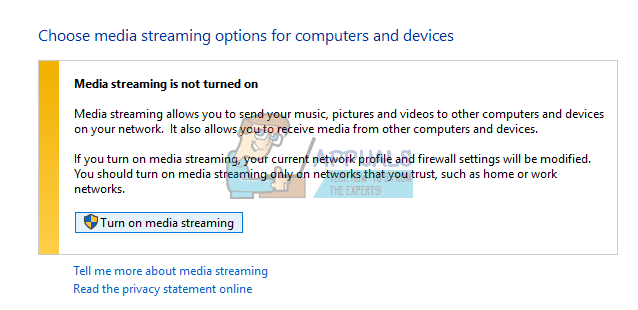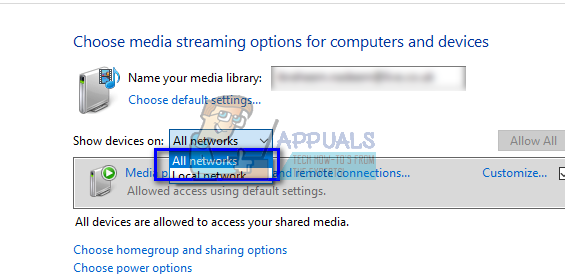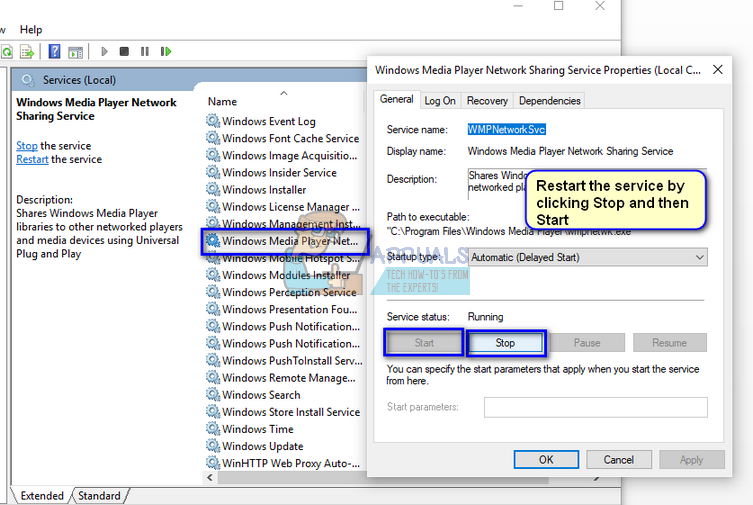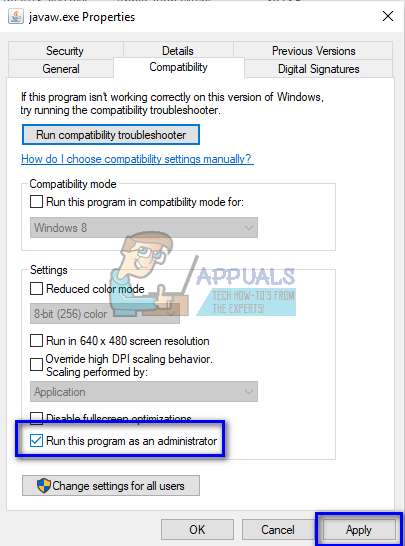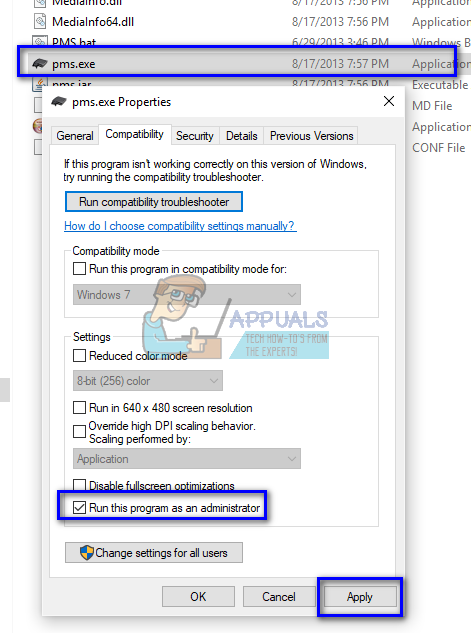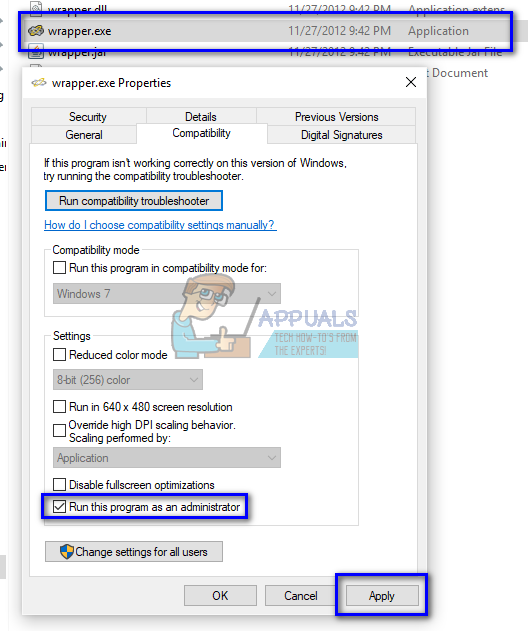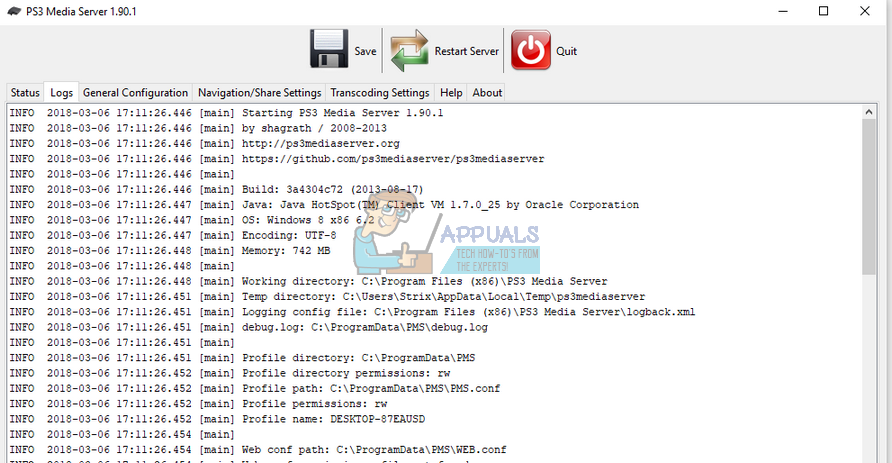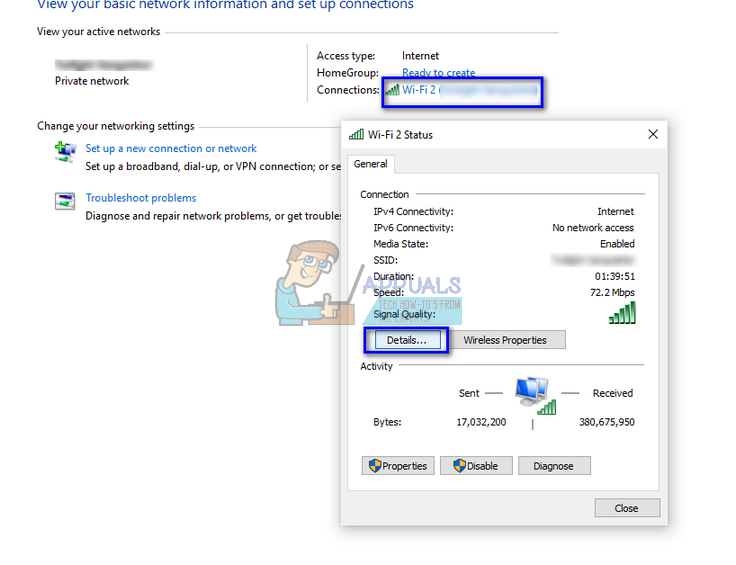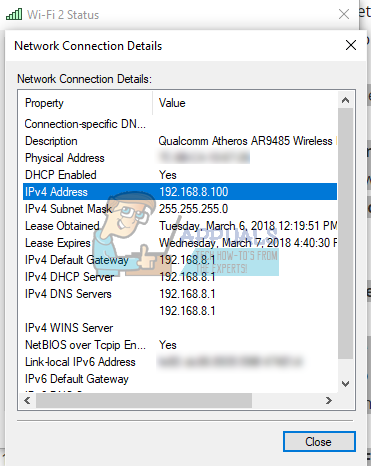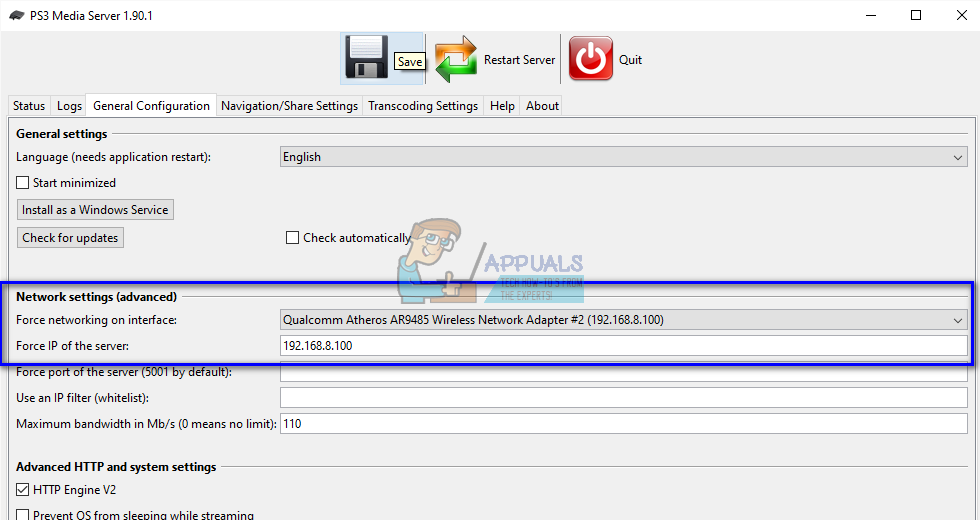The PS3 Media Server needs to be connected via the network to a device in order to access it and provide all the functionalities. There are numerous cases where you are not able to access the device you want to connect to. We have listed down a number of different workarounds to target this issue. Start with the first one and work your way down.
Solution 1: Checking Permissions and Selecting Device using Mac Address
It isn’t necessary for your computer to enable File and Printer sharing and Network Discovery by default. There are some cases where these options are turned off especially if you have labeled the network as public. We will first check if the required options are enabled. Then we will use the Mac address of the device to identify and connect.
Solution 2: Disabling Firewall
Another workaround which worked for many people was disabling Firewall applications (including Windows Firewall, Windows Defender, and other Antivirus applications). Firewall is known to provide security to your computer over any network (public, private etc.). We can try disabling the firewall temporarily and see if you can make a successful connection. Also, disable all your antivirus application on your computer. Note: Make sure that you enable the Firewall again if the method doesn’t work.
Solution 3: Restarting Windows Media Network Sharing Service
The main service responsible for sharing media across two devices is “Windows Media Network Sharing Service”. It is started automatically once you enable the media server on your computer. If both the above methods don’t seem to do the trick, you can try restarting the service and see if it produces any luck. Do note that you might require an administrator account to follow this solution.
Solution 4: Running Applications as an Administrator
It is a well-known fact that Windows has a security mechanism through which it doesn’t allow all the applications to have network access on your computer. Only applications with administrator privileges might be able to access everything they need to perform their basic functionalities. We will make sure that all the modules involved run with administrative privileges and see if this makes any difference. Do note that in order to run these applications in an elevated state, you yourself must be logged in with an administrator account. Navigate to the following directory (this is the default directory where you have installed java. You can navigate to any other location if you have changed the destination installation folder). The file located will be different for systems running the 64-bit version of Windows: Right-click on “javaw.exe” and click Properties. Now click on Compatibility tab and check the box “Run as administrator”.
Or
Or
Solution 5: Selecting the Correct Networking Interface
PS3 Media Server selects a single network interface on your computer through which it can operate. However, you might face problems if it selects an interface which isn’t even connected or isn’t active on your computer. We will make sure that the interface selected is working and amend its settings if it isn’t. This method is known to work for Windows 8.1 but you can test it on your operating system.
Solution 6: Confirming that both Devices are on the Same Network
In order to use PS3 Media Server, you must make sure that both the devices are on the same network and file sharing is actually enabled. Your router must have Universal Plug and Play (UPnP) enabled, otherwise, the application will not run as expected and you will not be able to see your PS3. If both the devices are using the same router, they are essentially on the same network. However, the network settings should be enabled in such a way that they allow the follow of traffic. You must set the network on your computer to the correct settings to ensure that there are no conflicts. Another workaround you can try is making sure that both the devices are connected to the router via a wireless connection. There have been many cases where the router is connected to a wired connection to the computer but the PS3 is accessing it using wireless signals. In this case, you can use a USB Wireless dongle to enable wireless signals on your PC and connect wirelessly to the router. To sum up, make sure that both the device are connected to the same network with all the required configuration settings. You can also try checking the router settings and see if access is granted for all types of devices. Once you have made the necessary changes, restart your computer and see if this fixes anything.
Fix: PS3 Media Server Media Renderer Was not RecognizedFix: Media State ‘Media Disconnected Error’How To Connect a PS3 (PlayStation 3) Controller To Windows 10How To Configure A PS3 Controller For Gaming With Your Windows PC