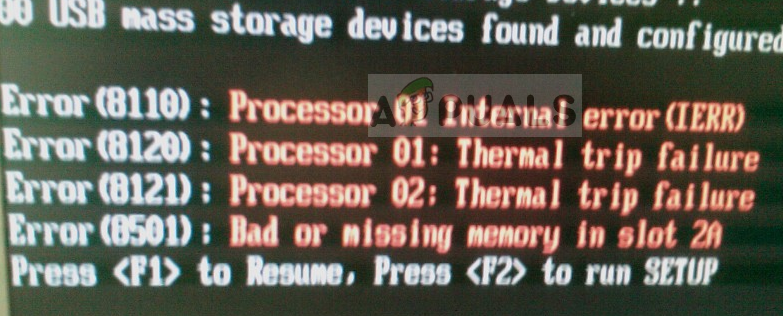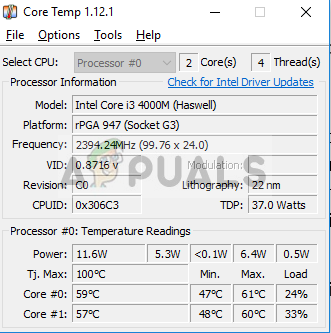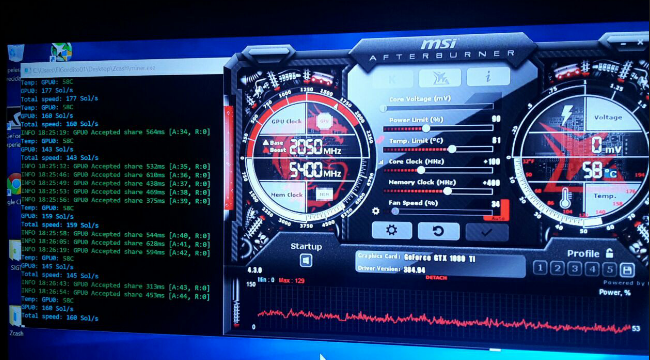The reasons for this error message are many but all of them converge to a single reason: the cooling system for the processor is not working as expected. The very advancement of computing depends on the cooling of a processor. The constraint which limits the processor’s speed is the temperature itself.
What causes the ‘Processor thermal trip error’?
Like mentioned before, this error message only occurs when the processor is not being cooled enough. Some of the reasons why this may occur are:
Overclocking increases the clock rate of the processor for short bursts of time but increases the temperature momentarily. If overclocking doesn’t stop at the right time, this error might be induced.The cooling system is either not working at all or it is blocked by dust. This is a very common issue when the computer is not cleaned for a while.The thermal paste is not applied properly or the CPU is not installed properly in the heat sink. This occurs if the processor is not installed properly.
The solutions to fix this error message mostly relate to physical methods in fixing the cooling system. Unlike other errors, this one is rare and equally critical. Hence if you are unable to access your computer to check the temperature manually, you need to fix the cooling system first. Some of the solutions are listed below.
Checking from Core Temp
If this error occurs from time to time instead of being constant, you can install a utility called ‘Core Temp’ and monitor the temperature in real-time to get an idea what’s the temperature of your CPU. If you see the temperature anywhere above 80 degrees, it may confirm our theory that the cooling system is not working correctly and you can proceed with the cleaning techniques listed below. If the temperature is above the threshold values, you can move on and follow the fixing techniques below.
Solution 1: Disabling Overclocking
As mentioned above, overclocking is the act of speeding up the clock rate of a processor above its normal running value for short bursts of time for increased processing. A normal 2.5Ghz processor might clock at 3.0Ghz for a few seconds until the threshold temperature is reached where it reverts back to 2.5Ghz. If you are overclocking your PC, it is wise that you disable it completely. To stop the overclocking, the overclocking software should act responsibly. If it isn’t doing this, the CPU might exceed the threshold temperature and shut itself down, denying you access to the PC. Disable overclocking and try using your computer again.
Solution 2: Checking ventilating fans
The first step in fixing the cooling system is making sure that your computer is getting the correct amount of fresh air for ventilation. If the fans are blocked by dust or the computer setup is placed in such a way that doesn’t allow the air to pass, your computer will be forced shutdown and will be prompted with the error ‘Processor thermal trip error’. Clean all the dust from your computer’s fans and make sure that the pathway is not blocked in any way. In the case of a tower, open the cover and clean the dust from all air and fan outlets. If you have a laptop, you would need to unscrew the laptop cover and then clean the fans manually. After cleaning the fans, start your computer again and check if the error still pops up.
Solution 3: Checking thermal paste and heat sink
If the fans are working alright with ventilating the air and you still get an error, chances are that the thermal paste on your processor is not applied correctly. Thermal paste is a substance which acts as a cooling agent and drastically cools your processor through the fan installed just above. If the thermal paste is not applied correctly, the agent will not do its job and hence the processor will get overheated. Note: In some cases, the processor is not installed properly. When placing the processor, make sure that the pins are aligned properly and when the processor is exactly at its place, close the lid to secure it at its place. If you are unable to access your computer at all beyond the Windows logo, you can try entering your BIOS settings and under the tab of Hardware monitor, you will be able to see the temperature of your CPU in real-time. This will help you get an idea if the cooling system is broken or not.
5 Best Thermal Paste for CPUs and GPUs (2022 Edition)Thermal Paste Types: Does it Matter?How to Apply Thermal Paste the Right WayHow to Remove Thermal Paste of your CPU or GPU?