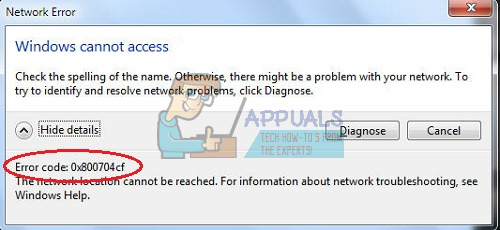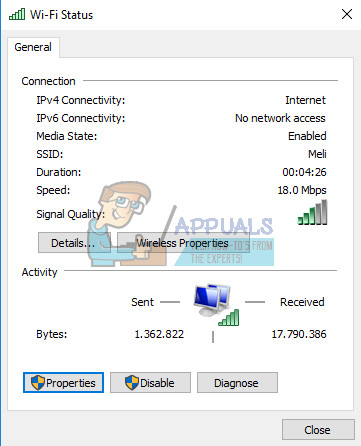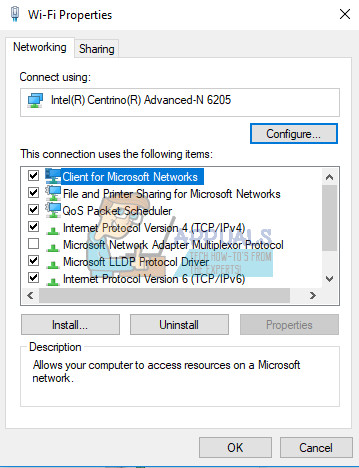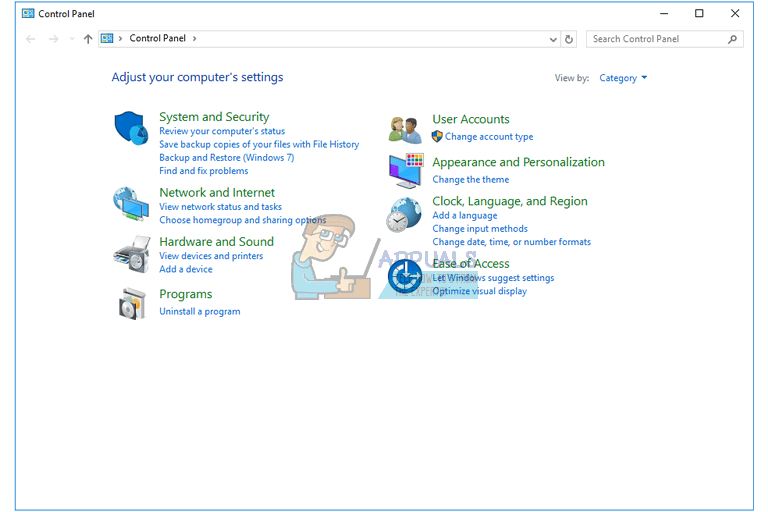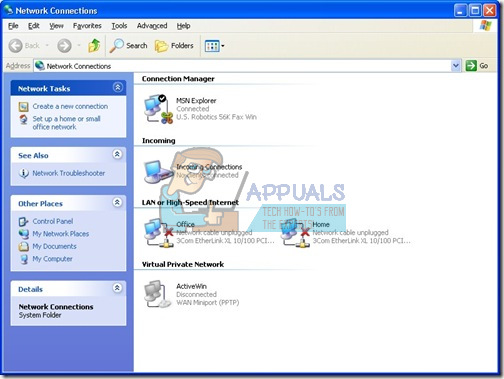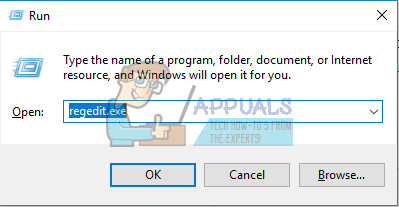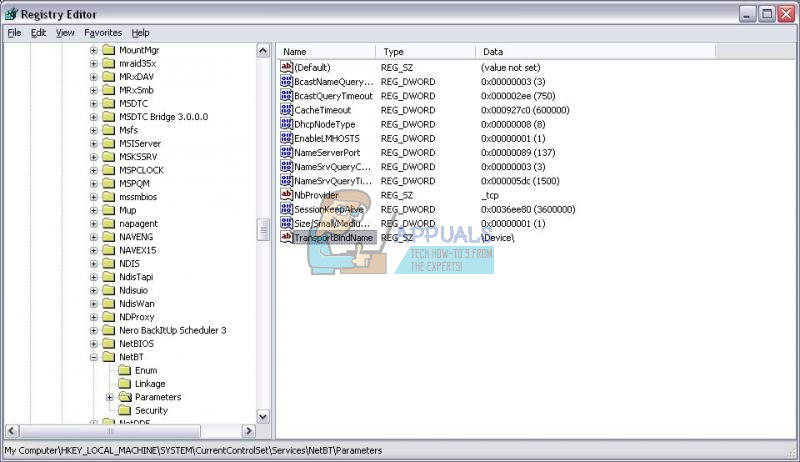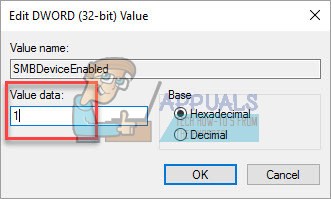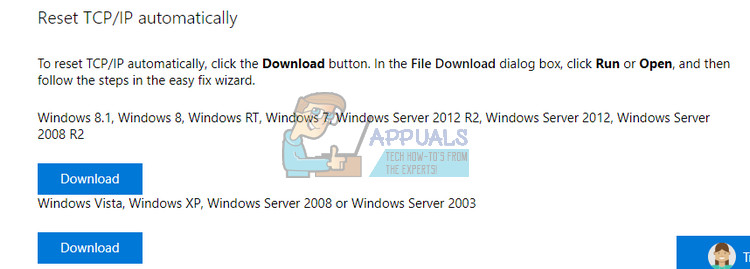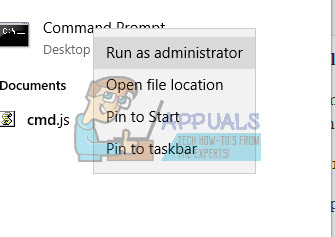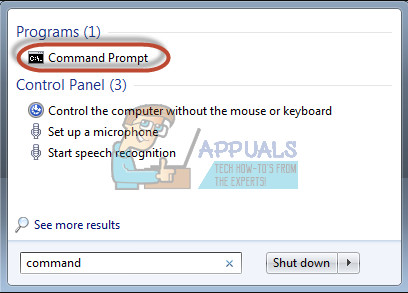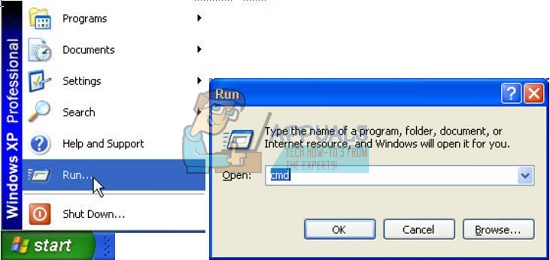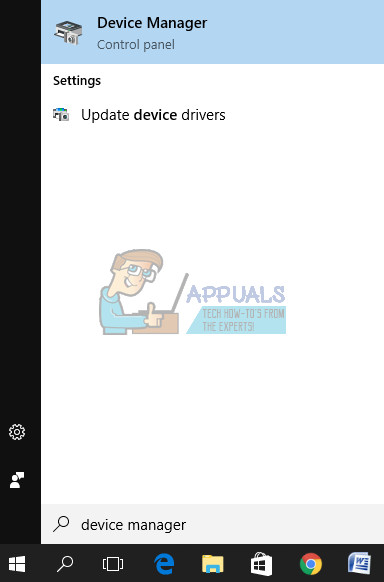There errors are often unexplained and they also appear randomly, leaving your wondering about what you did wrong and similar. That is why you should always watch out after you download something from the Internet, after you install a new program, or after you change or tweak certain settings in Windows. Let’s take a look at the following issue.
Fix Network Error 0x800704cf on Windows
This particular error code is often related to users’ home networks and it manifests itself through the unavailability of other PCs connected to the same network. The pop-up message says “”Error 0x800704cf the network location cannot be reached” and users are unable to connect to other PCs all of the sudden.
To share files and folders, Windows system users may employ File Explorer. To enable this ability, the system should be connected as a part of domain and have well defined network connections. This function is referred to as Workgroup. It is widely used on Window 8 and later versions, including 10. This error prevents that and we will try the following methods to fix this.
Solution 1: Check the Box Next to “Client for Microsoft Networks”
This easy fix was able to help quite a lot of people even though the fix is quite easy to pull off. This error message was bugging quite a lot of people but some of them were able to fix it simply by following the instructions below. For Windows 10:
For Older Versions:
Solution 2: Official Solution by Microsoft For Windows Server 2003 Computers
This particular solution was provided by Microsoft for all computers running Windows Server 2003 and it should fix your problem in no time on this system only. Please don’t try this if you are using any other version of Windows. There are some other symptoms which occur along this message on Windows Server 2003 such as:
On this server, you are unable to access shares on other computers.On other computers, you are unable to access shares on this server. You may receive this error:
\
If you run IPCONFIG, it shows “Netbios over Tcpip” as disabled. However, in the Network card properties GUI, the “Netbios over Tcpip” option is displayed as Enabled.If you run NetDIAG on this server, you see messages like the following:
Redir and Browser test . . . . . . : Failed List of transports currently bound to the Redir
If it is a Domain Controller, DCDiag shows many tests failings with Win32 Error code 1231.If it is a WINS server, when you try to open the WINS console, the error “Cannot find the WINS server” appears.
Follow the instructions below in order to fix this immediately. [HKEY_LOCAL_MACHINE\SYSTEM\CurrentControlSet\Services\NetBT\Parameters]
Name: TransportBindName Type: REGSZ Value: \Device\
Name: SMBDeviceEnabled Type: REG_DWORD Value: 1
Solution 3: Reset TCP/IP
Resetting TCP/IP fix the issue for various users who were struggling with this exact issue. They also released a hotfix file which can fix the issue for you right away. However, if the file does not work for you for some reason, you can always reset it manually.
Fix the Problem Manually In order to fix the problem manually you will need to use Command Prompt. The solution will be provided for various Windows OS versions. Windows 8, Windows 8.1, Windows 10
netsh int ip reset c:\resetlog.txt
netsh int ip reset Windows 7 and Windows Vista
netsh int ip reset c:\resetlog.txt
netsh int ip reset resetlog.txt Windows XP netsh int ip reset c:\resetlog.txt
netsh int ip reset When you run the reset command, it overwrites the following registry keys, both of which are used by TCP/IP: SYSTEM\CurrentControlSet\Services\Tcpip\Parameters SYSTEM\CurrentControlSet\Services\DHCP\Parameters Now you have successfully reset the TCP/IP utility and the problem should seize to appear if this was causing the error to appear. Note: You must be logged on to the computer as an administrator to perform the steps.
Solution 4: Reinstall Network Adapters
This solution has been suggested by many people as a working solution since it’s usually the drivers that create this whole fuss regarding this particular error message. However, drivers can be easily reinstalled so it’s the best if you simply uninstall all network adapters and let Windows install them again.
How to Fix Xbox One X Error Code 0x800704cf?How to Fix Microsoft Store Error Code 0x800704CF on Windows?How to use NetPath on your Network with Network Performance MonitorHow to Manage Network Configs using Network Configuration Manager