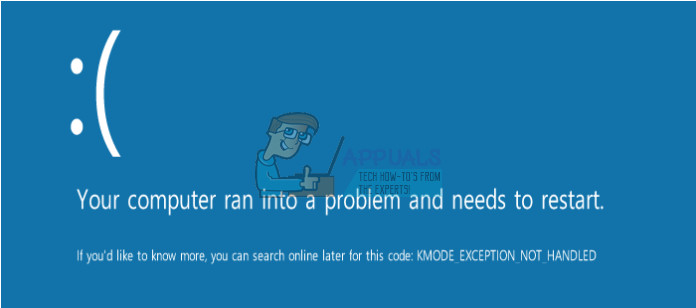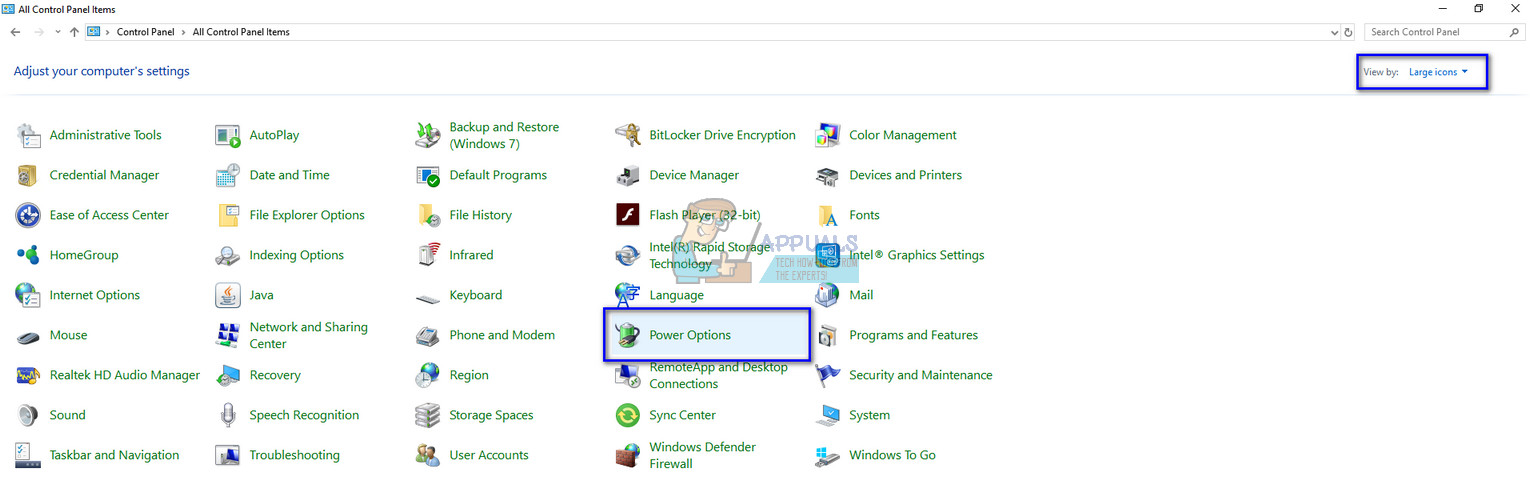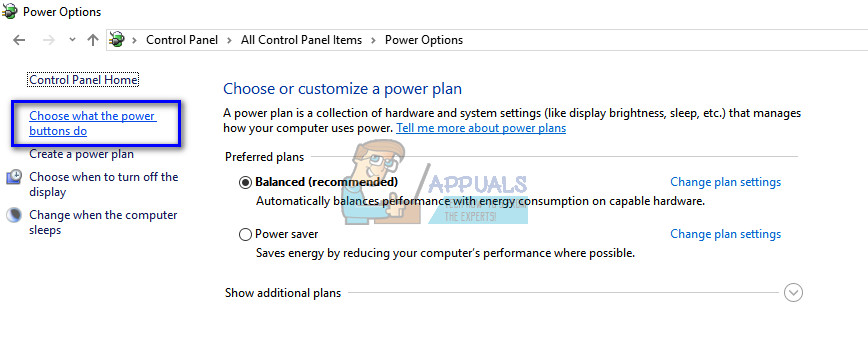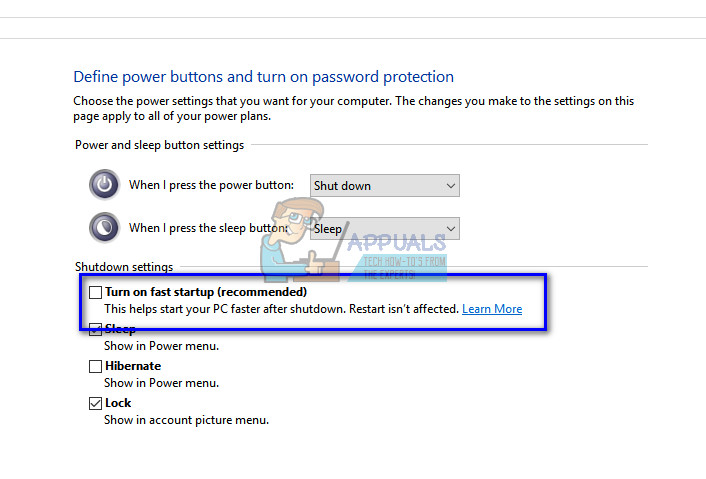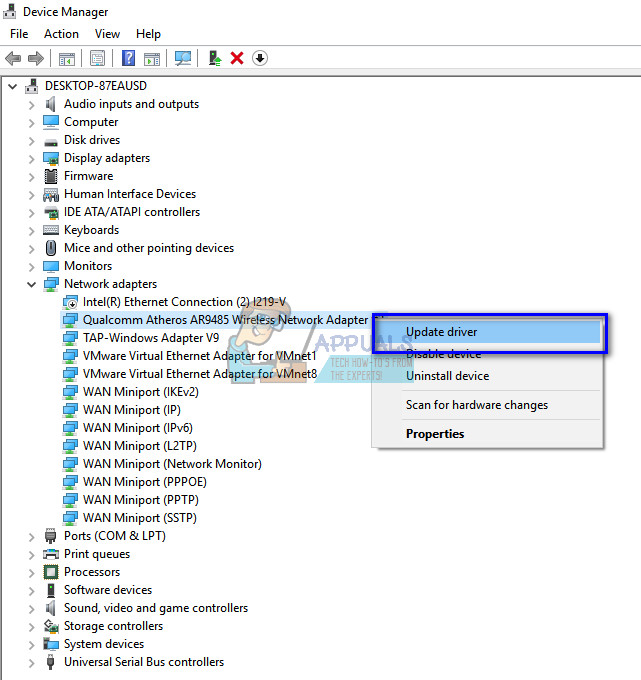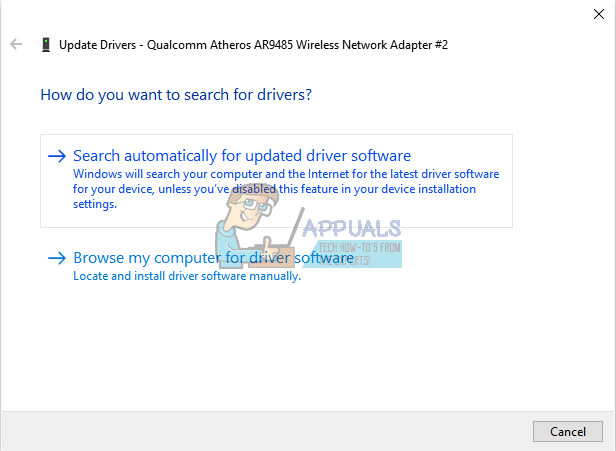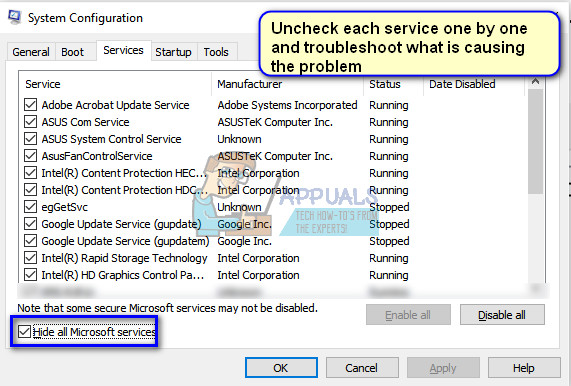It means some piece of external or internal hardware connected to your computer is causing a driver conflict which is forcing your PC to crash. In some cases, the error window contains the name of the driver which caused your computer to crash. In other cases, you have to manually diagnose which driver is causing the problem and disable/update it accordingly.
Solution 1: Disabling Fast Startup
One of the leading workarounds for this issue is disabling the Fast Startup on your computer. Fast Startup (also called fast boot) works similarly to the hybrid sleep modes of previous versions of windows. It combines the elements of a cold shutdown and the hibernate feature. When you shut down your computer, Windows logs off all users and closes all applications similar to the cold boot. At this point, Window’s state is similar to when it is freshly booted up (as all users are logged off and applications are closed). However, the system session is running and the kernel is already loaded up. Then Windows sends a notification to device drivers to prepare for hibernation and saves the current system state to hibernation and turns off the computer. When you restart the computer, Windows doesn’t have to reload the kernel, system state or the drivers. It just refreshes your RAM with the loaded image in the hibernation file and navigates you to the startup screen. As we can see, Fast Startup involves all driver modules of your computer and if they are not working properly, may cause them to crash. Note: This is a potential workaround. Workarounds are different from fixes where they offer a way around the problem. They do not fix the problem completely.
Solution 2: Diagnosing the Faulty Driver
If the first workaround didn’t work for you, you have to manually check each driver present on your computer and see what is causing the BSOD. The problem due to which KMODE EXCEPTION NOT HANDLED occurs may be different computer to computer; this is why we are listing down a generic solution in which you have to diagnose manually what is causing the error message. There can be two ways due to which the error message occurs; either the problem may reside in services of some module or it may directly be linked to the driver of the device. We will cover both potential solutions starting with drivers.
If updating the drivers doesn’t work, you can try disabling the services one by one and see which service is causing the problem. First, boot your device in Safe mode with Networking. After booting, follow the steps mentioned below. Note: Try disabling the services which are connected to some hardware on your computer. This way you will be able to diagnose more quickly and efficiently.
How to Fix ‘Kmode Exception Not Handled’ Error on Windows 11FIX: SYSTEM THREAD EXCEPTION NOT HANDLEDFix: Machine Check Exception Blue ScreenHow to Fix Unknown Software Exception (0xc06d007e)