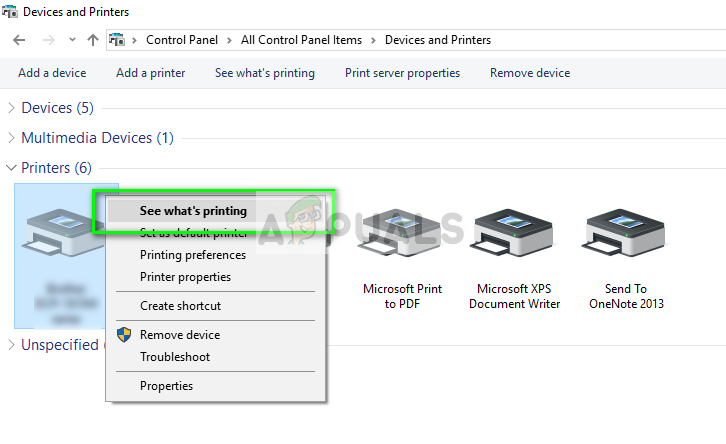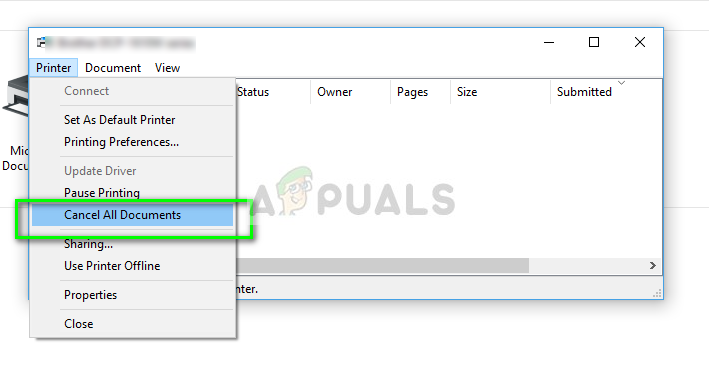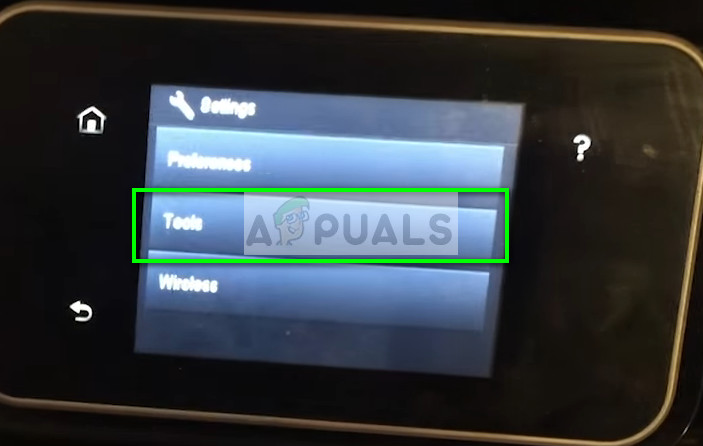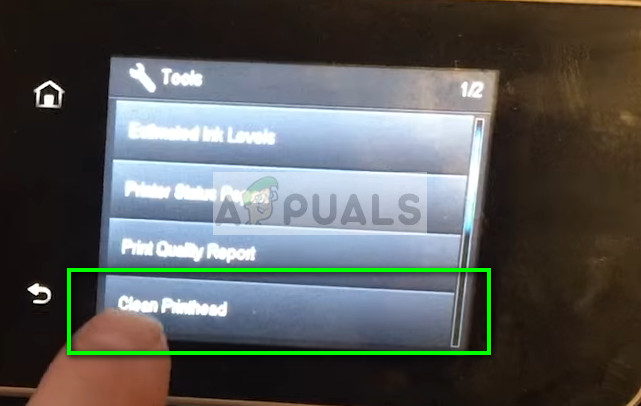However, like all other printers, HP printers also have their share of problems. One of these problems is the printer not printing. It either prints half pages, misses some lines, doesn’t print in color or doesn’t print at all. This issue is very widespread and becomes a nuisance for HP users to this day. We have put together a list of solutions for you to try. Start with the first one and work your way down.
Solution 1: Performing basic checks
Before we move on with proper technical workarounds, it is advised that you implement these basic checks on your setup.
Check the status of the connection between your printer and your computer. If you are using a network connection, make sure all the details (IP address and ports) are aligned with your printer’s configuration.Perform a power cycle of the entire setup (your computer and the printer) before you move on. There may be some misconfiguration which might induce unknown problems. Turn all the modules off, take out the power cord from the devices and let them sit like for ~10 minutes before plugging everything back in.
Solution 2: Checking Cartridge
Another major problem which HP users experience is of cartridges. All printers run on cartridges and they provide the ‘ink’ for printing. Issues you might face with cartridges are quite broad so we will only cover the basics so you get a rough idea. Cartridges may sometimes be defective even if they are bought new from the store. Try replacing the cartridges. If you are using counterfeit cartridges, you should try using original ones and if you are using original ones, you should try counterfeit ones. This decision depends on system to system.
Furthermore, HP has introduced Regionalization to prevent counterfeit cartridges from making way to their printers. So in this case, even if you are using a genuine cartridge, you should make sure it is made for your region.
Solution 3: Cancelling all print jobs
Another workaround is canceling all print jobs which are submitted to the printer and then restarting the printer. This will prove to be a soft reset to the system and might solve any discrepancies in it.
3. Now you should check if you can print perfectly.
Solution 4: Restoring Factory Settings
If all the above methods are not working in your case, you should consider restoring your printer to factory settings. When we restore to factory settings, all the existing configurations, profiles, and preferences will be removed automatically. Even the network connections will be reset so you have to connect it to your computer manually afterward. The method of factory reset might be different for different products. We will cover the two most generic methods here. If this doesn’t fit your printer, it usually means that your printer has another reset mechanism. Try the one below.
Solution 5: Cleaning the print heads
The leading problem which HP Printer users experience are the print heads jammed with dry ink. This is usually caused over time and is a very common phenomenon in the printers. The printers even have a mechanism to clean the print heads but it doesn’t works expected in most of the cases. Before proceeding with this solution, you should try cleaning the print heads using the procedure in-built in the printer. If this doesn’t work, try the manual method listed below.
In addition to the above solutions, you can also try:
Updating the firmware on the printer to the latest version available.Setting the printer as the default printer for all print jobs on your computer.Updating the drivers of the printer on your computer by downloading them from the official website.Uninstalling the printer completely and then installing it.Checking for any error status on your printer.
Fix: Dell Printer not Printing Black[FIX] Printer keeps Printing Documents in an Inverted Color SchemeSOLVED: Printer Printing Blank PagesHow to Fix Error Reference Source not Found when Printing from Office 2010,…