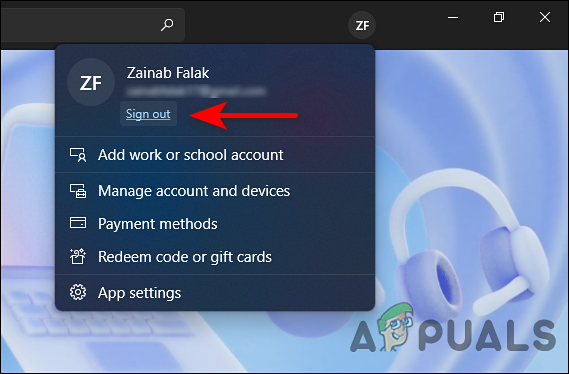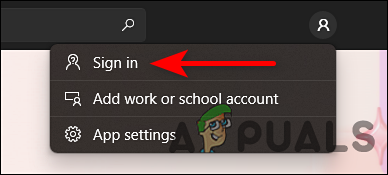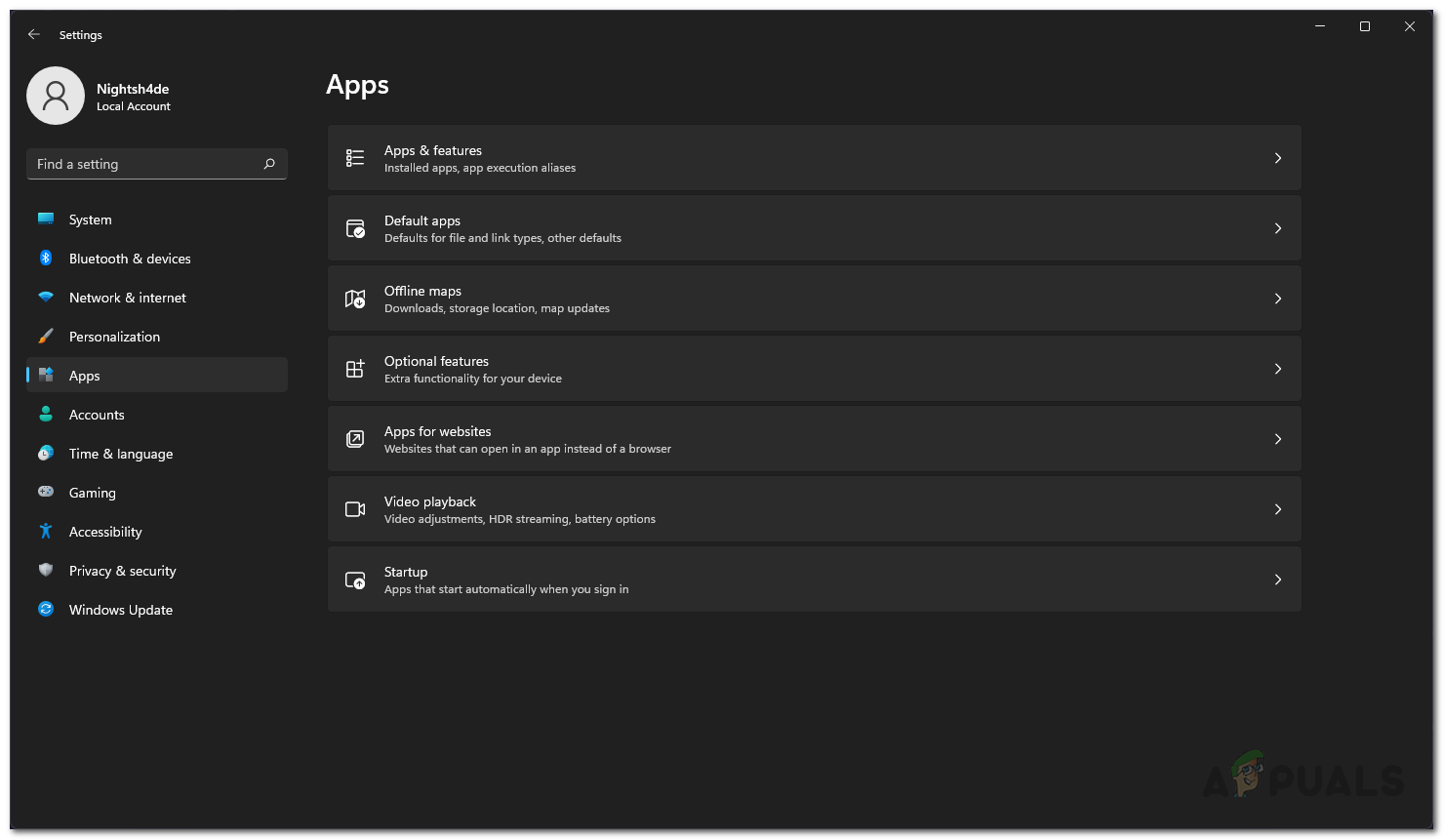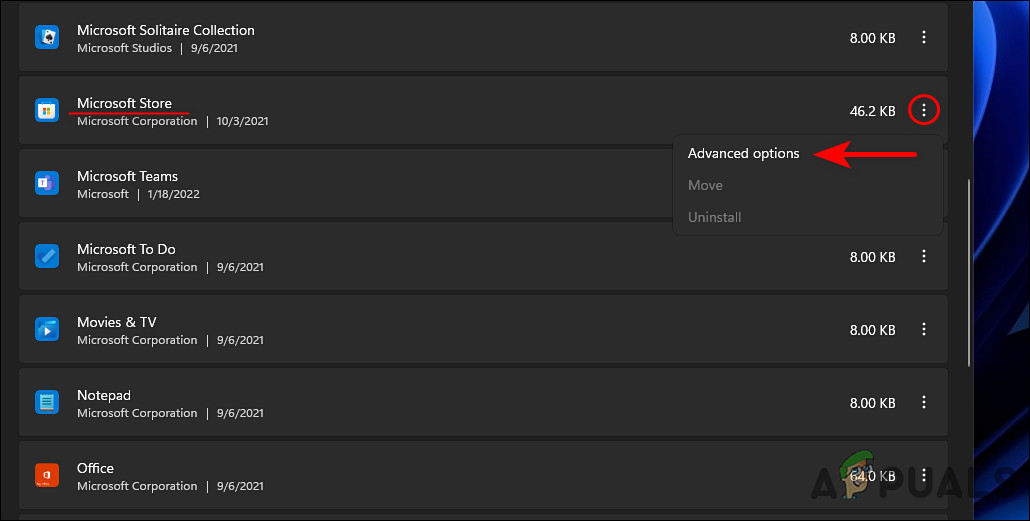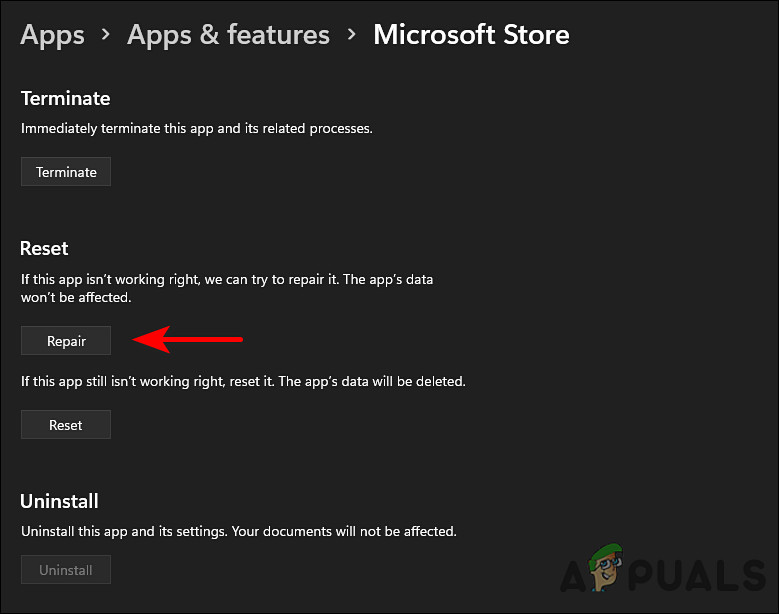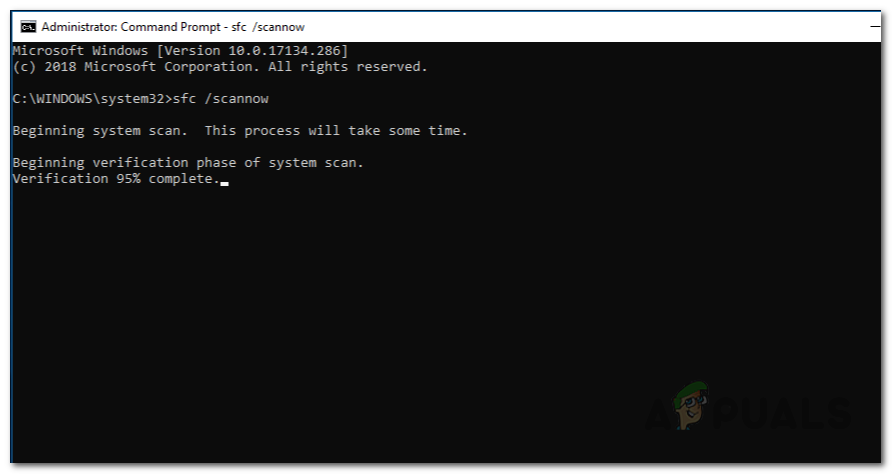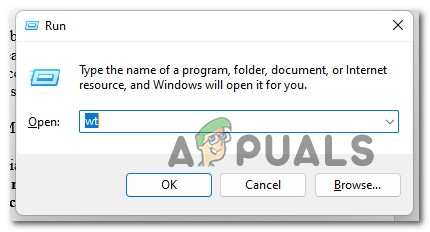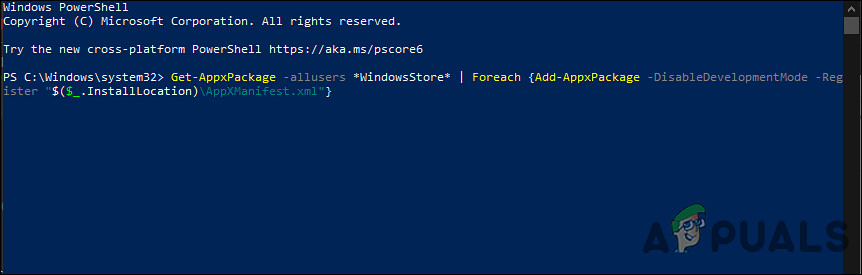We had a look into the issue and discovered that it can be caused by a number of reasons including the following:
Microsoft account glitch – this error is usually caused by inconsistency with the Microsoft account that you have linked to your Windows Store.Generic inconsistency – you might be experiencing the error at hand due to a generic inconsistency within the system, that can be repaired by simply running the Windows Store Troubleshooter.System file corruption – there is a chance that certain dependencies used by Windows Store have become corrupt, causing the issue at hand. If this scenario is applicable, you should try running SFC and DISM scans to identify and fix the corruption errors. Corrupt Windows Store installation – it is possible that you are dealing with a corrupt Windows Store installation which might be caused by an outdated version of the program on Windows 11. In this case, you can reinstall Windows Store using Powershell.
Now that you are aware of all the potential scenarios that could lead to the error code 0x803F800A, let us take a look at the various methods other affected users have used to repair this issue:
Sign-in into Microsoft Store Again
There have been instances where the issue at hand was primarily caused due to account synchronization. Several users managed to resolve the error code 0x803F800A by simply signing out of their Microsoft Store account and then signing back in. There is still no clear explanation behind this, but we recommend giving it a try by following the steps mentioned below:
Repair Microsoft Store
As we mentioned earlier, corrupted temporary files or faulty dependencies can cause the error code 0x803F8001 in Microsoft Store. Here, repairing the entire suite is the most appropriate step to take. Here is what you need to do: Once the process completes, check if the error 0x803F800A is resolved. If not, then you can try resetting the Windows Store by following the steps mentioned below.
Run Windows Store Troubleshooter
Like Windows 10, Windows 11 also comes with a “Windows Store Apps” troubleshooter, which automatically identifies and fixes any issues that may prevent apps from being installed properly on the Windows Store. In the case of a common Windows Store issue that Microsoft is aware of, you can assume that running the Windows Store Troubleshooter will resolve the 0x803F800A error code in no time. However, if the troubleshooter fails to resolve the issue, proceed with the next method below.
Run SFC and DISM Utility
In addition to the Windows Store Troubleshooter, several other utilities are included within the system for solving corruption issues. System File Checker (SFC) and Deployment Image Servicing and Management (DISM.exe) are two of these troubleshooting tools that scan the operating system for issues and then resolve the ones identified without much user input. Here is how you can run SFC and DISM scans on your operating system:
Reinstall the Windows Store via Windows Terminal
Lastly, if none of the methods listed above work for you, try reinstalling the Microsoft Store, which will reregister that app. There is a chance that you still have the corrupted file dependencies even after you’ve reset the application. In this case, reinstalling is pretty much the only viable option. Here is what you need to do:
Fix: Microsoft Store Error Code 0x80073CF3 on WindowsFIX: Microsoft Store Error Code 0x80242020 on WindowsHow to Fix Microsoft Store Error Code 0x800704CF on Windows?How to Fix Microsoft Store Error Code 0x80070520