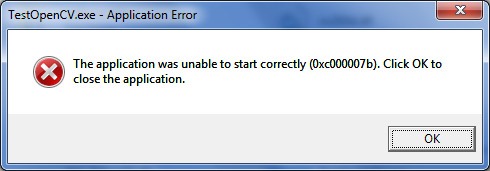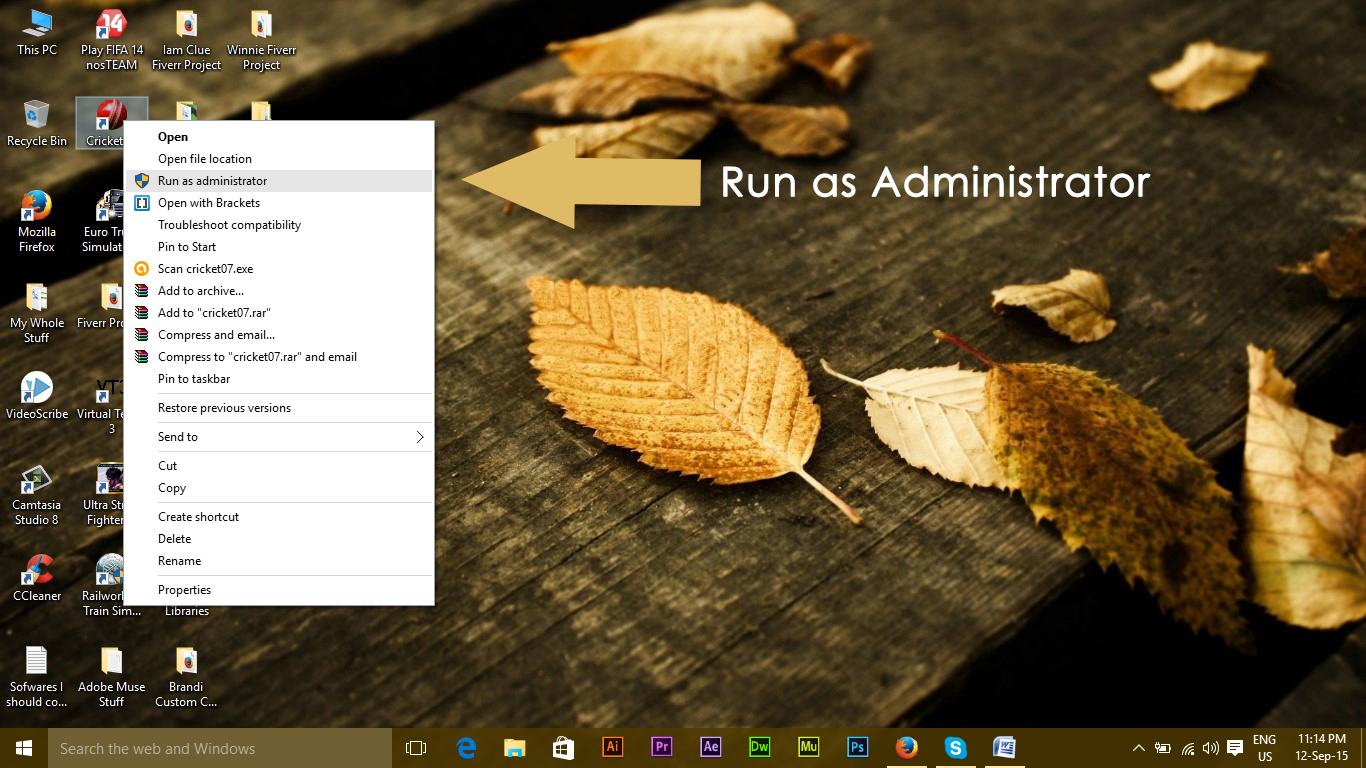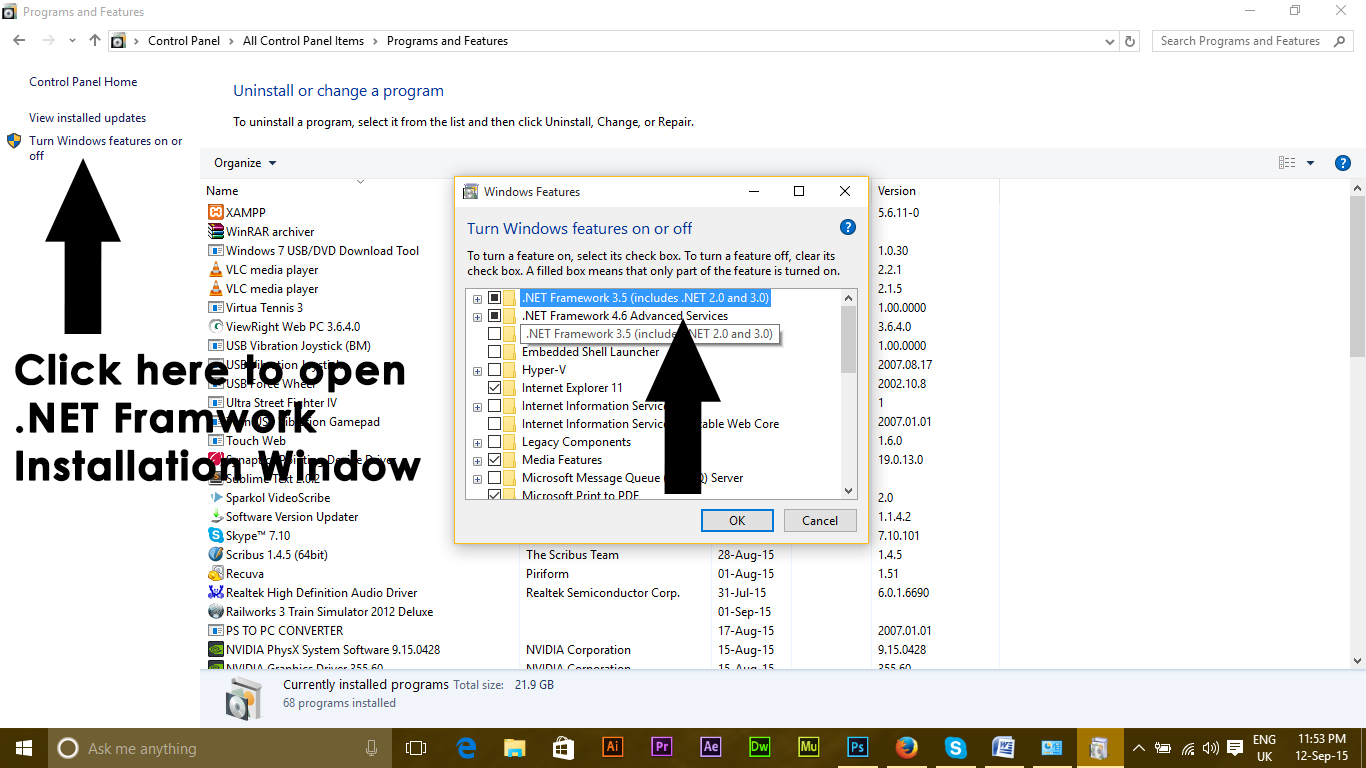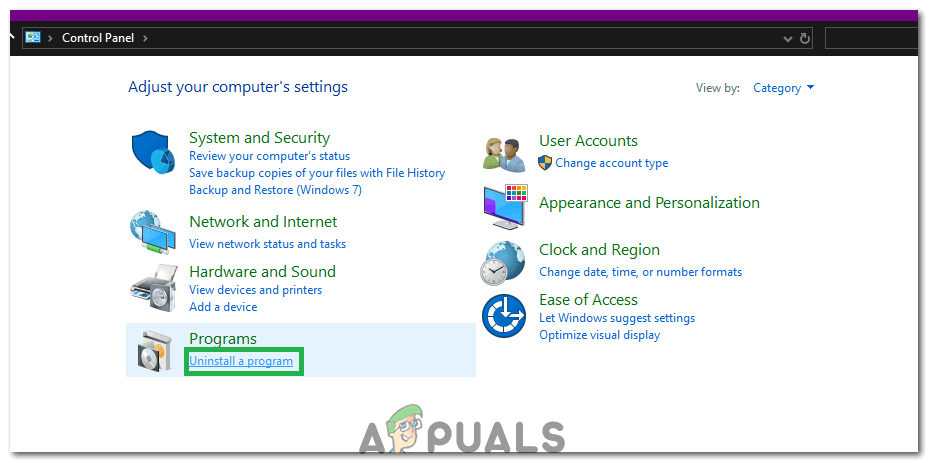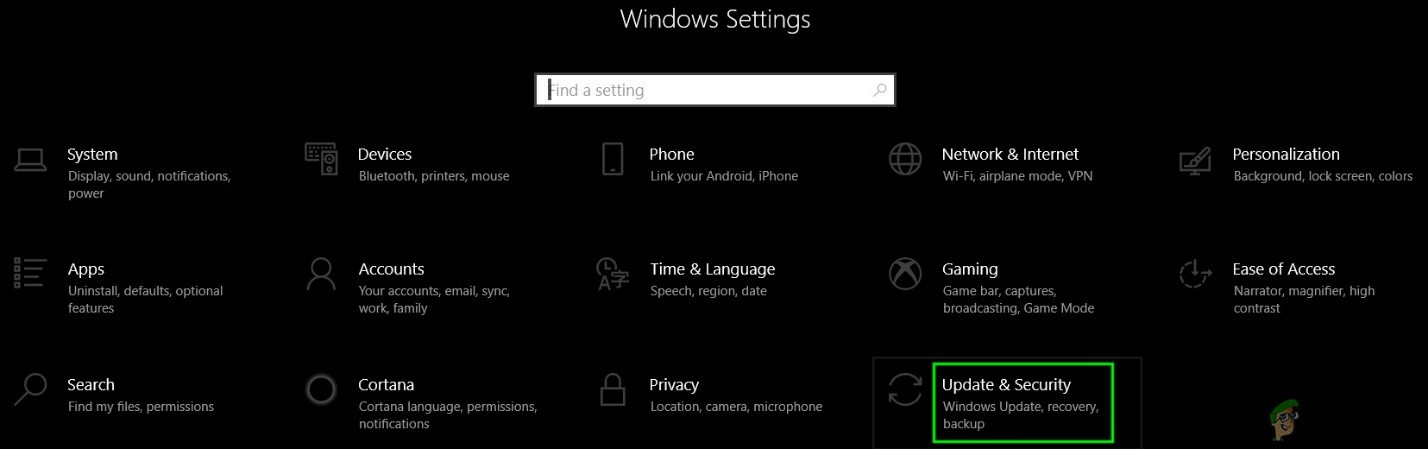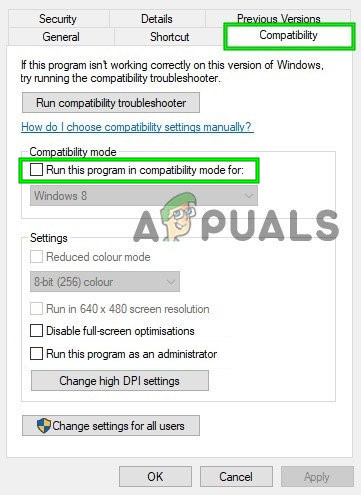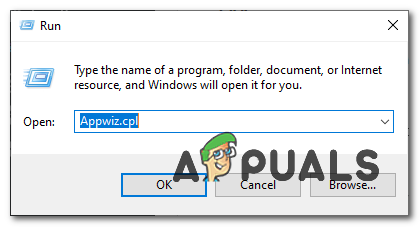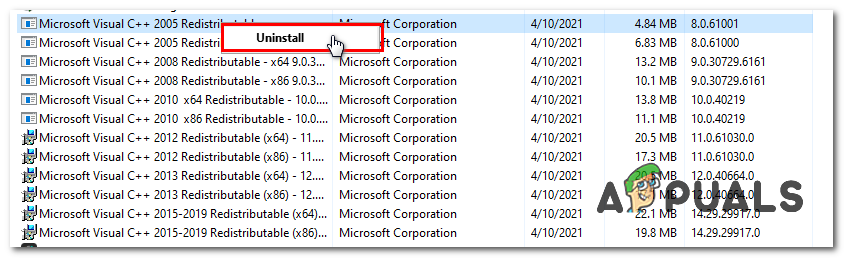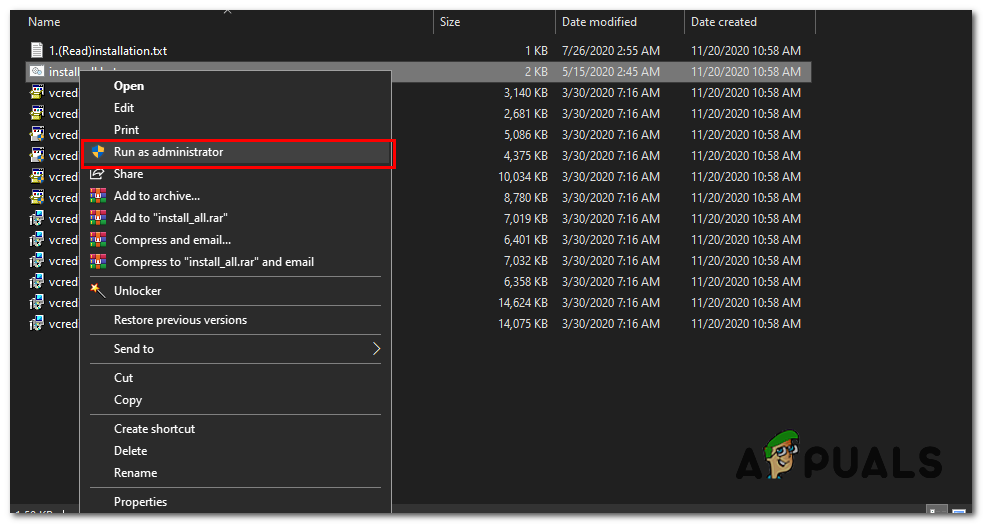This error code can also be triggered if you don’t have the correct redistributables installed on your computer. This can be really confusing because if you are trying to run a 32-bit application and you don’t have 32-bit DLLs you will have problems running that application. In that case, you will have to install all the VC runtimes. In this article, we will show you some solutions that you can try to fix the 0xc00007b error code yourself. We have tried our best to collect the best working methods for you and placed them in a simpler manner. All the Methods starting from simple to advanced.
1. Run The Program As Administrator
Sometimes, this error comes up due to the non-availability of administrative privileges for the application you are trying to execute. For this purpose, right-click on the application and select Run as administrative from the list. Click Yes when a new window pops up and you will find the application running smoothly.
2. Reinstall your application
Reinstalling the application which is causing the 0xc000007b error can fix up the error at various occasions. During reinstallation, turn off the antivirus program and select the additional softwares provided during the installation because these softwares might be helpful. You can skip the search bars and other offer which are not relevant.
3. Update .NET Framework
.NET Framework can also be the cause of this error message in a number of cases. So, updating the .NET Framework to the latest version might wipe out the error. To install .NET Framework, go to Control Panel > Programs and Features and click on Turn Windows features on or off. It will open a new window with a list of Windows features. Click on the .NET Framework 3.5 and press OK. It will start the download and after the installation, your PC would restart with the error fixed up.
4. Update DLL
Updating DLL method of fixing this error is a bit complicated but it can resolve the issue caused by 0xc000007b error for sure. This method includes replacing a file called xinput1_3.dll inside the C drive. This file can be corrupted or overwritten with some other version which results in causing this error. To fix this issue, follow these instructions.
Download dll xinput1_3.dll from DLLME (Google it)Extract these files using a compression tool called Winrar.Copy the xinput1_3.dll file from the extracted folder and paste into C:\ Windows \ SysWOW64. When prompted for replace, click on Copy and Replace and that’s all.
5. Update DirectX
If none of the methods above works; then updating/re-installing DirectX is our last resort otherwise; the Windows needs to be re-installed. You can update/reinstall DirectX from http://www.microsoft.com/en-us/download/details.aspx?id=35 – Download the setup file and run it; then follow steps on screen to reinstall it. Once done; reboot PC and test. I would appreciate if you let us know which method has worked if any; and if nothing worked for you so we can improve our guide.
6. Reinstall the affected application
There is a slight chance that you are suffering from this problem because something went wrong during the installation of the affected application and it was not installed successfully. If that’s what happened, your only shot at fixing the problem is reinstalling the affected application, and in order to do so, you need to:
7. Uninstall and then reinstall the Microsoft Visual C++ Redistributable
As stated before, this issue is often caused by a problem with Microsoft Visual C++. If an issue with Microsoft Visual C++ is the culprit in your case, simply uninstalling the Microsoft Visual C++ Redistributable installed on your computer and then reinstalling it should get rid of the problem. In order to do so, you need to: When done, restart your computer and, once it boots up, check to see whether or not the issue still persists.
8. Run CHKDSK to scan your computer’s Hard Drive
If none of the solutions listed and described above work for you, you might want to try running CHKDSK to scan your computer’s Hard Drive for problems and fix any that are found since Hard Drive issues can also cause this problem. In order to run CHKDSK, you need to:
9. Update Windows
In some cases, updating Windows to the latest version might fix this issue. Therefore, in this step, we will be checking for updates. For that:
10. Running in Compatibility Mode
In some cases, the solution can be as simple as running the application in the compatibility mode for another version of Windows. The need to do so arises from the incompatibility of Windows and some applications. We can do this by following the instructions below.
11: Installing “.dll” file (Only for VLC)
There seems to be a very specific solution for some users where they have been able to fix this issue by downloading and placing the “.dll” file in their System 32 folder. But this solution needs to implied with a lot of caution because System 32 is a very sensitive folder and it contains the bulk of the Windows essentials. Therefore, perform this at your own risk since “.dll” files from the internet can often be infected. In order to proceed: Note: Also, try to delete the shortcut that you are using to launch the application and create a new one.
12. Properly Reinstalling Windows VC Runtimes
This issue is also caused when your VC Runtimes are not properly installed or they have been corrupted. You can follow these steps to completely remove them from your computer and then reinstall every single one of them.
Uninstalling all runtimes:-
Clean-up of Windows components:-
Once you uninstall all the VC Runtimes use this command to clean up your WinSxS Component store. Wait for the process to finish and after that restart your computer.
Reinstalling VC Runtimes:-
If none of the methods shown above have helped you at all. Performing a Clean Install of your Windows will be the last resort for you. Though we suggest you try performing a repair install first but if that doesn’t work for you download the fresh ISO from the official website and perform a clean install.
FIX: Windows Defender Error The service couldn’t be started Error code:…How to Fix PlayStation “An Error Has Occurred” (no error code)?Fix: Error 1310 Error Writing to FileFix: DirectX Setup Error ‘An internal error has occurred’ in Origin