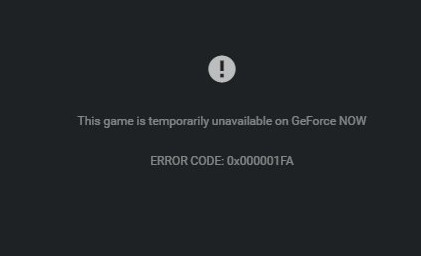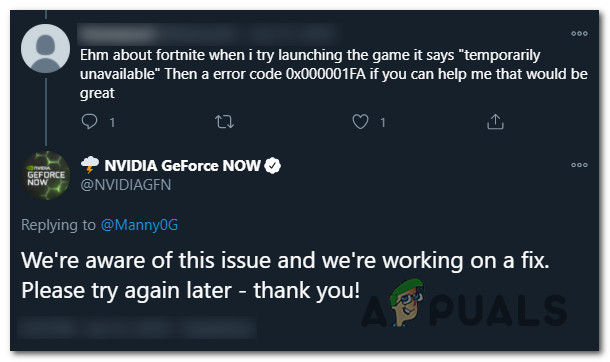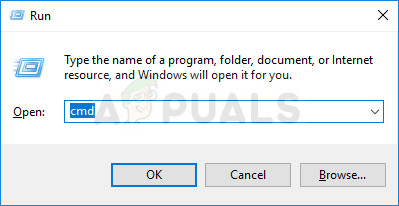After investigating this particular issue, it turns out that there are several different causes with the potential of producing this particular error code. Here’s a shortlist of potential culprits that might be responsible for the 0x000001FA error code:
Method 1: Checking for Server Issues
Before you try any of the other fixes below, you should start by ensuring that you’re not actually dealing with a server issue that is not beyond your control. Keep in mind that in the past, this particular error code has occurred whenever the Nvidia GeForce Now service was affected by an unexpected server issue that is affecting cloud streaming. If you think this scenario might be applicable, the first thing you should do is see if other users in your area are currently encountering the same type of issues. To do this, you can use services like DownDetector or IsItDownRightNow to check if this issue is widespread. In case you uncover evidence of a server problem, you should also check the official Twitter page of GeForce NOW for any official announcements of a server issue. Note: If you discover a server issue, none of the other potential fixes below will allow you to resolve the 0x000001FA since the issue is entirely beyond your control – In this case, the only thing you can do is wait until the developers fix the problem on their side. On the other hand, if there’s no evidence of a server issue, start deploying the potential fixes below in the same order as we presented them. One of them should allow you to fix the problem.
Method 2: Flushing the DNS Config
According to some affected users, this problem can also occur due to an inconsistency having to do with the current DNS (Domain Name Inconsistency) that your system is using. If you think this scenario might be applicable, you should use an elevated Command Prompt to run a couple of commands that will successfully flush and renew your current DNS configuration. This operation was confirmed to fix the 0x000001FA with GeForce Now by a lot of affected users. Note: This operation will not cause any underlying data loss. The only thing that does it is will clear the current DNS related temp data and force the assignment of new values that will hopefully prevent the same issue from occurring again. In case you haven’t tried this potential fix yet, follow the instructions below to force your current DNS config: Note: The instructions below will work regardless of your Windows version. It will work on Windows 7, Windows 8.1, and Windows 10. If the same problem is still occurring, move down to the next method below.
Method 3: Using a Gaming VPN
As some affected users have reported, this problem can also occur due to some kind of network restriction that is preventing you from using GeForce Now. It’s possible to see the 0x000001FA error because your network administrator has imposed a restriction on cloud gaming in order to prevent network users from hoggin’ too much bandwidth. Another potential scenario that might cause this problem is if you’re using an ISP that’s actively using Level 3 nodes. In case one of the scenarios described above looks like they could be applicable, using a VPN client might allow you to bypass the error and stream games from GeForce NOW without seeing the same 0x000001FA error code. However, this will not come without a cost. Funneling your data exchange through a VPN network will likely mean that your ping will be worse, which might hinder the experience. But it’s still better than not being able of utilizing the GeForce Now service at all. If you’re in the market for a reliable gaming VPN, we’ve made a list of the best VPNs for gaming, so take your pick. Note: Most of the VPN suites mentioned above will include a free plan. Our recommendation is to avoid committing to a paid plan until you verify that this workaround is effective. If the same problem is still occurring even after trying to tunnel your connection through a VPN network, move down to the next potential fix below.
Method 4: Changing the DNS to Google’s Equivalents
If none of the potential fixes above have worked for you, your next attempt at fixing the 0x000001FA error should be to change the current DNS range from the default one allocated by your ISP (Internet Service Provider) to the range provided by Google. We managed to find a lot of affected users that have managed to fix this issue by switching to Google’s Public DNS for IPv4 and IPv6. In most cases, this problem also helped them improved their ping when streaming games via GeForce Now. If you haven’t tried this yet, follow the instructions below to change the default DNS range from your Windows computer to Google’s Public DNS: In case you’re still encountering the same 0x000001FA error code, move down to the next potential fix below.
Method 5: Starting GeForce Now with Integrated Graphics
If none of the potential fixes above have worked for you and you’re using a setup with both an integrated and a dedicated GPU, one last thing you should try to do is force the GForce Now application to run with the integrated graphics option. We’ve not been able to confirm why this operation was successful, but a lot of affected users have reported that the 0x000001FA error was no longer occurring after they’ve forced the integrated GPU on it. If you haven’t tried to do this yet, try to force the usage of the integrated GPU when running Nvidia GeForce Now and see if this allows you to avoid the pesky error code.
Nvidia is Keeping its Promise to Add More Games to GeForce Now; Square Enix…NVIDIA GeForce RTX 3090 Ti Can Now Have A Monstrous 890W Power Limit Thanks to…How to Fix GeForce Now ‘Error Code 0X0000F004’Valve Announces Steam Cloud Play in Partnership with GeForce Now