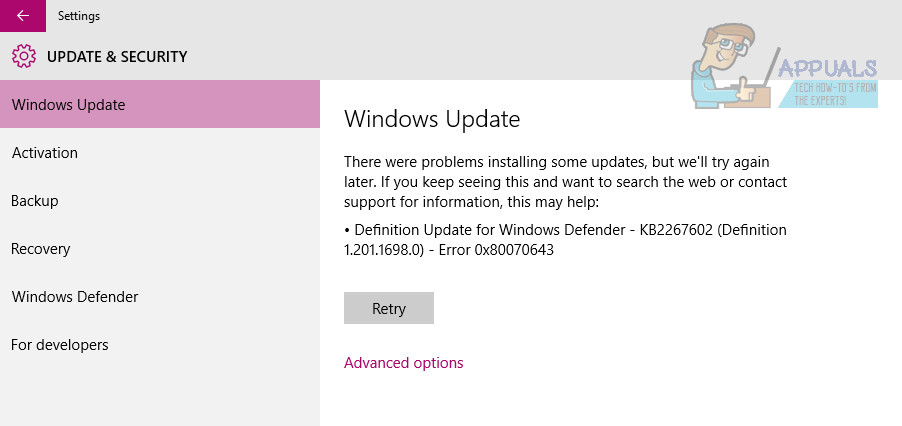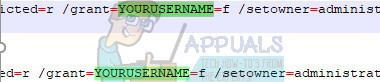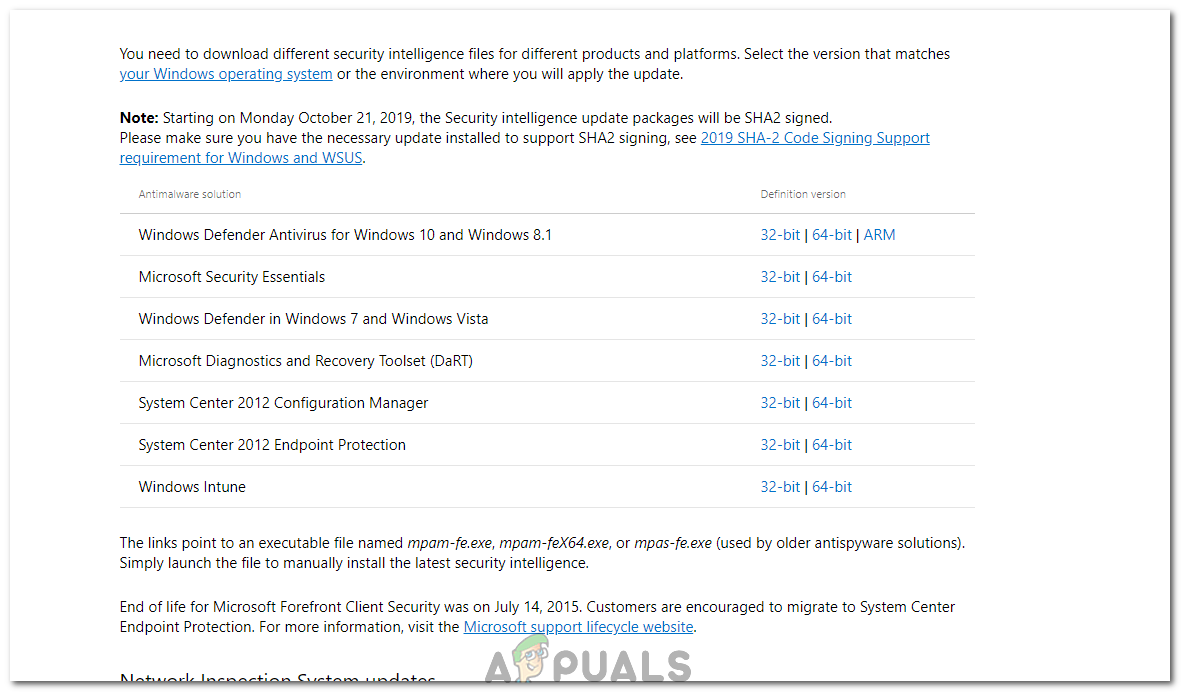While there is no official word of the cause of this issue, many of the wisest Windows 10 users who have been affected by this issue speculate that it is caused by both Windows Update and Windows Defender trying to download and install the Definition Update in question at the same time. Thankfully, though, this issue is not among the many Windows 10 issues that cannot be fixed. To fix this issue, all an affected user needs to do is download the Definition Update in question through Windows Defender itself, uninstalling 3rd party antiviruses, updating Windows with administrative permissions, removing existing definition updates, running the SubInACL tool, resetting Windows Update components or fixing Silverlight. Performing any of these methods will save the user from seeing error code 0x80070643.
Method 1: Installing the Update From Windows Defender
In order to fix this problem and successfully download the failing Definition Update, you need to: Wait for Windows Defender to check for, download and install any and all available Definition Updates. Once Windows Defender is done downloading and installing any and all available Definition Updates, you can navigate to Windows Update, and you will see that no pending Definition Updates for Windows Defender are reported, and neither will you see error code 0x80070643.
Method 2: Uninstall 3rd Party Antiviruses
For most people who had this issue, uninstalling or disabling other anti-malware products fixed the products. It is not advisable to have more than one antivirus software on your PC as it may cause conflicts with unfavorable consequences. You quickly uninstall an existing antivirus by going to Control Panel > Programs and Features, selecting the software and then clicking Uninstall and following the prompts or use the steps below for a thorough uninstall. You can also use the AppRemover OESIS Endpoint Assessment Tool to remove antivirus products otherwise note listed here.
Method 3: Updating with Administrative Permissions
Some updates require administrative permissions in order to be installed. If you are using a guest or lesser privileged account, sign in to your PC. If your PC belongs to a domain, you should contact your system administrator to assist you.
Method 4: Use the command prompt
There are a few commands that you can run from an Administrator Command Prompt that help with this issue.
Method 5: Fixing Microsoft Silverlight
If error 0x80070643 on your system is related to the Security Update for Microsoft Silverlight, you can fix this easily by cleaning the corrupted Silverlight installation and then reinstalling Silverlight.
Method 6: Resetting Windows Updates Components
Method 7: Running the SubInACL Tool
For older operating systems like Windows Vista, there was a bug involving .NET Framework 2.0 which caused by incorrect access control list permissions on some registry hives which causes certain applications to not install. The SubInACL fixes this issue by repairing the file and registry permissions that are needed to install .MSI based setups.
Method 8: Install Definitions Manually
In some cases, the error might not be solved and as a workaround, you can get the definitions directly from the Microsoft website and then run the executable to install them on your computer. In order to do so, follow the guide below.
Fix: Update KB4041994 Fails With Error Code 0x80070643Fix: Windows Update Error 0x80070643 on Windows 10 / 11?How to Fix Security Definition Update Error 8024402F on Windows 11How to Fix the NVIDIA High Definition Audio no Sound Problem on Windows?