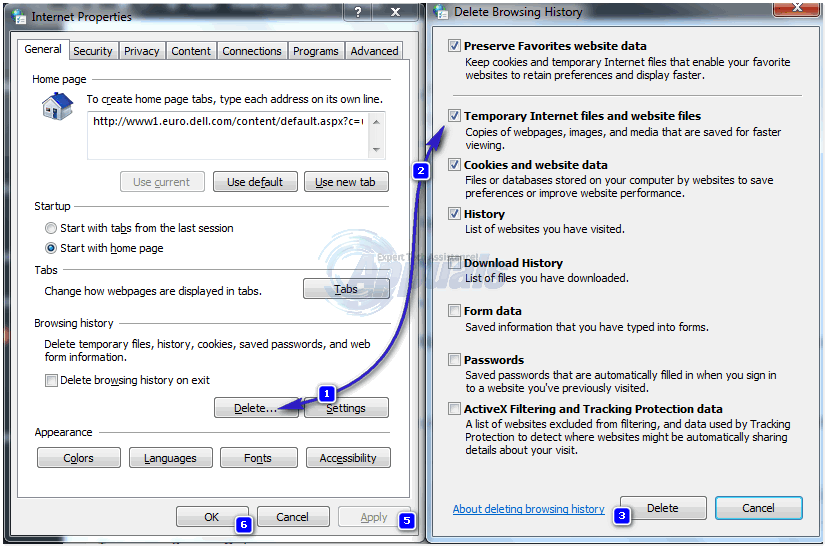The cause of this issue has been identified as a corruption in the Temporary Internet Files folders of users who are affected by this issue. It is a known fact that Outlook (and almost all other Office applications) communicate with the internet through Internet Explorer, which is the reason why Internet Explorer’s Temporary Internet files and Microsoft Office’s Temporary Internet files are stored in the same place. A corruption of even one of the files stored in this place can give birth to the “Could not create the work file” error. The Microsoft Office suite is one of the most widely used application suites out there, which is what makes this issue all the more significant. Thankfully for any Windows user suffering from this problem, the following are the two most effective solutions that can be used to try and fix it:
Solution 1: Fix the issue by editing your computer’s registry
There is a pretty good chance that you will be able to resolve this problem by editing your computer’s registry – or a certain key in a certain directory of your computer’s registry, to be more precise. However, be very careful while editing your computer’s registry because even the smallest of missteps can have grave consequences. To get rid of the “Could not create the work file” error using this solution, your need to: Close all open programs, especially any Office Applications. Press Windows Logo key + R to open a Run. Type regedit into the Run dialog and press Enter to open the Registry Editor. In the left pane of the Registry Editor, navigate to the following directory: Click on User Shell Folders in the left pane to have its contents displayed in the right pane. In the right pane, double-click on the registry value named Cache to modify it. No matter what is in the Value data field, delete it and then paste the following into it: Close the Registry Editor. Restart your computer, and when your computer boots up, check to see if the problem has been resolved.
Solution 2: Delete your Temporary Internet files using Internet Explorer
If Solution 1 doesn’t work – which is pretty unlikely – or if you simply don’t fancy messing around with your computer’s registry, you can try and fix this problem by deleting your Temporary Internet files using Internet Explorer. To try and fix this issue using this solution, you need to: As a safety precaution, close all open programs. Open Internet Explorer. Click on Tools in the top-right corner. Click on Internet Options in the contextual dropdown menu. Click on Delete… under the Browsing history Uncheck Preserve Favorites website data. You only really need Temporary Internet files to be checked, but just to be sure, check all the others too. Click on Delete. Close Internet Explorer. Restart your computer and, once it boots up, check to see if the problem still persists.
Fix: Cannot Create a File When That File Already ExistsHow to Fix Could Not Create a Preboot Volume for APFS install ErrorFix: Could Not Create the Java Virtual MachineFix: MMC Could not Create the Snap-in Error