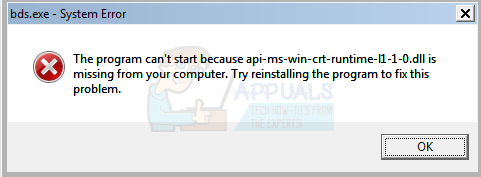This issue indicates that there is a .dll file that Office needs on your system, but it is unavailable. There are a number of websites that will recommend that you download the file from their servers, or from Microsoft’s own website, however those are unsafe methods, since downloading from third-party sites not always works, and such files may be harmful for your computer. Given that this is a .dll file you are downloading, the potential for damage is far from negligible.
If you’re facing this issue, there is a solution that has been proven to work for a number of users. It involves completely uninstalling Microsoft Office, cleaning up after it, and reinstalling it afterwards.
Method 1: Uninstall Office using Revo Uninstaller, clean up after it, and reinstall it again
There are a number of programs, Office being part of them, that when uninstalled via Windows’ Change or Remove Programs, leave traces in the registry and files on your computer, even though you have selected them to be fully removed. The solution for this is to use a software such as Revo Uninstaller which will delete every trace of the software you’re uninstalling. The first step is to download the freeware version from their here Once you’ve downloaded it, head to your Downloads folder and use the setup wizard to install it. It is a fairly straightforward process. Leave the “Launch Revo Uninstaller” box checked and click Finish, which will close the setup, and run Revo Uninstaller. In the upper left corner, ensure that the software is set to Uninstaller mode. Select Microsoft Office and click Uninstall. Click Yes on the confirmation box, and in the next window, make sure to select Advanced mode. Proceed with uninstalling. In the end, Revo will start to scan for any leftovers, such as registry traces and files, so make sure NOT to close it. There is a big chance that you will see a message saying that the application has found leftover items. In this window, click Select All, and then Delete. Click Yes on the prompt that pops up, and the window should be empty when Revo is done. Click Next, then Finish to close the wizard. Your computer should now not have any traces of Microsoft Office. Restart it for all the changes to take effect. Now that you have removed Microsoft Office, you should install it using the installation media you have, usually a CD drive or an .exe file downloaded from the internet. Follow the setup wizard to install Office, and restart your system in the end. You should not have any issues using Office now. This is an error that has been appearing more often than it should, especially for users who have updated their system with the Windows Update for Universal C Runtime. Fortunately, the solution is very easy, and will give you a fully functional Microsoft Office when you’re done.
Fix: A media driver your computer needs is missingHow to Fix “vulkan-1.dll is missing from your computer” Error?Fix: “Lame_enc.dll is missing from your computer” Error on Windows?Fix: sqlite3.dll is missing fom your computer