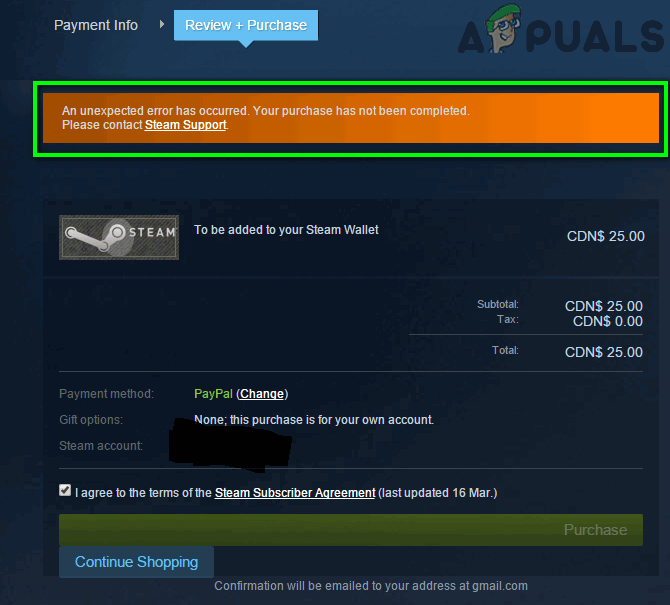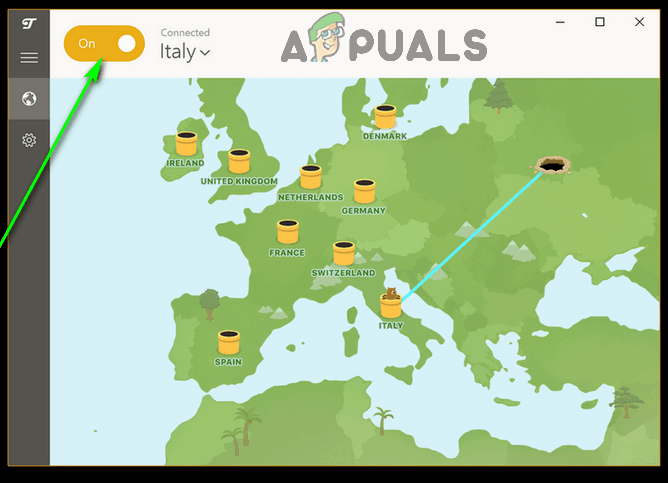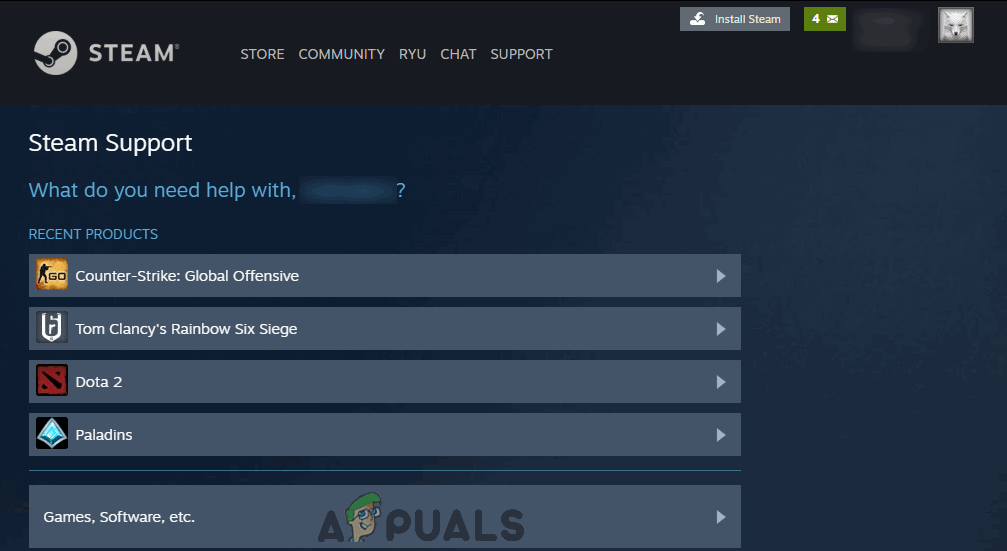An unexpected error has occurred. Your purchase has not been completed. Please contact Steam Support. Unlike other Steam errors that prevent you from launching games on the Steam client or installing/updating games, this error renders an affected user unable to make any purchases whatsoever on the platform. Being unable to purchase games from the Steam store can prove to be incredibly infuriating, which is why this error really needs to go. This specific issue can be caused by any one of a number of different things.
What causes the “An unexpected error has occurred” error message on the Steam store?
How to get rid of the “An unexpected error has occurred” error message?
There are a number of different solutions you can use to try and get rid of this error and get your purchase on the Steam store to go through successfully, and which one ends up working for you will depend heavily on what’s causing this issue in your case.
1. Retry the purchase
You might be seeing this error message because of a temporary processing issue or some kind of a problem with the particulars of your order. In such cases, you should be able to successfully make your purchase by simply retrying it one or (a maximum of) two times. As you retry your purchase, double-check (and even triple-check!) the particulars of your purchase – especially your billing information – to make sure everything is in order and there’s no reason for Steam to prevent your transaction from going through. However, it is strongly advised that you do not retry failed purchases more than a few times in order to avoid overloading the system or sending duplicate requests to the system simultaneously.
2. Disable any VPN programs or IP proxies you have running
VPNs, IP proxies, and pretty much anything that masks or spoofs your computer’s IP address is a big no-no on the Steam store. Steam’s systems are inherently designed to prevent any purchases initiated by masked or spoofed IP addresses from going through successfully, so if you want to make a purchase on the Steam store, VPN programs and IP proxies will have to go. If you have a VPN set up locally on your computer, you are going to have to disable it for the time being if you want to be able to make purchases on the Steam store. You will also have to make sure any other programs or utilities capable of masking your computer’s IP address are not in effect.
3. Wait for the underlying issue to be resolved
If none of the solutions listed and described above have worked for you, there’s a good chance you’re experiencing this problem because the Steam servers responsible for processing purchases and other transactions are down. If that is true, there is not really much for you to do but wait for these servers to come back up again, at which point you can retry your purchase and it should complete successfully. Be sure to keep checking in on the problem while you wait for its underlying cause to be dealt with.
4. Contact Steam Support
If you seem to be simply unable to rid yourself of this error message and successfully make a purchase on the Steam store, it might be time to call in the big guns and contact Steam Support.
[FIX] ESO ‘An Unexpected Internal Error Has Occurred’Fix: “An Unexpected Error Has Occurred NETGE-1000” in SpectrumFix: An unexpected error has occurred. The troubleshooting wizard can’t…How to Fix Error 0x8007003B “An unexpected network error occurred”