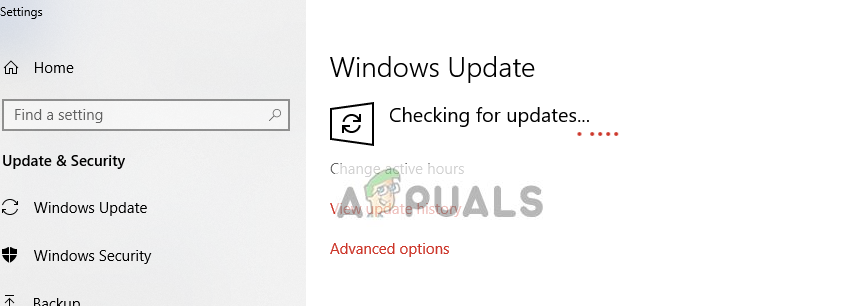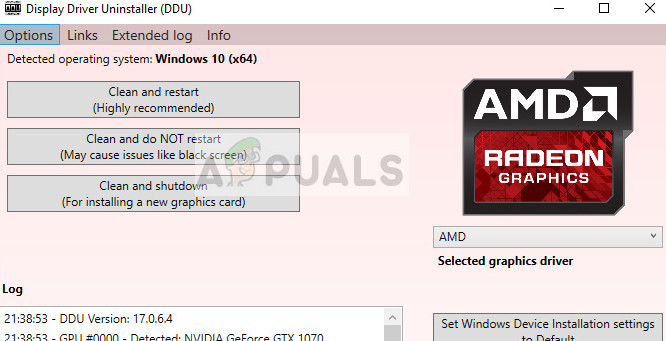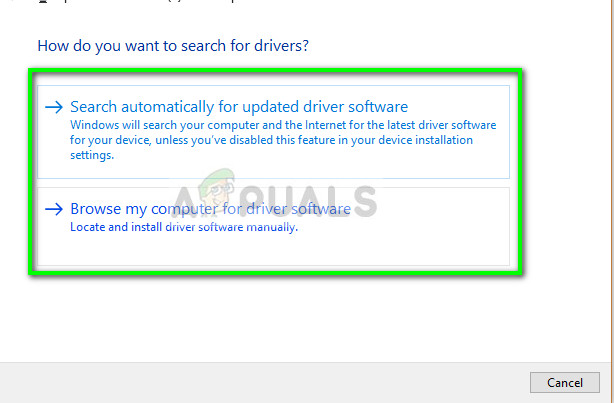Lately, many users have reported that while installing AMD software or their graphics card, they come across a problem where they are prompted “AMD Software has stopped working”. This behavior is very common in older versions of the operating system i.e. Windows 8/8.1. Since the support for additional support is depreciated by Microsoft, AMD has also pulled back support from these versions. The first step you should do is Upgrade to Windows 10. Windows 10 has the feature of automatic updating of the graphics modules as well as real-time support. If the problem occurs in Windows 10, then you can take a look at the solution listed.
Solution 1: Installing Windows updates
Like mentioned before, Microsoft constantly releases updates to its operating system to fix several bugs and introduce new features. After taking feedback from several users, it seemed that AMD software was crashing if you haven’t installed Windows updates on your computer. Make sure your Windows is fully updated to the latest version and there are no updates pending. This solution can be a game changer.
Solution 2: Checking Overclocking and SLI/Crossfire
Overclocking allows your processors to perform short bursts of intense computation until they heat up. When they do, their speeds are brought back to normal so normal temperature readings can be achieved. Once done, they are overclocked again and this process continues. Overclocking is available on both Processors and GPU’s. According to several reports and diagnostics, it seems that overclocking isn’t good in some releases of AMD and causes the software to crash. So if you are overclocking your computer, turn the settings back to normal and see if the problem is solved. Also, try under-clocking a bit and see if this improves the situation.
Furthermore, you should also check your SLI or Crossfire. If you are using more than one graphics cards on your computer, try disabling the other one and see if you can run the AMD one independently. When more than one graphics card is performing computations, jobs are getting divided and the whole process can collapse if any module isn’t configured correctly.
Solution 3: Updating/rolling back Graphics drivers
If you have just got your AMD graphics card right out of the box, in almost all of the cases, the driver will not be updated to the latest build. Also, if you haven’t updated the driver, you should. As Windows 10 progresses in its iterations, AMD also releases newer versions of its driver for compatibility issues. Furthermore, if updating the drivers don’t work for you, you should consider rolling back the drivers to a previous build. It is not a surprise to know that newer drivers are sometimes not stable or conflict with the operating system.
Note: If all the above methods fail, make sure that you don’t have any third-party applications or plugins running in the background which might conflict with AMD software. These also include extensions such as Magic actions for YouTube etc.
Fix: NVIDIA Code 43 (Windows has stopped this device because it has reported…Fix: Windows has stopped this device because it has reported problems. (code 43)…Fix: Modern Setup Host has stopped workingFix: PVP.net Patcher Kernel has stopped working