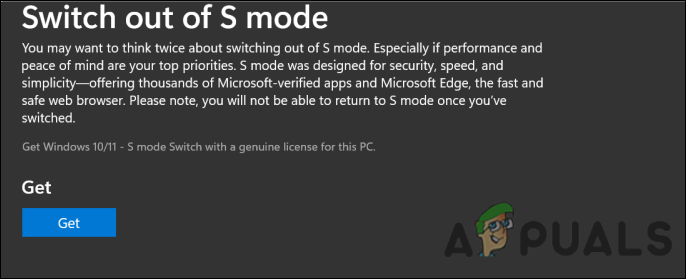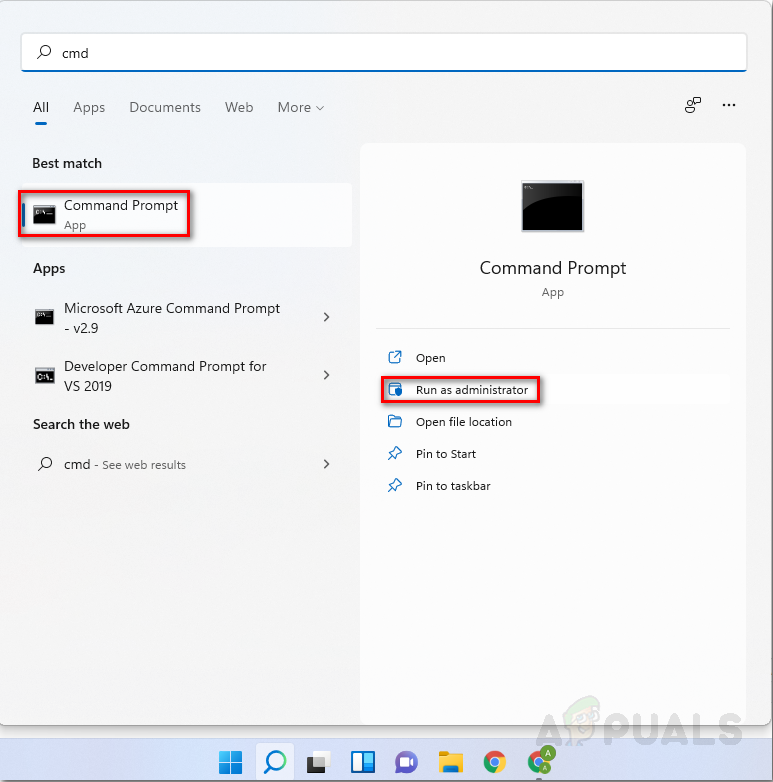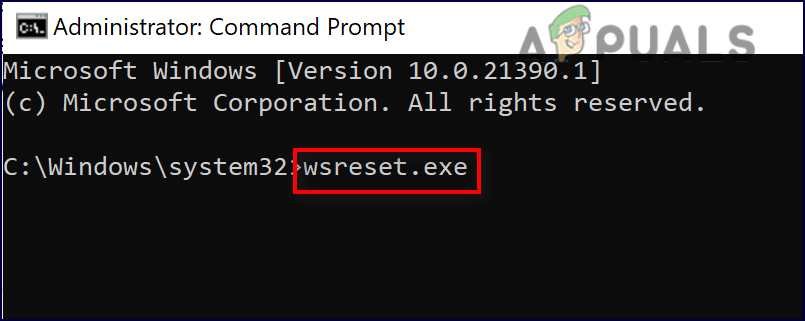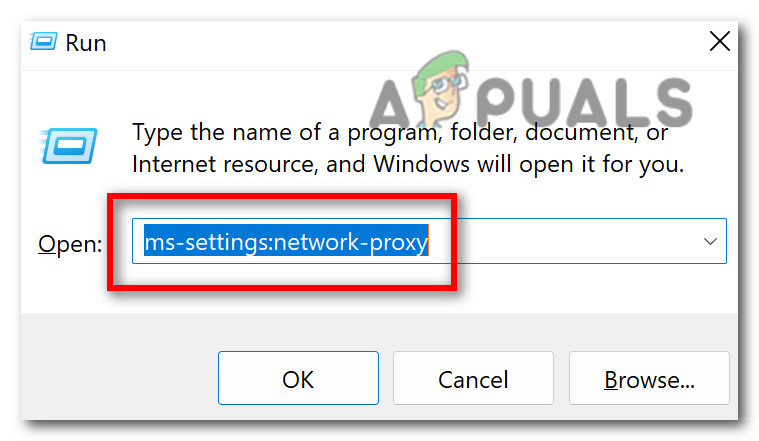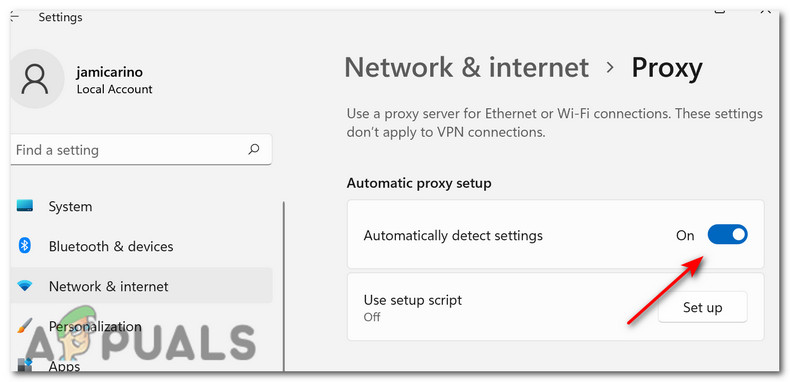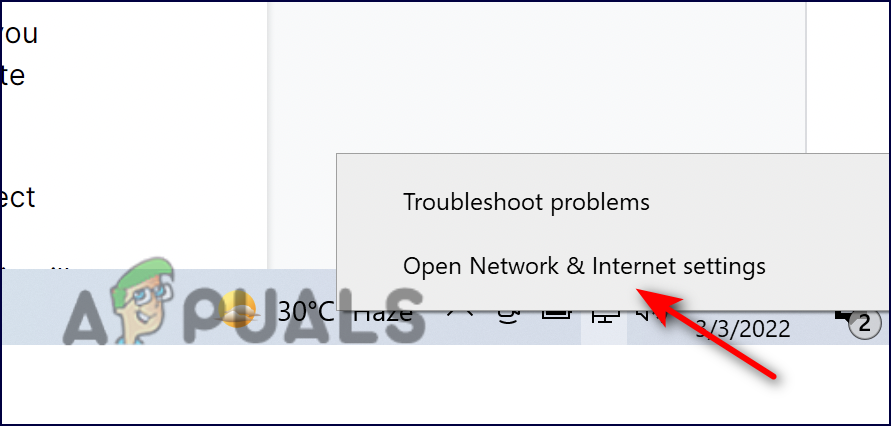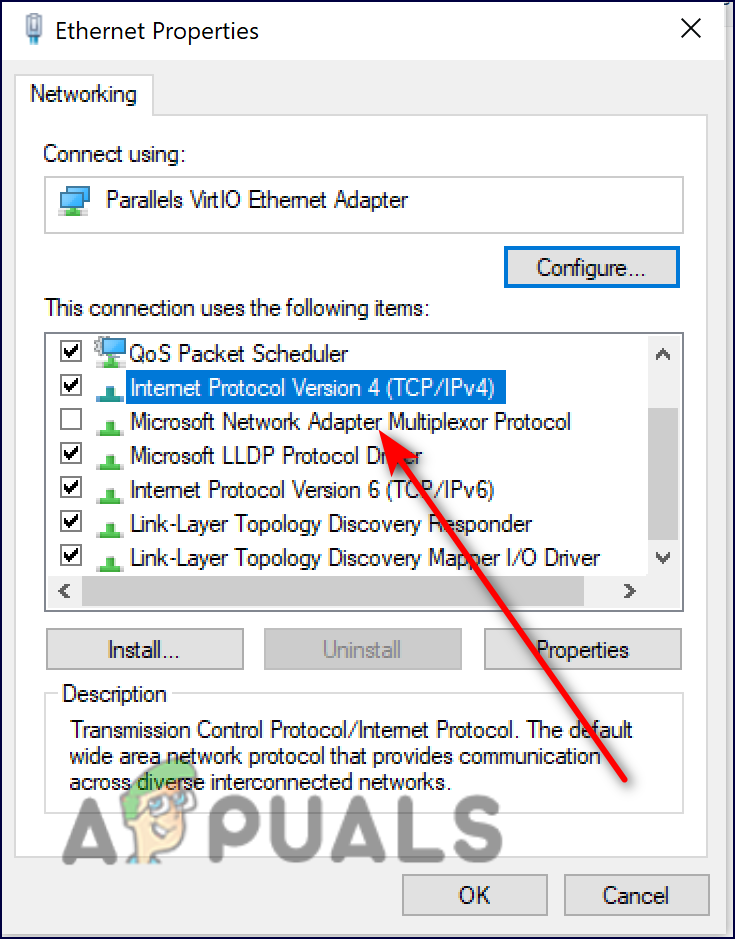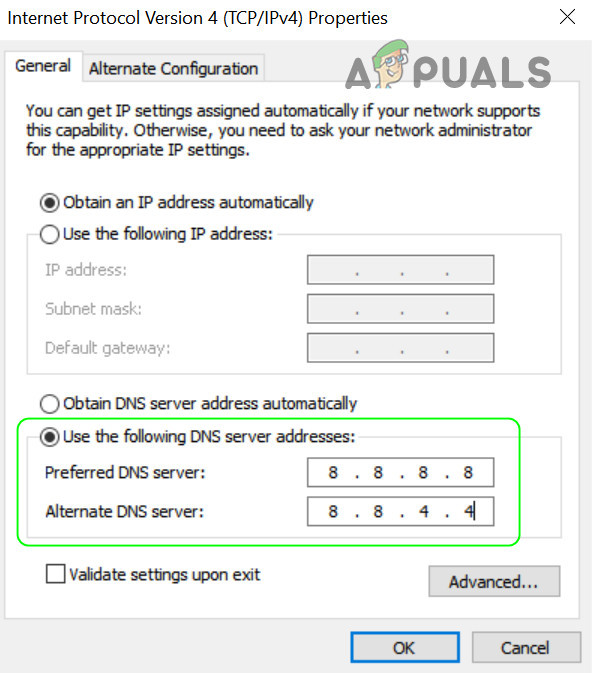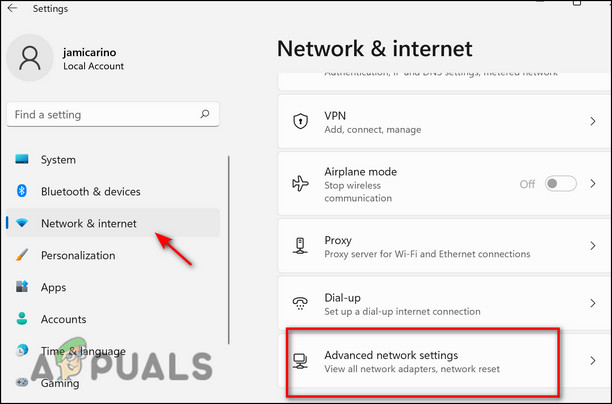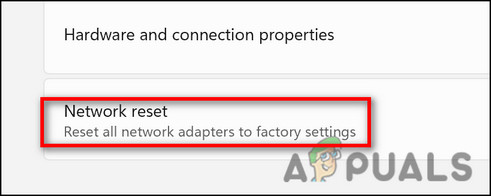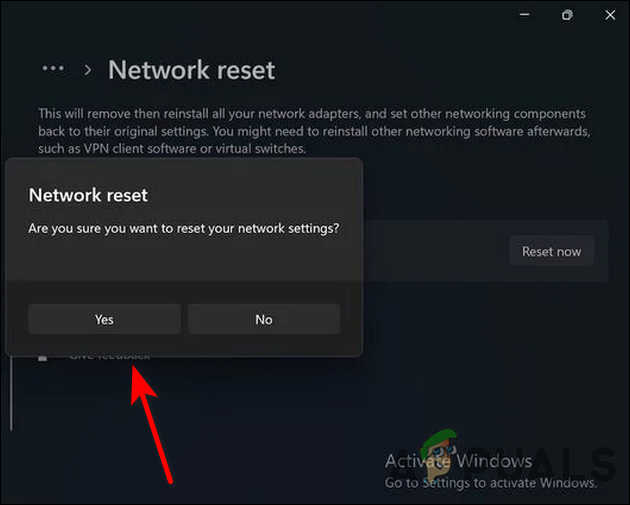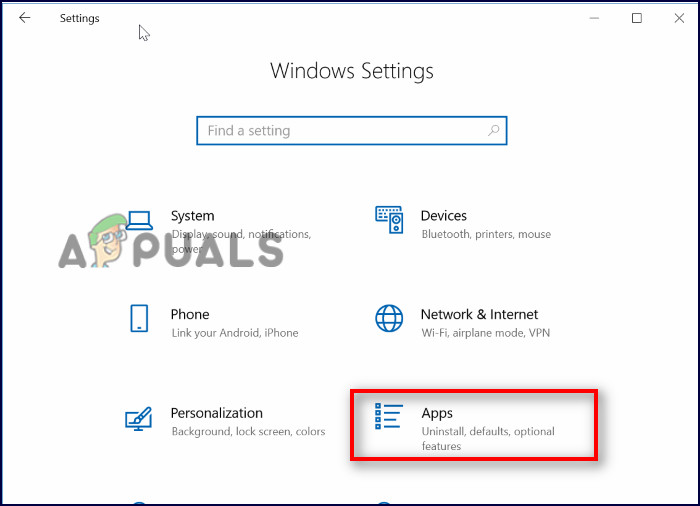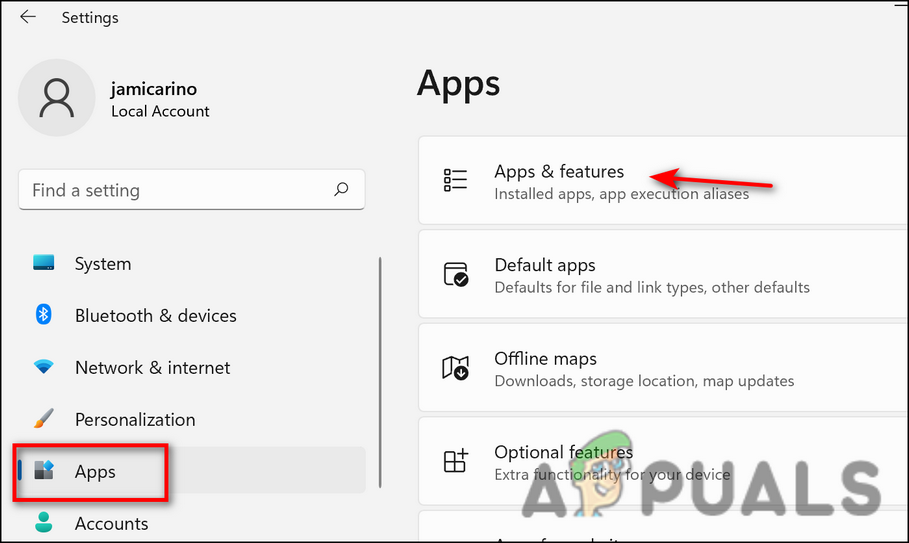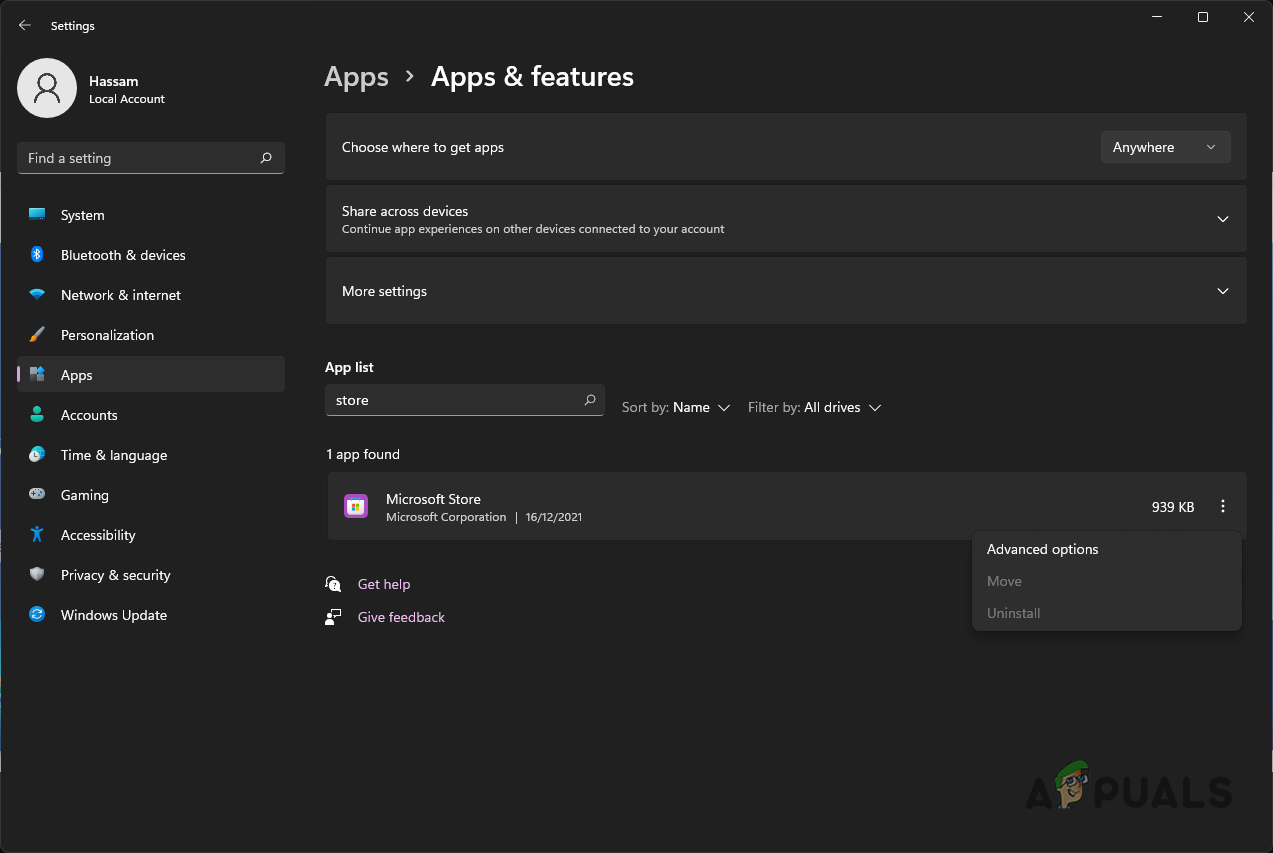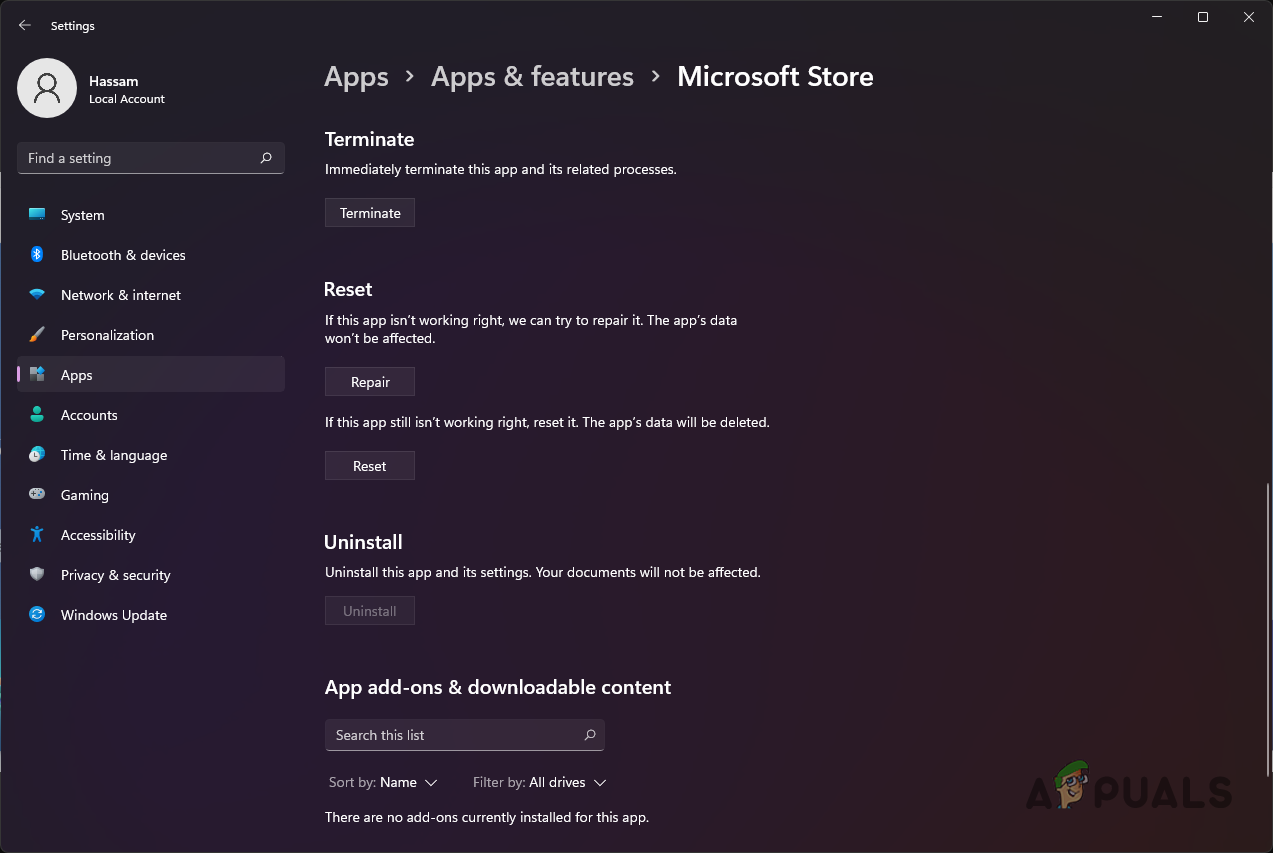Recently, there have been reports of users failing to switch out of S mode in Windows 11. We had a look into the issue and discovered that it can be due to the following reasons:
Corrupt Windows Store cache – when cached files get piled up, it is common for them to become corrupted, preventing you from performing the relevant operations successfully. DNS Settings – your DNS settings may be configured in a way that prevents you from switching out of S mode. The fix is simple, as all that you need to do is modify the settings using the method we described below.Network Settings – like the DNS settings, your network settings may also not be configured properly, causing the problem at hand.Corrupt Windows Store installation – your Windows Store may also be affected by a bug or a corruption error, leading to an issue under discussion. If this scenario is applicable, you can reset the Store to fix the problem.
Now that we know about the potential causes, let’s have a look at how to resolve the issue.
Reset Windows Store Cache
There is also a good chance that your Microsoft Store cached files have become corrupt, leading to the issue at hand. This issue is not uncommon to Windows users and is the culprit behind most of the Microsoft Store-related errors that users encounter. The solution is simple, as all that you need to do is reset the cached files using Command Prompt to fix the S mode problem. Here is all that you need to do:
Disable Proxy
Another scenario leading to the S mode issue is when a proxy server is enabled. Many users have reported that they resolved the issue entirely after disabling the built-in proxy function within the Internet Properties tab, which is why we recommend you give it a shot. Here is what you need to do:
Change Your Network’s DNS
If you are unable to switch out of the S mode, it might also be because your DNS settings are configured incorrectly. If this scenario is applicable, you can change your Network’s DNS as described below to fix the issue at hand.
Reset the Network Settings
Just like the DNS settings, there are situations when the Network settings are not configured correctly, preventing you from performing the network-related tasks successfully. The best way to fix any network-related issues on your operating system is by resetting the Network settings. This is like a factory reset, where all the stored settings and preferences revert to their original state. Keep in mind that if you decide to move forward with this method, your WiFi names, passwords, and Bluetooth settings will also be reset.
Reset Microsoft Store
Furthermore, the Microsoft Store may contain a bug or be corrupted, preventing you from switching out of S mode. It might be a good idea to reset the Windows Store. Resetting Microsoft Store will remove all of its cache files and allow it to reinstall. You will also delete the app’s data and sign-in information from your device. Here is all that you need to do:
How to Switch From Offline Mode to Online Mode in Windows 10/11?Can’t Enable Tablet Mode on Windows 11? Here’s What’s Going OnCan My PC Run Windows 11? Here’s How to Find OutFix: Can’t Switch from Insider Dev Channel to Beta or Preview on Windows 11